Sequence Overview
Use the Sequence Overview page to access and manage all of your Regie created sequences from one centralized location
Jennifer Rice
Last Update há 2 anos
Please see Role Types and User Permissions help article for specifics on which users can modify and manage Sequences in a workspace.
Within Regie Co-Pilot, certain users have the opportunity to create and manage Sequences.
From the Sequence Overview page, users can do the following:
- Create new sequences using Regie
- Edit existing Regie generated sequences
- Clone a Sequence
- Refresh a Regie generated campaign - we recommend that you refresh campaign content every 60-90 days
- Download a campaign as a PDF
- Archive campaigns that are no longer in use
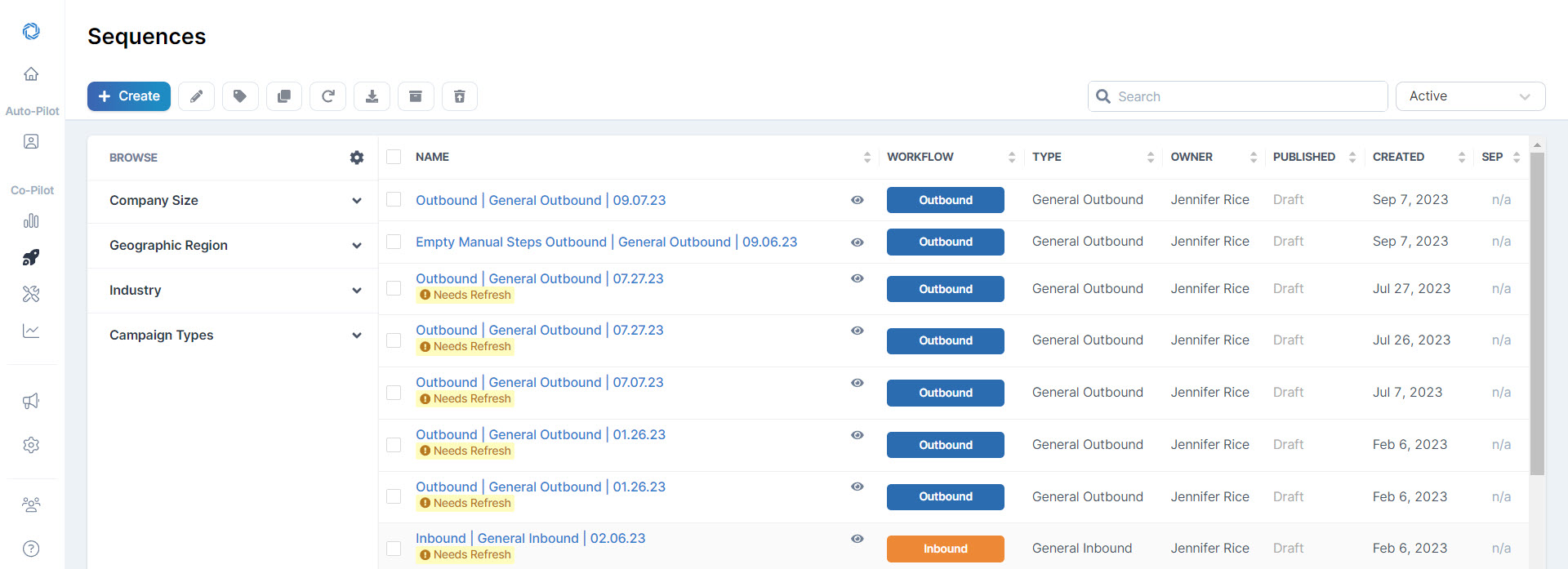
From the overview page, you can sort your Sequences by any of these fields:
- Name - the name of your sequence
- Workflow - Sequence workflow options include Outbound, Inbound, Follow-up, Customer Success, or Events
- Type - the structure you selected during the Campaign creation process
- Owner - the user that created the Sequence in Regie
- Published - date the Sequence was published to your Sales Engagement Platform (SEP). If it has not been published to your SEP you will see "Draft" in the column instead.
- Created - date the Campaign was created in Regie
- SEP - Once a new Regie Sequence has been published to your Sales Engagement Platform (SEP), the icon for your SEP will be displayed in the column. If you click on the SEP's icon you will be taken directly to that live campaign (if you have permission to view).
Users can also filter their Overview page by opting to switch from the default Active Sequence View and instead display All Sequences created in Regie or just Archived Sequences. The opportunity to change the View is located in the upper right of the page.

