Editing Sequences
Regie speeds up and simplifies the Sequence editing process
Dindo Fernandez
Last Update 2 yıl önce
The following role types can edit Regie created Sequences: Regie Admin, Creator & Publishers and Creator
Overview of the Sequence Editing Panels
On the left of the screen, Users tasked with editing Sequences will find the touch pattern of their Sequence.
Easily reorder the Sequence's steps/touch points, edit or add additional steps to your sequence if necessary.

The middle section of the Sequence editing panel is where Users can edit the body and subject lines (unless it is a reply) for each of your emails.
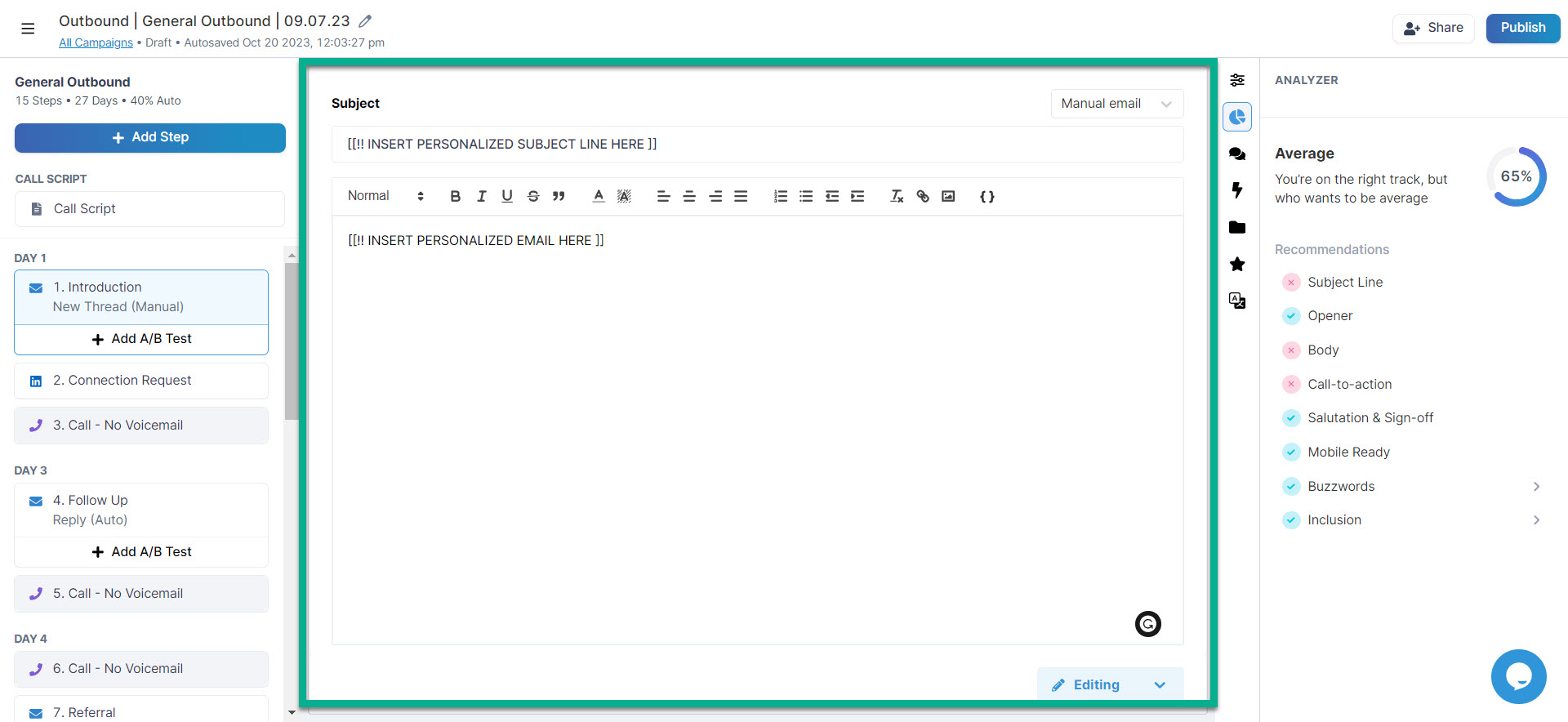
The far right section of the editing panel provides Users with additional features to leverage while refining their Sequence's content.
Features in this section include:
- The Analyzer - to ensure your email content is following recommended best practices
- Adjusting Campaign Inputs
- Comments/Feedback
- The AI Toolkit
- Language Translation
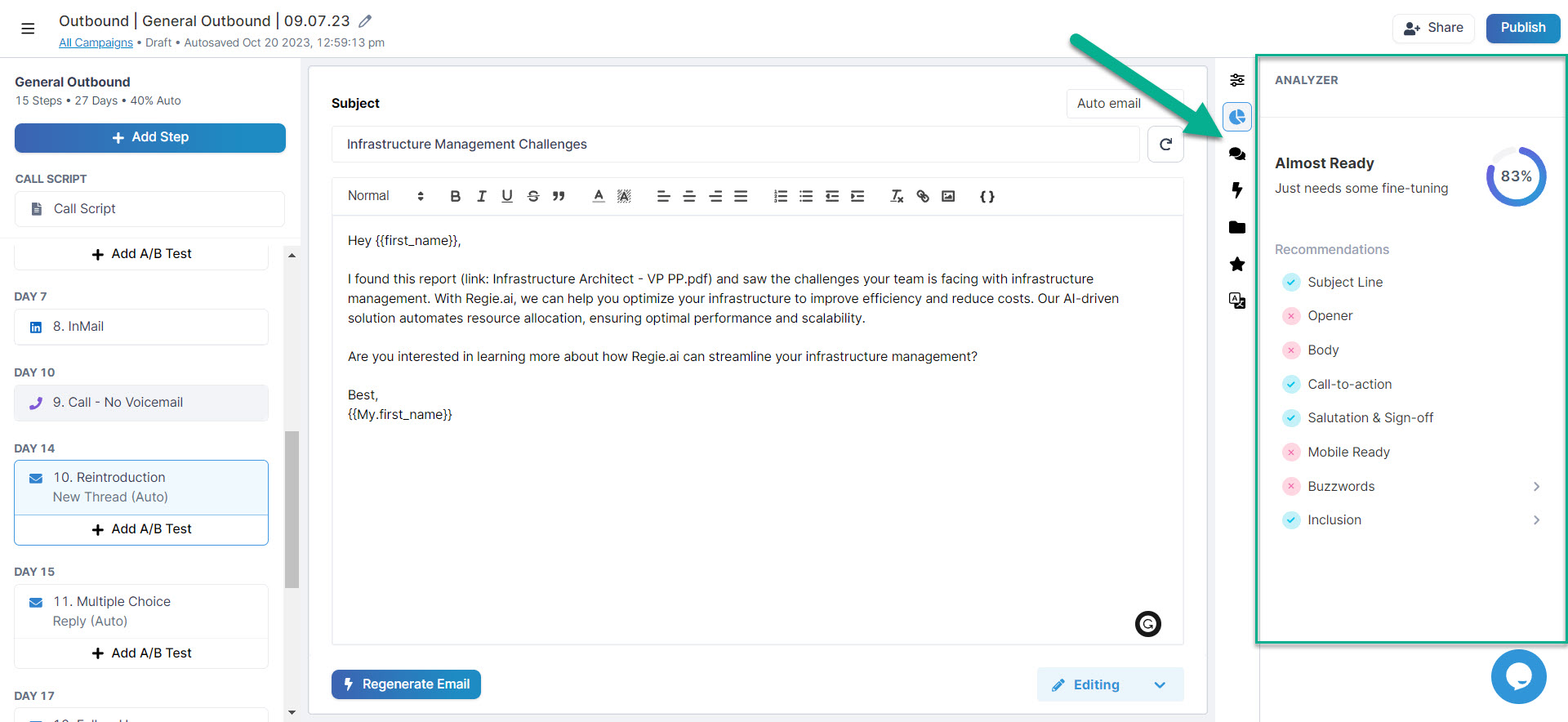
1. Use the AI tools to Rephrase, Shorten, or Expand text.
You can highlight part of a sentence, an entire sentence, a paragraph or an entire email to use these tools to help rewrite your emails.
AI will generate a new example, and then you can copy the text, Regenerate another option, or select Use to insert the new version.
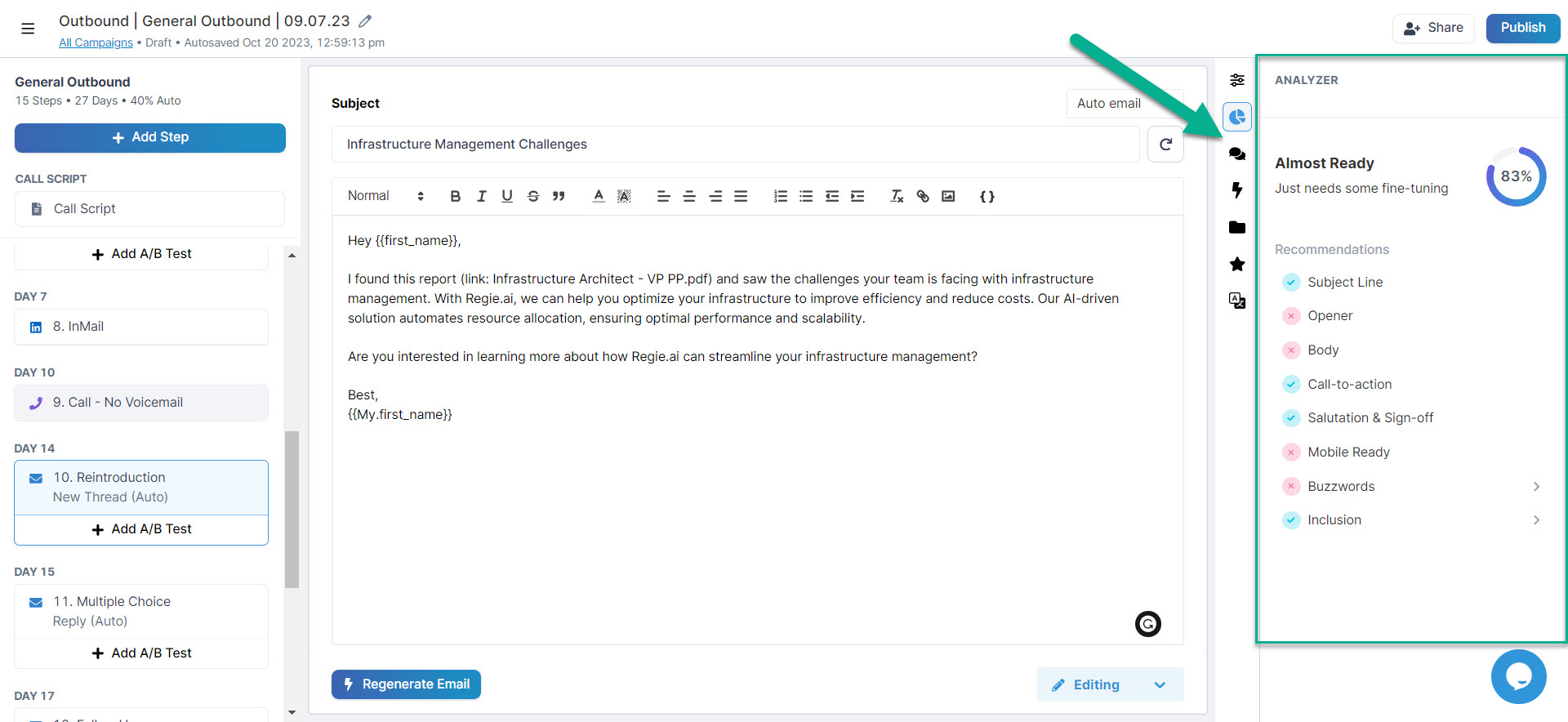
Additional Helpful Features Include:
- Context Menu - Edit and further refine specific content with the help of AI
- Subject Line Generator - if the email you are editing is a new thread (typically your Intro or Reintroduction email), you will have the option to use AI to change the Subject Line.

- Switch between Views - Use the menu in the lower right corner to switch between Editing, First Line View, and Mobile View to make sure your emails are optimized for mobile devices.
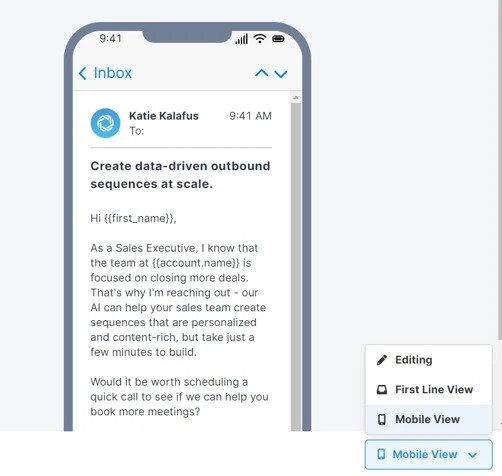
70% of emails are viewed on a mobile device so you want to make sure your email is easy to read!
Regie also provides the opportunity to add A/B tests to your Sequence's content
- Add steps (select the + Add Step button at the top)
- Edit or Delete steps (hover over the steps and select the ... icon to Edit or Delete)
- Drag and drop steps to adjust the order
- Add A/B Tests to your Emails (Recommended)
Note: When adding an A/B Test, it is easiest to Duplicate and then either make edits to the body of the email (perhaps change your opening line or call to action at the end) or swap out the subject line.
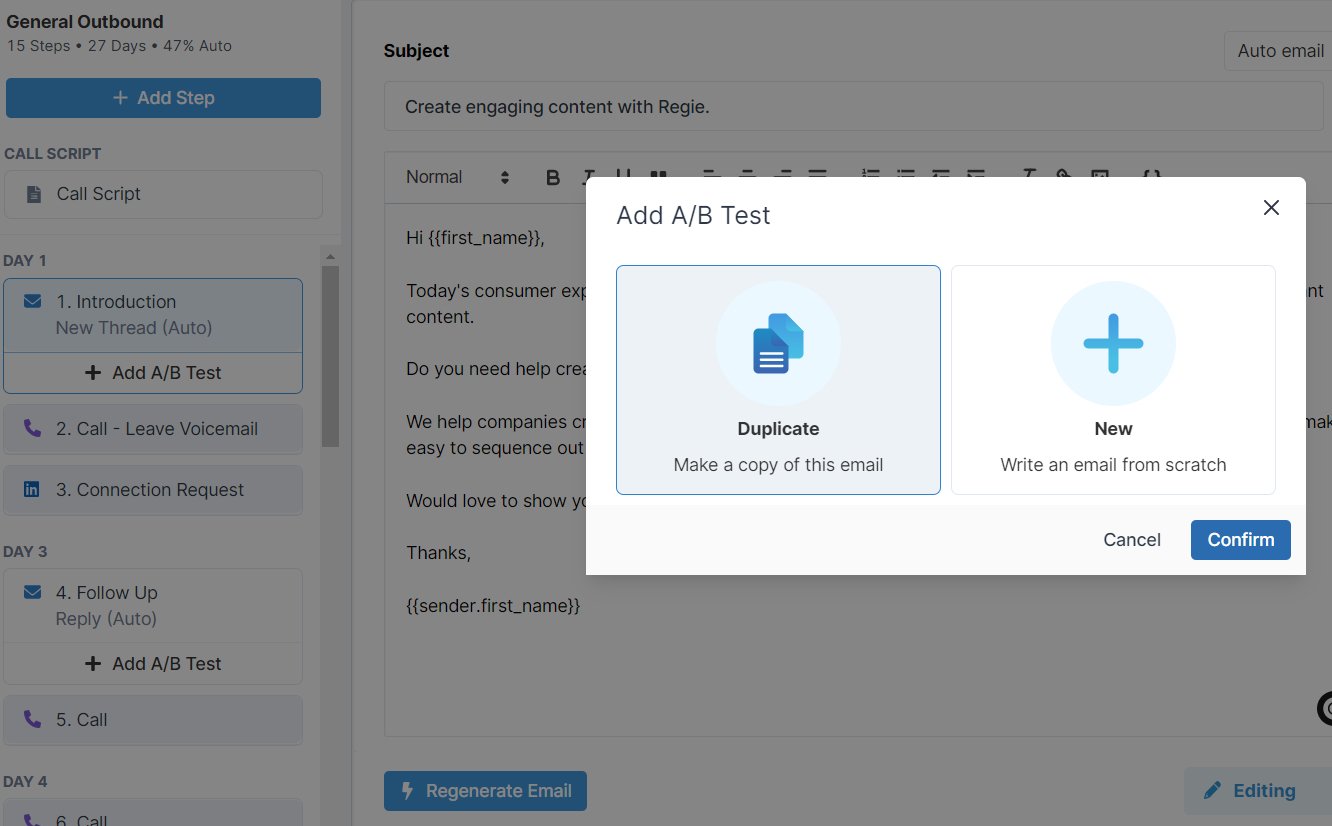
Up next: Sharing Campaigns and Publishing Campaigns!

