Creating Event-Based Sequences
Whether it's a webinar, conference or otherwise, drive engagement around your events by leveraging Regie's Event-Based Sequences and Cadences
Dindo Fernandez
Last Update één jaar geleden
Access Event-Based Sequences
There are a few ways of accessing Event Sequences in Regie. The easiest way to quickly get to Event-Based Campaigns is through the Sequences and Cadences shortcut highlighted on your Regie.Ai homepage.
1. While on the platform's homepage, scroll down to the Sequences & Cadences section and select the "Events" tile.
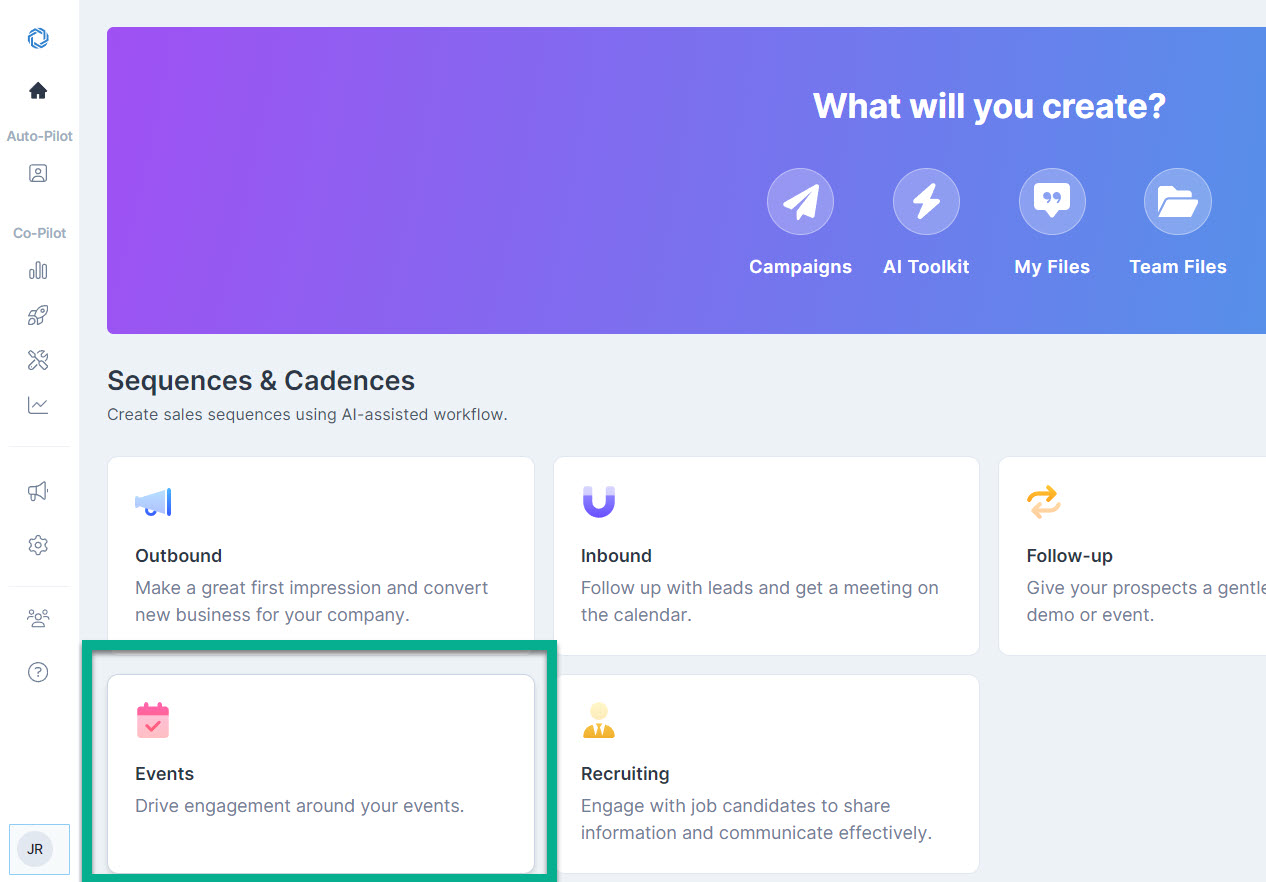
2. You'll then be brought to the Choose a Campaign Type screen, which allows you to explore and select an Event-Based campaign that best suits your needs.
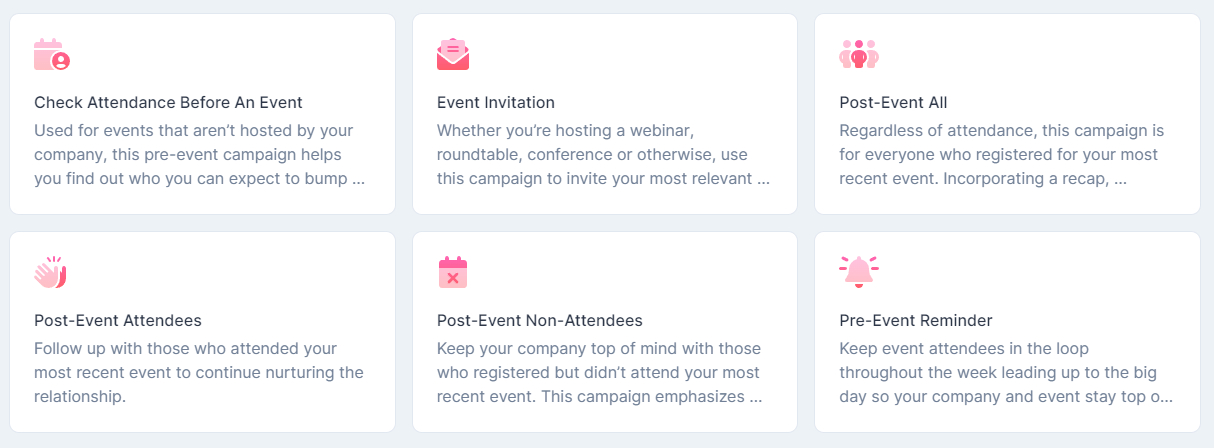
Whenever a campaign type is clicked (or selected) Regie automatically generates a preview of it's steps and touch points on the far right of the page.
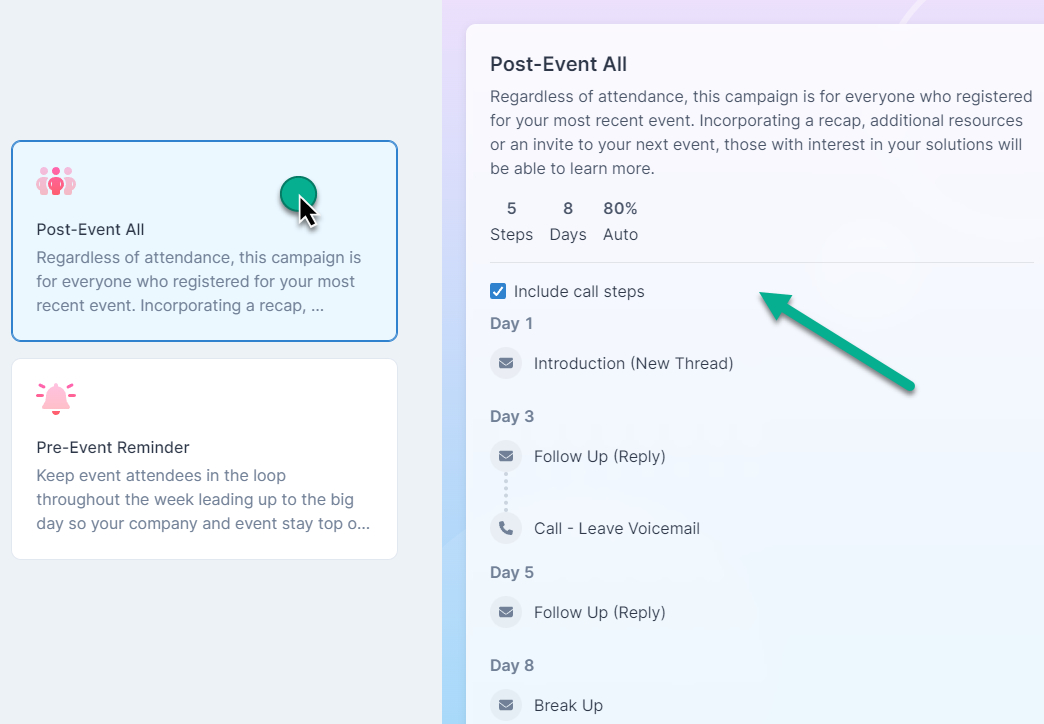
Note: By default call steps and LinkedIn steps are automatically included in many campaign types.
Tip: We recommend using both social and phone steps whenever possible as current data shows that this will increase conversion rates on your campaigns.
You do have the option to remove call steps or remove LinkedIn steps from your campaigns by unchecking the blue box directly next to the touch point however.
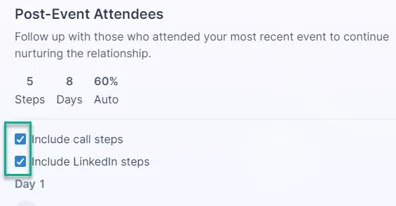
3. Once you've decided on the Campaign Type to use, select the "Next" button in the bottom right corner of the page once you're ready to progress to the Campaign Build.
Building Your Event-Based Campaign
No matter the Campaign type you chose, Regie will guide you through the entire process. Simply follow the prompts on the screen, provide the necessary details (or inputs) and Regie will have a new Event-Based campaign generated in minutes.
In the steps below, we're using the Post-Event All Campaign Type as an example.
1. To start the Campaign Building process, first tell Regie a little bit about your business so that the AI can better understand what you're trying to create.
- Your Company Name
- Company or Product Description
We highly encourage using the "Import from Website" feature which will have our AI load and summarize these company details within seconds, so you don't have to!

Simply add your business website URL to the "Link to webpage" field and select "Import".
2. Review the marketing content Regie has automatically pulled from your website as inputs. Make any edits to these if necessary.
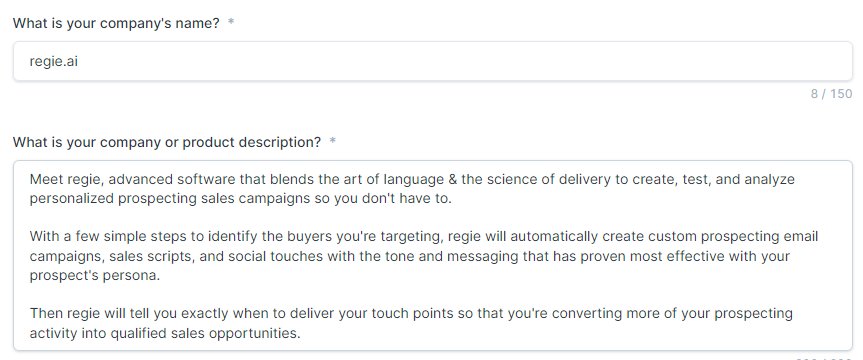
In the screengrab above, the URL www.regie.ai was used to import information into the fields, or inputs, automatically.
6. Before moving on, Regie.ai will ask the number of email variations you'd like for each email step in the campaign.

Most clients keep this at the default choice of 1(one), which will have the AI generate 1 email per email step in the sequence. Feel free to increase this number if you've like 2 or more email options to choose from per email step.
7. Press "Continue" when you're ready to proceed with the Campaign build.
8. In this next step, Regie would like to know the Event Details so that they can be included into the campaign.
The following inputs will be required:
- Event Name
- Event Type (Ex: Webinar, Conference, Meetup etc.)
- Time and Date Event Takes Place
- Event Location (Ex: Online (include registration link), Name of Location, Physical Address, etc.)
- Important Event Details your Audience should know
See Event Detail Example Below:
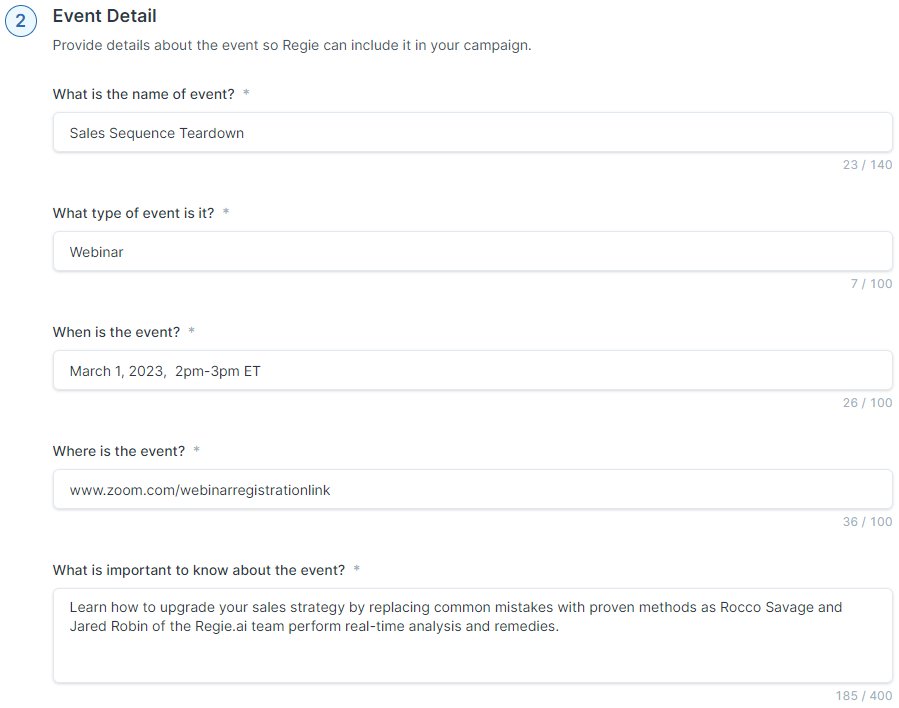
Press "Continue" to proceed.
9. Last, provide Regie.Ai Follow Up details so that it can be included in the campaign. All the inputs in this step are optional but, once provided, can help generate relevant content for audience next steps.
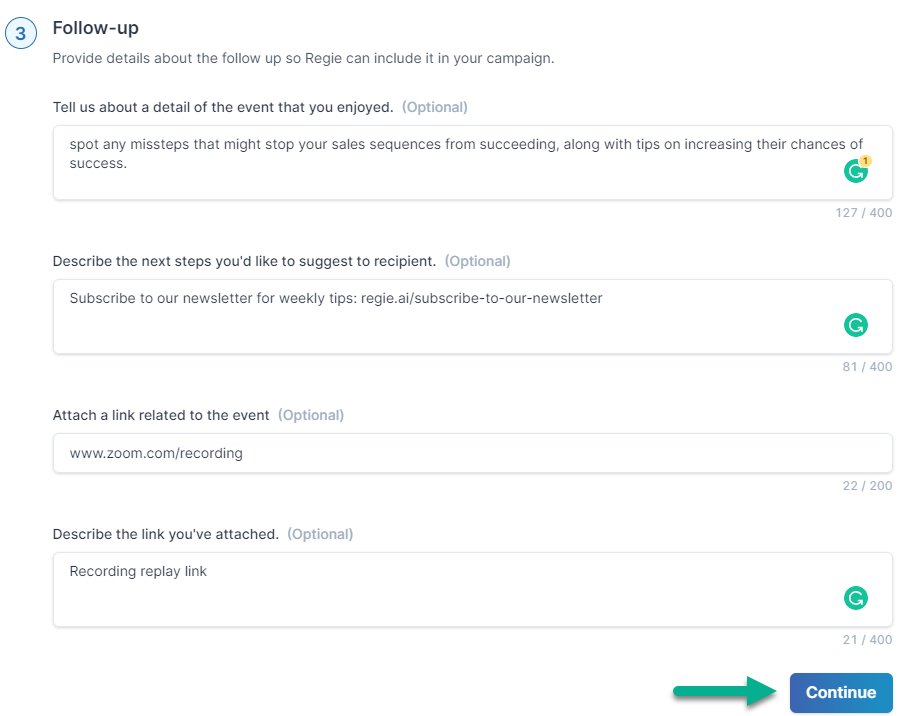
Press "Continue" when done.
10. After Campaign Set Up is complete you, review each section's inputs. Make any Edits to the inputs within the campaign build workflow as needed.
You can also indicate a Target Language if you would like Regie to generate the campaign in a specific language.
Press "Generate Campaign" when you're ready to put the AI to work.
11. Regie.Ai will then do all the heavy lifting and quickly create your Event-Based Campaign!
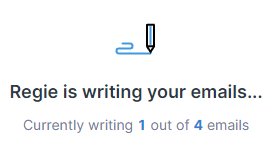
Once Regie has created your campaign based on your inputs, you'll be taken to the campaign editor where you can use AI features and your Content Library to finalize your new campaign.
Learn more with these additional articles: Editing Campaigns, Sharing Campaigns, and Publishing Campaigns.

