Creating an Inbound Sequence
Sequences and Cadences are where the magic happens in regie.ai.
Jennifer Rice
Last Update 2 jaar geleden
Regie combines the power of AI with industry best practices to speed up your sequence creation process and maximize engagement with your content. In this article, we'll walk through how to build an Inbound Sequence.
Accessing Inbound Sequences
1. The quickest way to access is from the Regie homepage. In the center of the page navigate to select the Inbound module, found nestled within the Sequences & Cadences section.
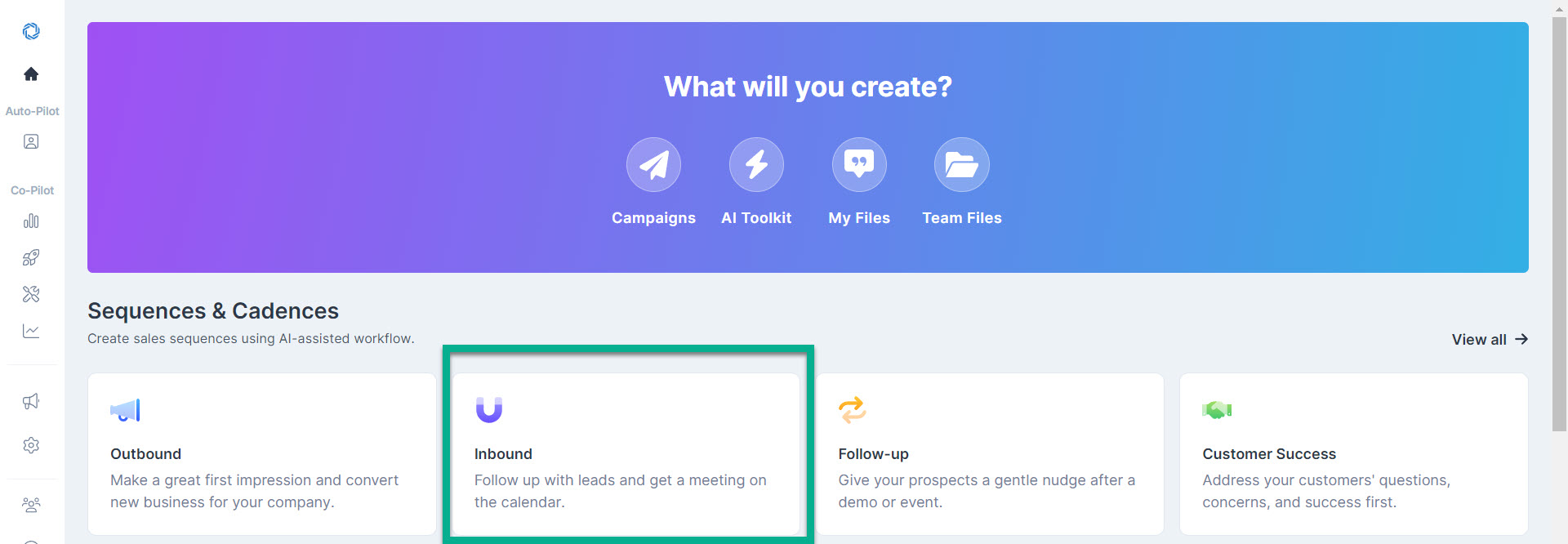
2. After selecting Inbound, you'll be able to select and explore Regie's comprehensive collection of Inbound Campaign Types.
3. Simply select the campaign type that best suits your needs from the list of options provided.
When a campaign type is clicked (or selected) Regie automatically generates a preview of the campaign's steps and touch points on the right of the page.
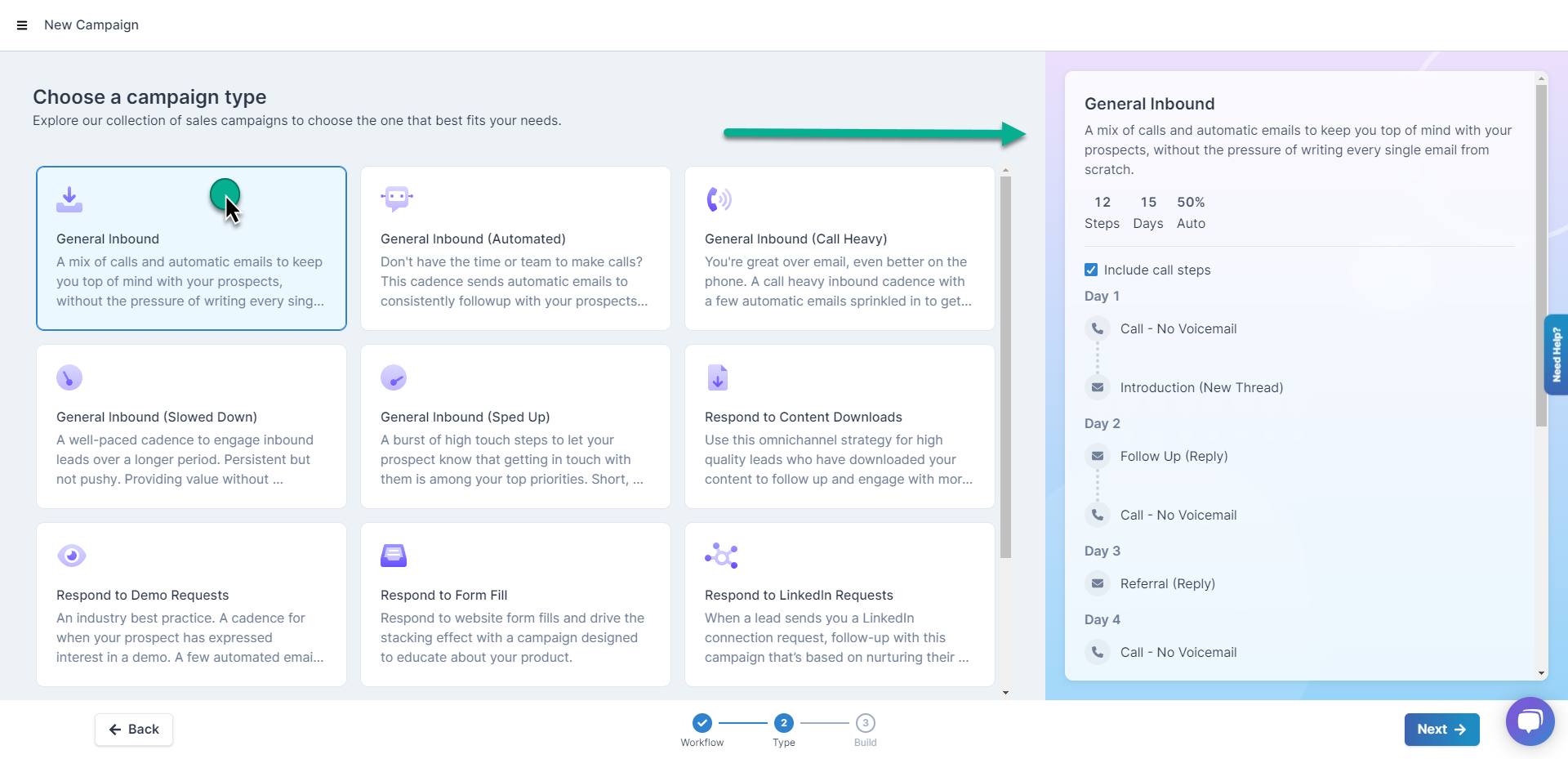
Note: By default, Call steps and LinkedIn steps are automatically included in many campaign types.
Regie.ai recommends using both social and phone steps whenever possible since current data shows that this will increase conversion rates on your campaigns.
Within the Campaign Preview, you do have the option to remove call steps or remove LinkedIn steps from your campaigns by unchecking the blue box directly next to the touch point.
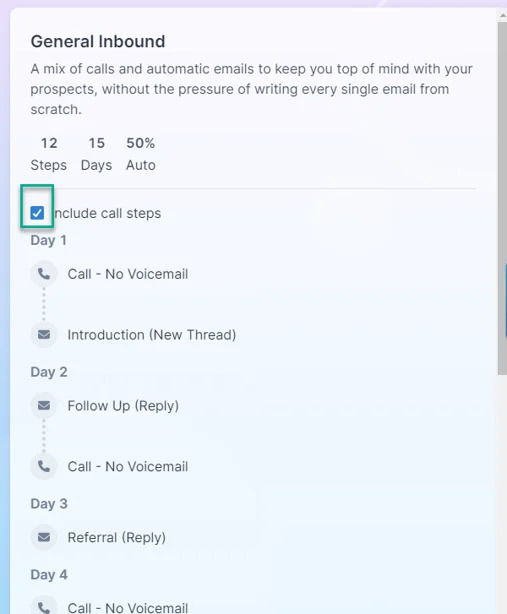
5. Select the "Next" button in the bottom right corner of the page once you're ready to progress to the Campaign build process.
Building your Inbound Campaign
Regie.ai makes it incredibly easy to build your campaign. Simply follow the prompts on the screen to fill in the fields (or inputs) and Regie will have a new campaign generated in minutes.
In this example, we'll do a walk-through of building a General Inbound Campaign.
1. Now that you're on the New Campaign Build page, provide Regie details about Intent Data so it can be included in your finalized campaign.
In this section, Regie wants to know how you found the data on your prospect's intentions.
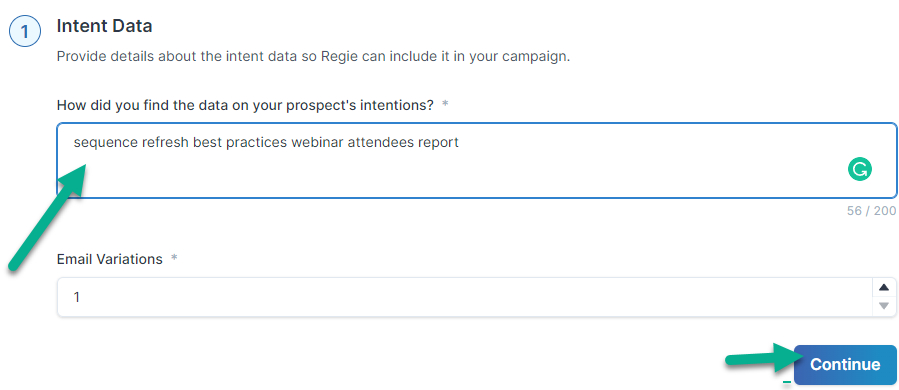
Before moving on, Regie.ai will ask for the number of email variations you'd like for each email step in the campaign.
Most clients keep this at the default choice of 1(one), which will have the AI generate 1 email per email step in the sequence. Feel free to increase this number if you'd like 2 or more email options to choose from per email step.
2. Press "Continue" when you're ready to proceed with the Campaign build.
3. In the next section, provide Regie details About Your Business so that the AI can better understand what you're trying to create.
We highly encourage using the "Import from Website" feature which will have our AI load and summarize these company details within seconds, so you don't have to!

Simply add your business website URL to the "Link to webpage" field and select "Import".
4. Review the marketing content Regie has automatically pulled from your website as inputs. Make any edits to these if necessary.
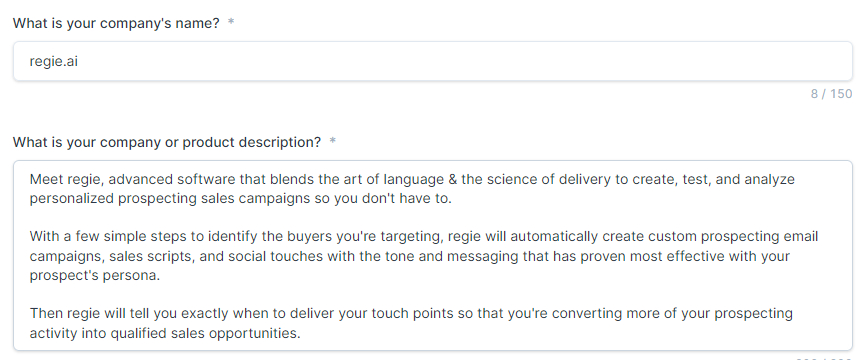
In the screengrab above, the URL www.regie.ai was used to import information into the fields, or inputs, automatically.
5. Press "Continue" when you're ready to proceed to the last step of the Campaign build.
6. Provide Regie with any Additional Information to be included in the campaign. Regie will make sure these important details are incorporated into the finished campaign.
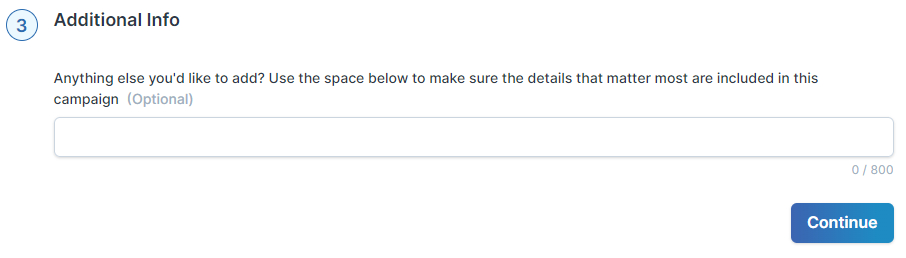
7. Press "Continue" when done.
8. Now that Campaign Set Up is complete, review each section's inputs. Make any Edits to the inputs within the campaign build workflow as needed.
You can also indicate a Target Language if you would like Regie to generate the campaign in a specific language.
Press "Generate Campaign" when you're ready to put the AI to work.
9. That's it! Sit back and relax, because within a few minutes Regie will have a full Inbound Campaign sequence!
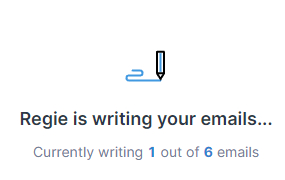
Once Regie has created your campaign based on your inputs, you'll be taken to the campaign editor where you can use AI features and your Content Library to finalize your new campaign.
Learn more with these additional articles: Editing Campaigns, Sharing Campaigns, and Publishing Campaigns.

