Archiving & Unarchiving Sequences
How to archive and unarchive Sequences in your Regie library.
Dindo Fernandez
Last Update hace 2 años
Archiving is a great way to keep sequences that are no longer in use out of sight in your Sequence Library in Regie.
Archived sequences can be resurfaced (unarchived) at any time as they are never truly deleted from your platform.
This article will demonstrate how Regie Admins can archive and unarchive campaigns created in Regie to keep the Sequence Overview page organized.
Note: For campaigns that have been published to your Sales Engagement Platform
(SEP) and then archived later in Regie, this action will not change its status in your SEP.
Please visit your SEP to archive the campaign there as well.
How to Archive a Sequence
1. A Regie Admin should select the campaign you want to archive from your Sequences Overview.
Do this by clicking the open box next to the campaign's name as shown below. Multiple campaigns can be selected to be archived as well.
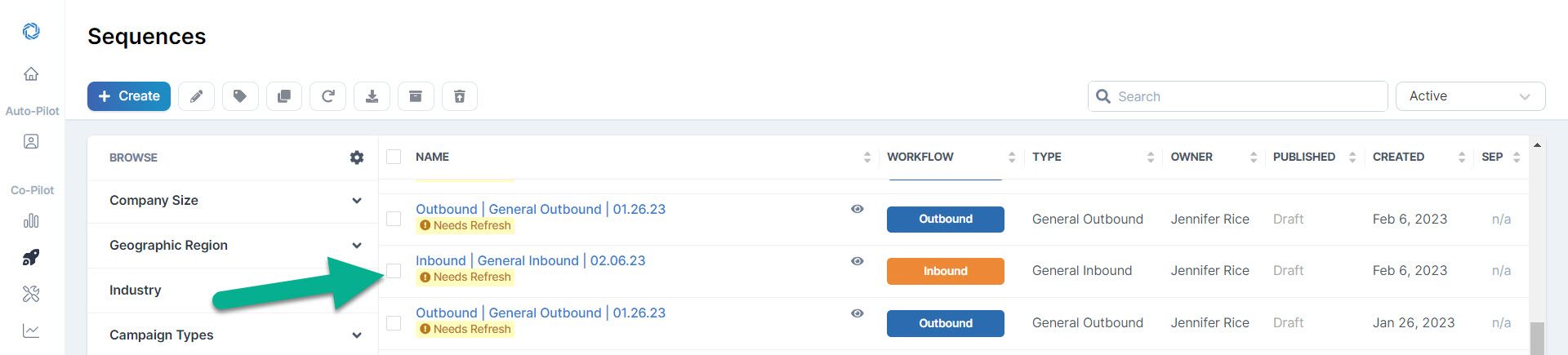
2. Once selected the campaign will be highlighted and the Campaign Actions Bar at the top of the page becomes useable.
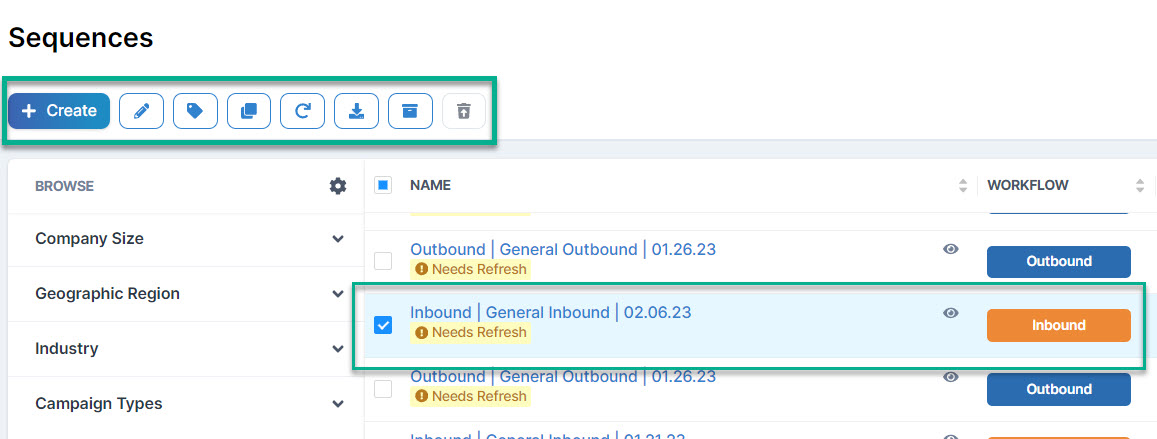
3. Click the Archive button, which is spotlighted below.
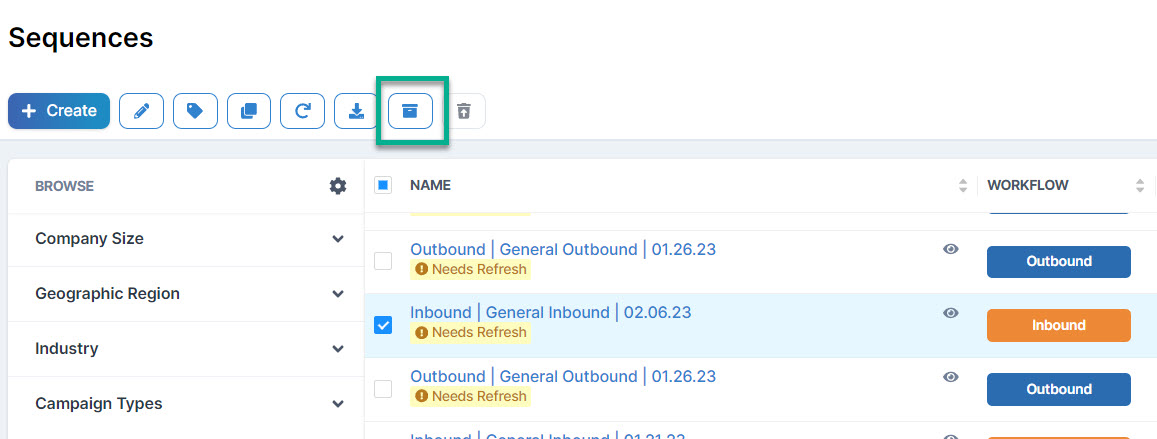
4. The system will seek to confirm you want to complete the archival (deletion).
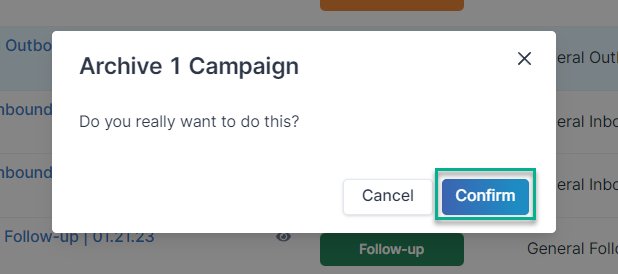
5. Press Confirm. That's it! The selected campaign is Archived and removed from view.
How to Unarchive a Sequence
1. On the Sequences page, you'll want to change your view from Active to Archived.
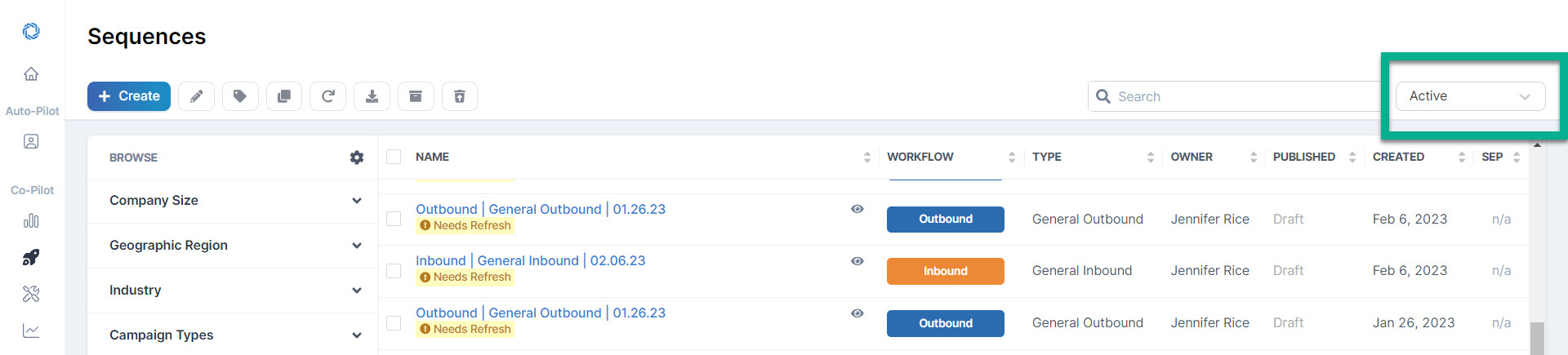
Do this by going to your Sequence View Filter located in the upper right. By default, your Sequence Overview page is set to only view your workspace's "Active" campaigns.
2. Select the View dropdown as shown below
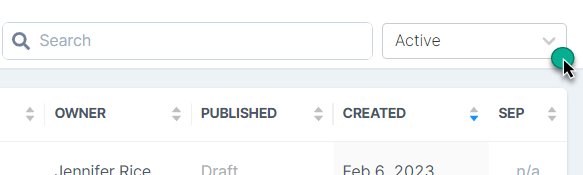
3. Select Archived from the drop-down.
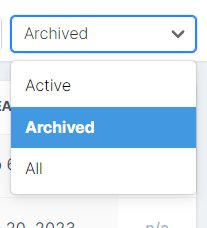
4. Within your Archived view you'll see the list of all campaigns currently in that status.
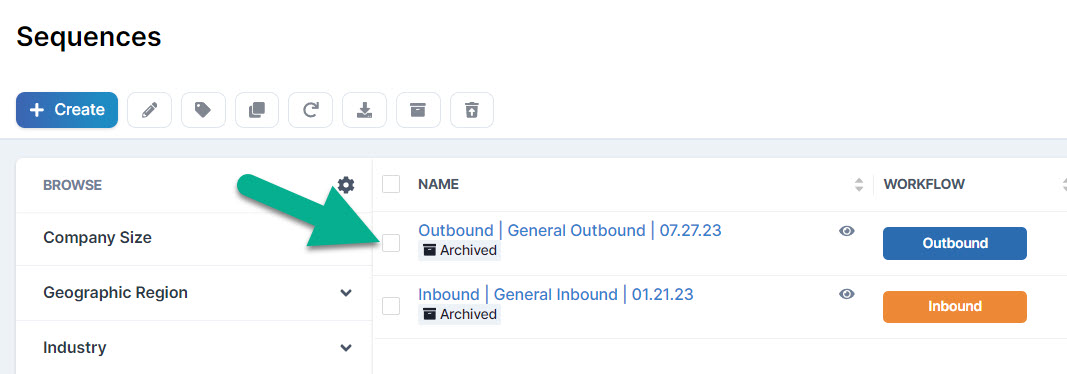
5. Select the Sequence to Unarchive. This action makes the Sequence Actions Bar at the top of the page usable. Select the "Unarchive Campaigns" button as shown below.
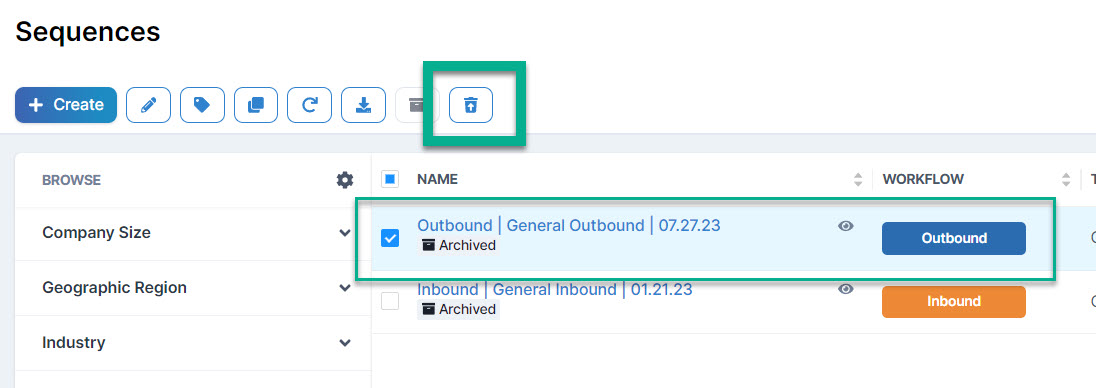
6. Confirm that you want to unarchive the campaign.
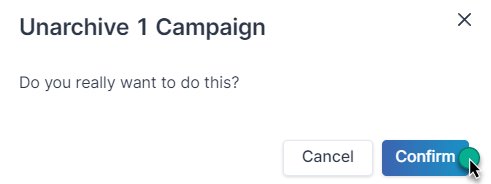
8. Press Confirm and you're set! The sequence will now be viewable on your main, or active, Sequences page.

