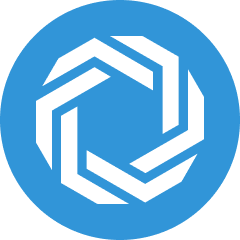How to use the Rapid Writer
Jennifer Rice
Last Update 2 tháng trước
The Chrome Extension’s Rapid Writer significantly improves the productivity of your outbound team.
By establishing your target Personas, their pain points, and your value props in Regie, Chrome Extension Users will have the option to use the Rapid Writer, which automates prospect research and crafts highly personalized messages to prospects in seconds.
The Rapid Writer is supported within the following applications:
- Sales Engagement Platforms (Outreach, Salesloft, Hubspot, Salesforce, Apollo, Zoominfo)
- Gmail
- Outlook on the web
How does the Rapid Writer work?
Once enabled, the Rapid Writer instantly recognizes and understands your prospect.
The Rapid Writer then personalizes your messaging based on your unique value proposition and the prospect's job title to quickly generate three, sales-ready emails or intro lines tailored to the first email touch with them.
The Bolt - a lightning-fast version of the Rapid Writer – is another excellent option for your sales team to use to supercharge their efficiency at connecting with prospects.
The Bolt is a feature that is conveniently located within each email and LinkedIn message composer window, seamlessly embedding the power of the Rapid Writer exactly where sales teams are composing and sending their email messages.
With the Bolt, your sales team can have a sales-ready, Rapid Writer generated message with just one-click, and created in real-time directly within the body of the email.
How do I use the Rapid Writer and the Rapid Writer Bolt?
Simply watch the video below!
A step by step guide How To Use and Access Rapid Writer included in this article after the video.
Note for Regie Admins: The Rapid Writer is a one-click personalization feature of the Regie Chrome Extension.
To enable your Sales Team to use the Rapid Writer, please have your Target Personas established in your Personalization Settings.
Your Persona's pain points and your company's value propositions must also be linked, or tagged, to each Persona to enable the Rapid Writer feature.
As a Regie Admin, if you have yet to create your Personas in Regie and linked them to their Pain Points and your Value Propositions please click each link for further instruction and guidance.
How to Access and Use the Rapid Writer and the Bolt
1. Open the "compose a new email" window in your sales engagement platform or email service provider. Be sure the intended recipient's email address is in the “To” field.
- To use the Rapid Writer on LinkedIn, simply open the prospects LinkedIn profile page or select to compose a new message on LinkedIn.
2. The Regie Chrome Extension will automatically verify and enrich the email address of the prospect, matching their job title and any other details of your target persona to the details found on the prospect.
The Chrome Extension's Prospect Lookup will generate a notification and inform you if the Rapid Writer has matched the prospect to a target Persona.
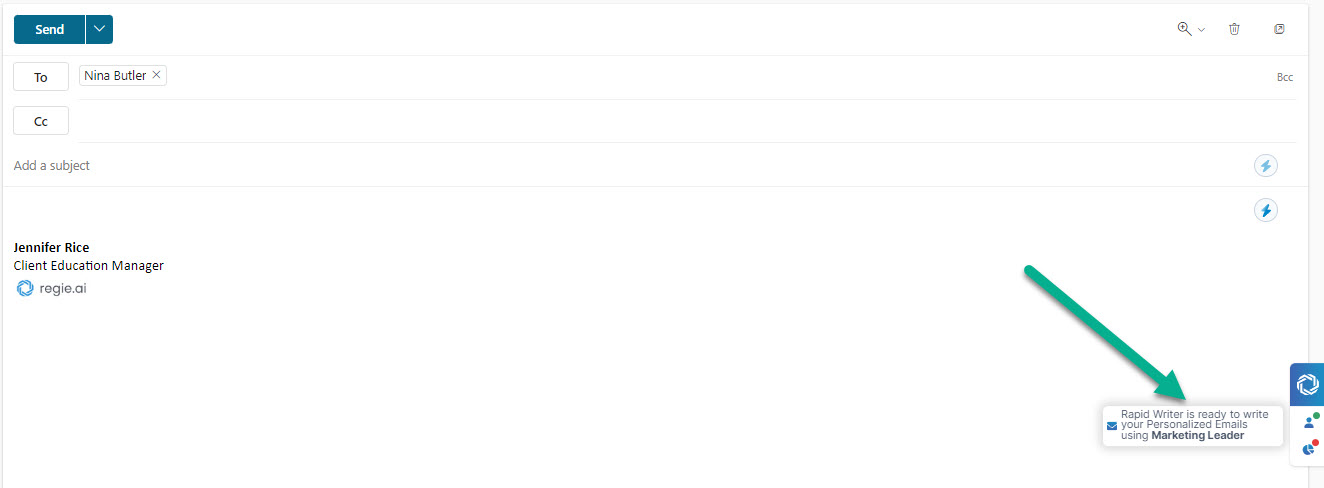
There are two ways a Chrome Extension User to access the email drafts suggested by the Rapid Writer:
The Rapid Writer Bolt
- Accessing the Bolt - Simply select the lightning bolt located directly within the body of the message on the upper right.
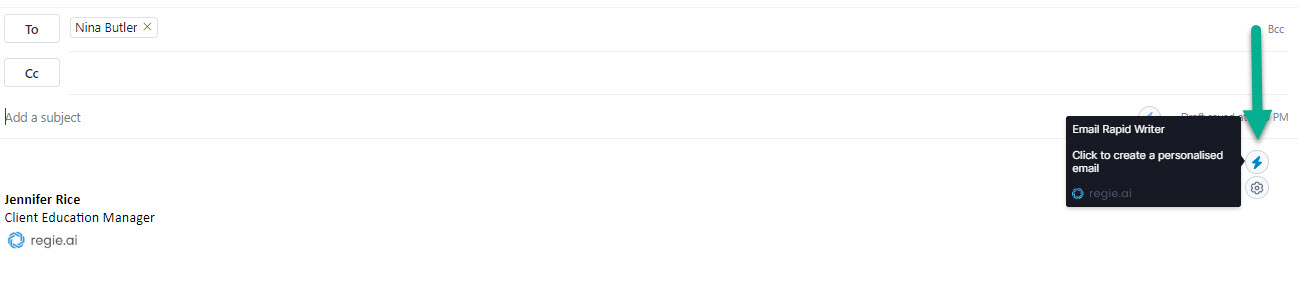
The Rapid Writer Bolt will create a personalized sales-ready email in real-time, directly within the body of the email.

Note: Tap the Bolt in the body of the message to have the Rapid Writer craft a new personalized message for your prospect. You can have the Rapid Writer generate a new email as many times as you'd like.
By hoovering your mouse over the Bolt, Users can configure the following Rapid Writer settings for their session:
- Use a prompt other than the workspace's default by selecting from other prompts available in your Prompt Library. Prompts change the structure and tone of your messages.
- Language Translation
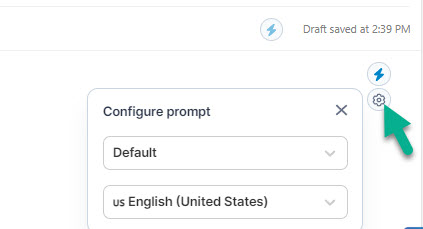
Instantly add a contextualized subject line by selecting the Subject Line Generator, which is the lightning bolt located directly within the message's subject line as shown below.

For more details, you can see the following linked article: AI to Generate a Subject Line.
- Review the message one last time and press send!
The Rapid Writer
- The Rapid Writer - Chrome Extension Users can open the Prospect Profile to access the full functionality of the Rapid Writer, which includes modifying the selected target Personas and being able to view 3 suggested email drafts at once.

1. Select the silhouette of a person in the Regie Chrome Extension.
- Doing this opens and expands the Prospect Profile.

7. Press “Generate More” at the top of the Prospect Lookup for the Rapid Writer to offer 3 additional email options. You can do this unlimited times until you find an email that works best.
At the top of the Prospect Profile there are additional settings that can be adjusted:
- Manually adjust the target Persona the Rapid Writer initially matched the prospect to as well using the persona drop down menu located at top of the module.
- Manually change the prompt used by the Rapid Writer by selecting a different prompt from your Prompt Library.
- Language Translation
Depending on the platform used to send the message, you may have the Insert into Email button which will instantly add the message into the email body. Both options are highlighted below.
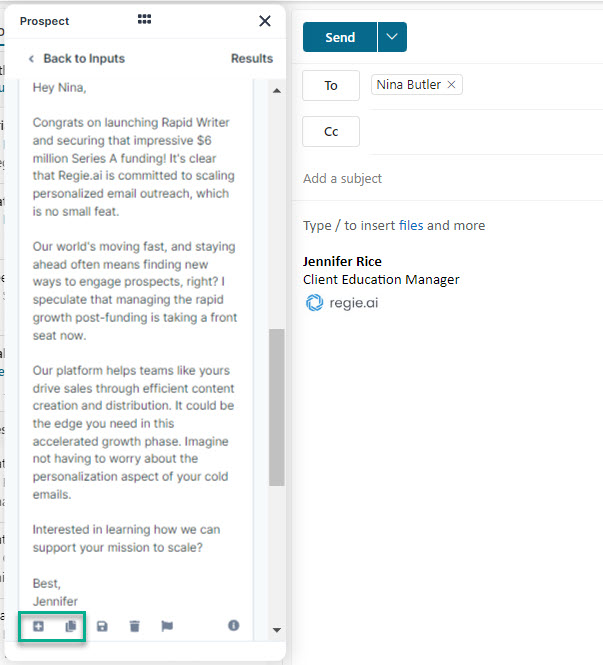
10. If provided a subject line for the copied message, you may need to manually copy and paste it into the email's subject line field.
Alternatively you could have the AI generate a brand new Subject Line directly within the email by pressing the lightning bolt in the Subject Line itself.
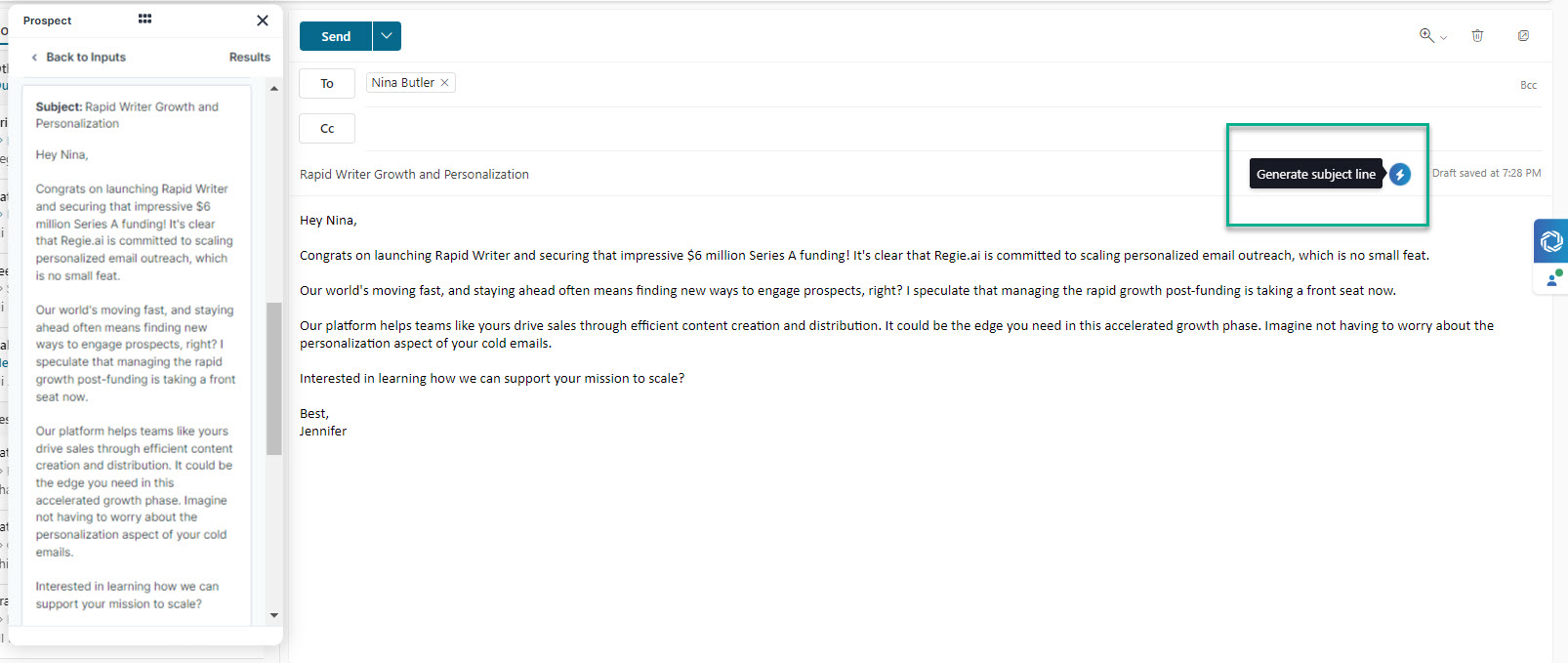
And it's as simple as that!
Keep in mind Regie.ai is incredibly good at composing email first drafts, but sometimes the human touch is still needed.
Please be sure to glance over the content one last time before pressing send!