Preparing Your existing Pain Points and Value Propositions for Upload
Jennifer Rice
Last Update há 2 anos
Many Regie users already have established Persona-based Pain Points and Value Propositions before leveraging Regie.ai for sequencing and message personalization at scale.
Remember, Pain Points state the specific problems and challenges your potential customer experiences and your product, service or solution relieves or eliminates them.
A Value Proposition is a simple statement (just 1-2 sentences) that clearly communicates the end benefit a customer receives after purchasing your product, service, or solution.
Any existing Value Propositions and Pain Points that are more than 200 characters in length (or more than 3-4 sentences) will need to be modified and shortened to fit the character limit of these inputs across the Regie.
By using the Start from Scratch tool in the platform, rephrasing and shortening your existing Pain Points and Value Props is a breeze. By leveraging these tools Regie.ai can instantly generate a more straightforward brand message than what you initially started with.
Examples of strong a Pain Point and Value Prop for a target Persona:
- Persona = SDR Leader
- SDR Leader Pain Point = We know personalized outreach leads to higher response rates, but my team doesn’t have the time to apply that level of effort to every prospect.
- SDR Leader Value Proposition = By utilizing AI, SDRs can send more personalized cold emails in less time, getting better output for their efforts and giving them more time back in their day to prospect.
See how to use Start from Scratch to prepare Pain Point and Value Proposition snippets to use in Regie.ai below!
1. From the homepage of your Regie Platform, scroll to the bottom an locate your AI Toolkit section. Select the Start from Scratch tile.

2. Copy and Paste either your Value Proposition(s) or Pain Point(s) for your target customer or Persona into the document. Think of this document as your brain storming/note taking space.
In the examples below, we'll be using Value Propositions to illustrate the process, but this entire process should be replicated for Pain Points as well.
3. Use your mouse highlight all of the text for just one Value Proposition on the page.
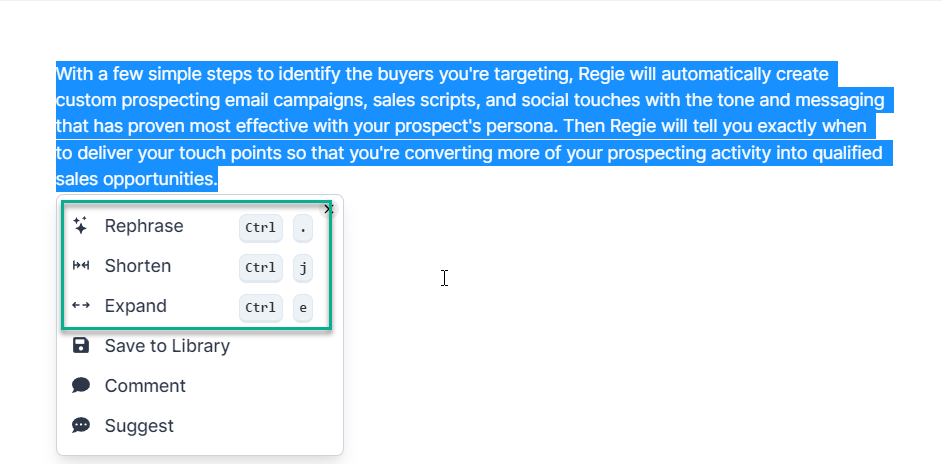
This will reveal the Context Menu which include the AI Tools to Rephrase, Shorten or Expand the content.
4. We recommend using a combination of the Shorten and Rephrase tools to help get the Value Proposition down to 1-2 sentences.
Rephrase Example
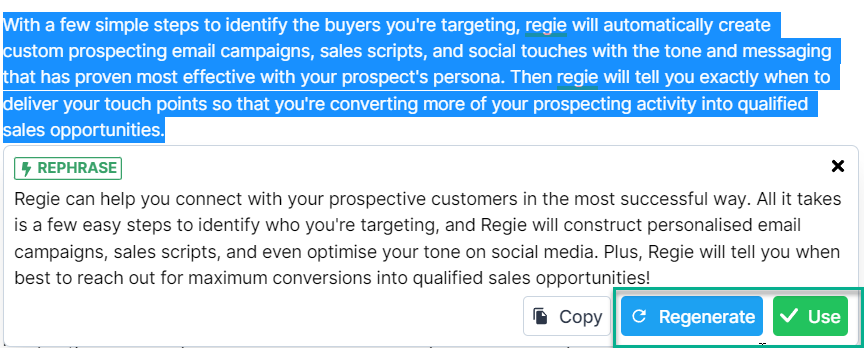
By selecting Rephrase, Regie will generate a different, often more clear way to describe the highlighted content. Feel free to Regenerate new AI suggestions as many times as you'd like.
Select Use once you've come across a Rephrase suggestion that resonates. This will replace the content that was highlighted.
Shorten Example
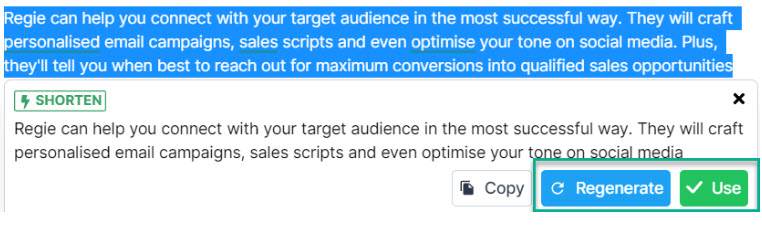
By selecting Shorten, Regie will generate a concise and shortened way to describe the highlighted content. Feel free to Regenerate new AI suggestions as many times as you'd like.
Select Use once you've came across a Shortened suggestion that resonates.
5. Make any additional edits to your Value Proposition wherever needed. You can also collaborate with others using the built in sharing tools on the document.
The goal is to have a Value Proposition that is clear, 200 characters or less and tells the customer the exact result or benefit they will get from your product, service or solution.
6. Last, highlight the modified Value Proposition once last time to reveal the Quick Actions and select "Save to Library".
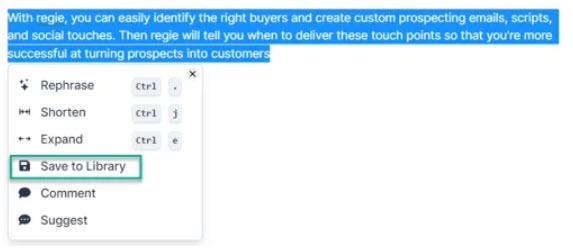
7. After the Save to Library window pops up provide a Snippet Name, attach any tags and Persona(s) and select the appropriate folder for the snippet to be stored under.
We recommend that the snippet lives within an appropriate folder within the "Team Files".
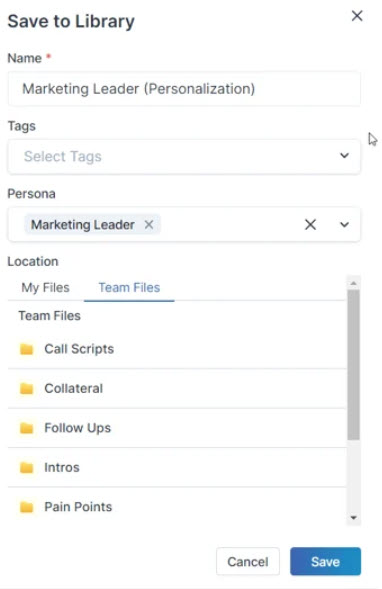
You'll want to repeat steps 3-7 for each existing Value Proposition and/or Pain Point you need to optimize before saving them to your Regie CMS!
Feeling stuck or have any additional questions? Please don't hesitate to connect with your Client Services Manager for further guidance!

