How to Link Content to Your Persona Card
Jennifer Rice
Last Update vor 2 Jahren
As you develop your ideal customer profile, consider 1 - 2 Pain Points and 1 - 2 of your company or product's Value Propositions that can be associated with them.
This information empowers Regie.ai to create effective sales messaging that will resonate most with your target buyer Persona.
This article demonstrates how easy it is to associate, or link, Pain Point and Value Propositions snippets stored in your Content Library to the designated Persona created in Regie.
Note: Only link publicly accessible Pain Points and Value Propositions to your Personas.
Content that is considered publicly accessible are those that are stored within the Value Proposition and Pain Points folders located in the "Team Files" section of your Collateral.
1. Use the left-side navigation on your Regie Platform to access and expand the Brand Kit. Next select Personas.
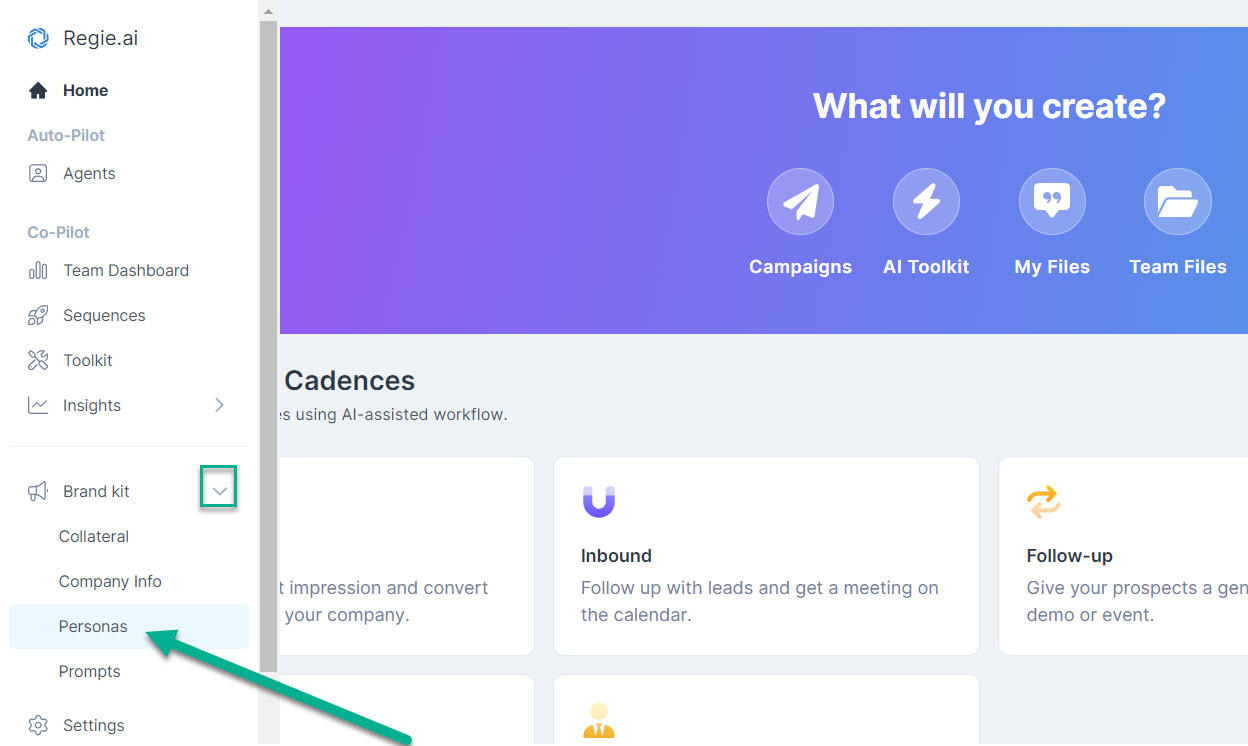
2. Within the Persona Card that you wish to link content to, select the ellipses or three dots in the upper right of the Persona Card.
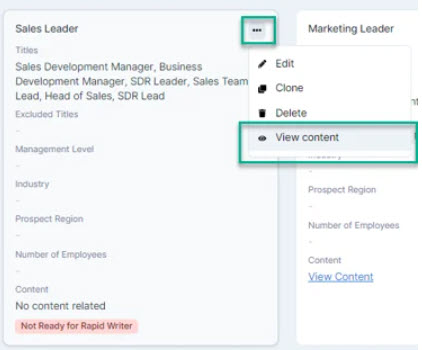
Select View Content from the menu.
3. After selecting View Content, if there's no content tagged to your selected Persona you'll see the message below popup on the screen.

Click Go To Content Library.
4. Regie will automatically redirect to the Team Files section of your Content Library.
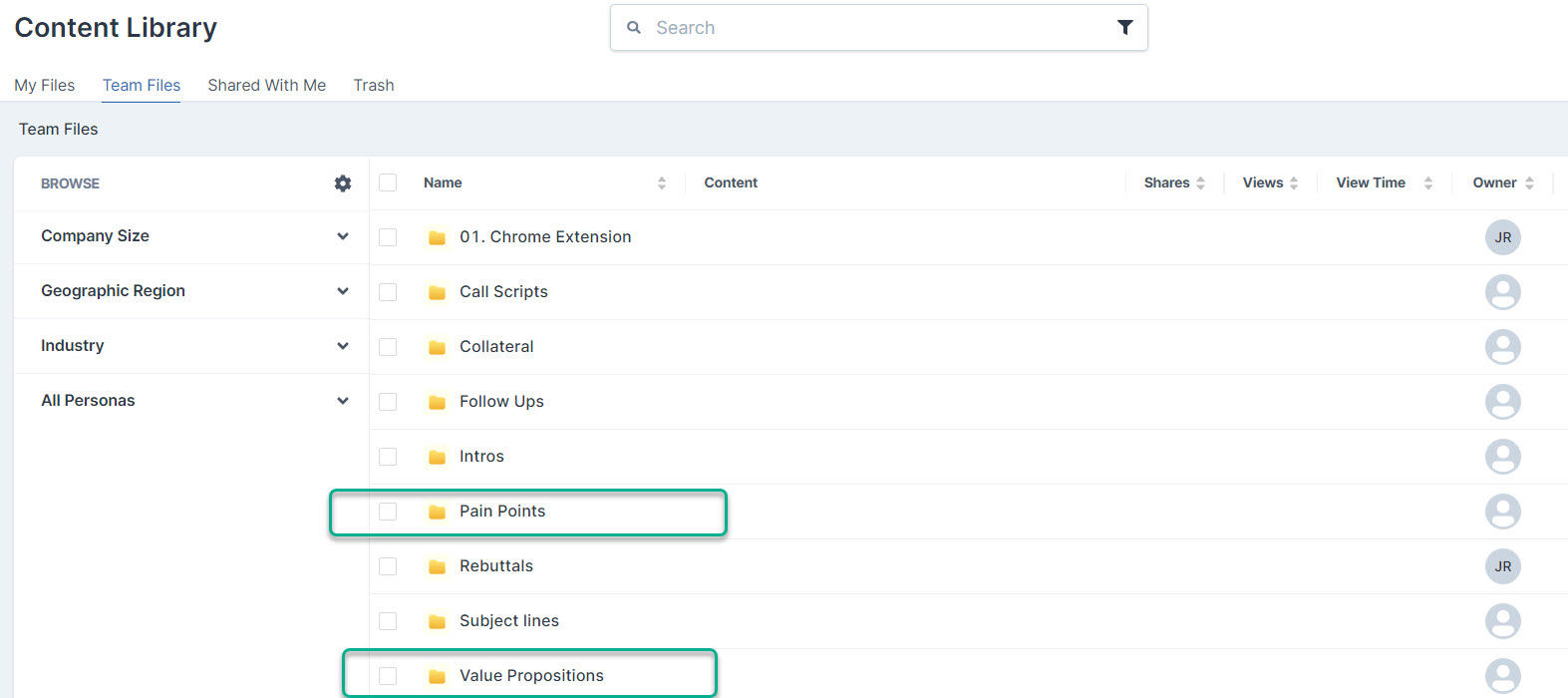
Navigate to the appropriate folder.
5. In the example below we've started to link a Pain Point to the Persona by selecting the Pain Point folder to access all the Pain Point snippets currently available in the Team's Content Library.


7. On the left side you'll see a drop-down menu to select the Persona to link.

Multiple Personas can be linked to the same content if necessary.
All Personas linked to content will appear as tags.

8. Navigating back to the Content Library you can also see the tagged Persona(s) directly under the content name in blue text.

10. Additionally, navigate back to Workspace Settings> Personas to see the Persona Card updated with the content now linked and viewable.
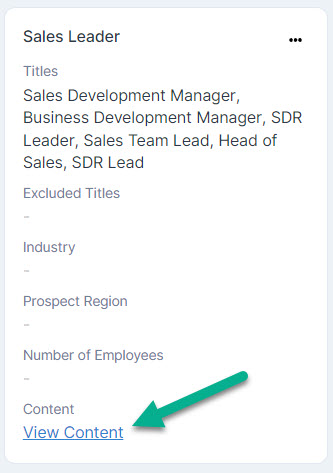
By clicking the View Content hyperlink in the Persona Card, this will surface all content currently linked to it.
11. Repeat steps 2 - 8 as you continue to link Value Prop and Pain Point content to the Personas you've created.
Remember, just 1 - 2 Pain Points and 1 - 2 Value Propositions per Persona are all you need to get started with instant personalization in Regie!

