Managing Lists and Tags
As your business needs change, you may need to edit the way you organize your CMS via Lists and Tags. In this article, we'll show you how easy it is to make these updates.
Dindo Fernandez
Last Update 2 jaar geleden
How to Edit a Tag
1. From the left side navigation menu in the Regie platform, expand your Brand Kit and click Settings.
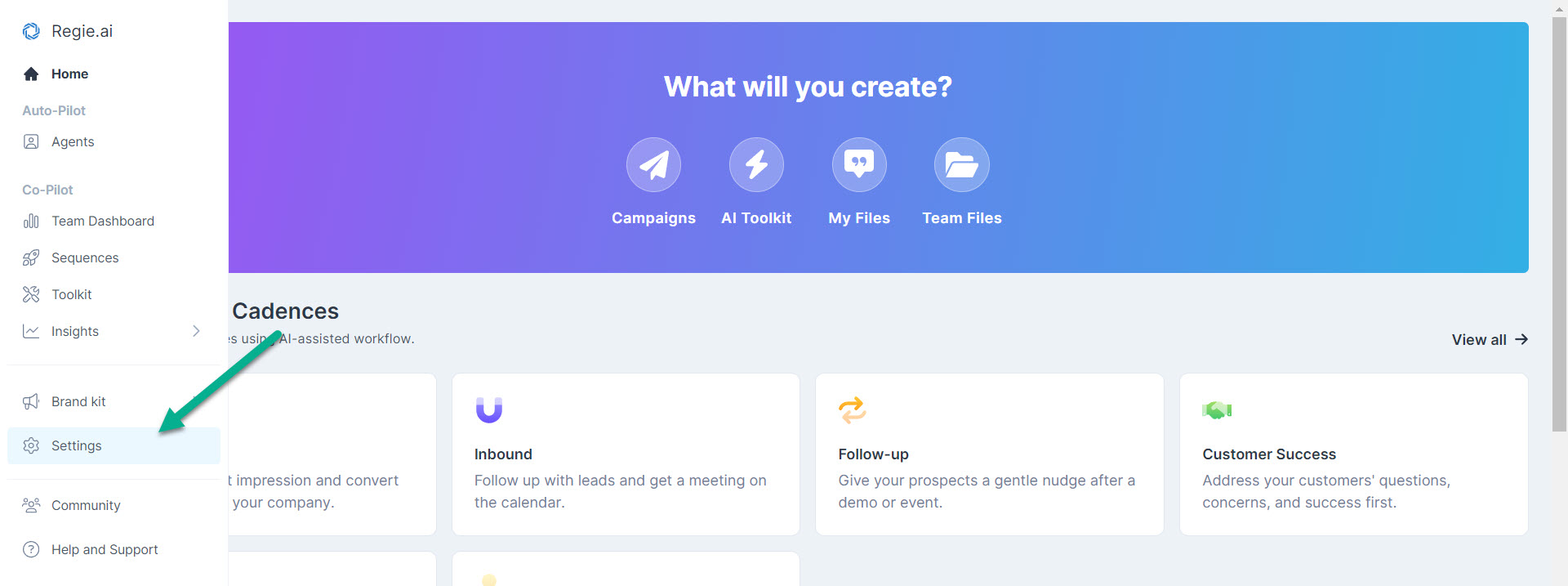
2. Select the Workspace tab at the top of the page and from the dropdown menu click on "Lists".
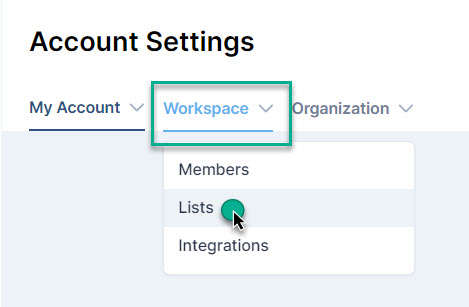
To Rename a list or completely Delete a List select the ellipses (or the 3 dots) to the far right of the List you wish to modify, as shown in the image below.
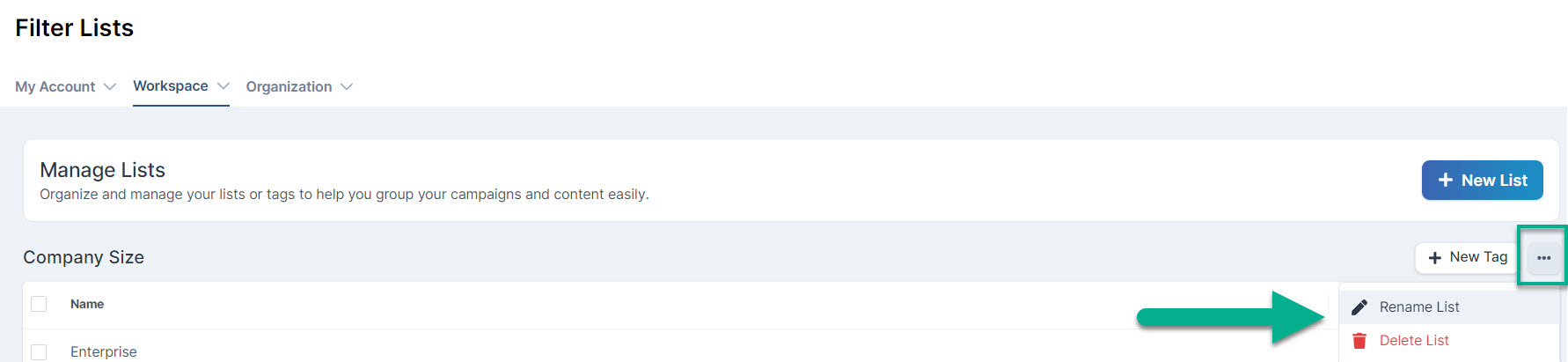
To Rename a Tag or completely Delete a Tag select the ellipses (or the 3 dots) to the far right of the tag, nested within the Tag's specific "Actions" column, as shown in the image below.
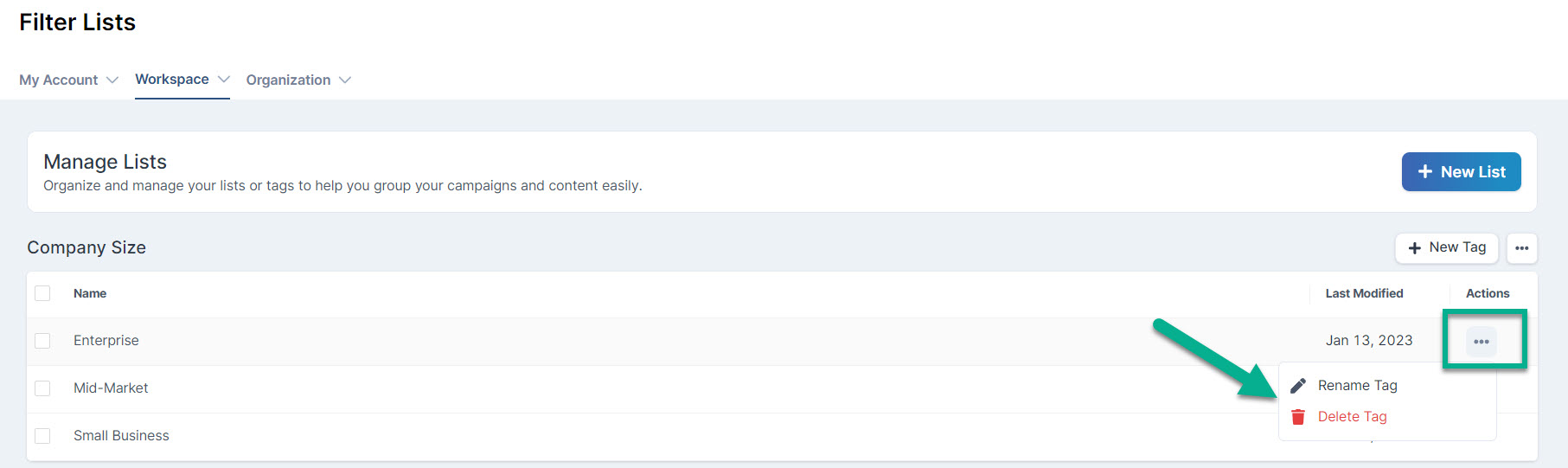
Caution
- Deleting a List will not only remove the List from your Workspace, but also completely remove its associated tags from all files and campaigns.
- Deleting a Tag will completely remove the tag from any content or campaign associated with it.
You will be asked by Regie to confirm deletion before proceeding.
Once the request to delete is confirmed, you cannot undo these actions.

