Link Collateral to Personas from the Content Library
Jennifer Rice
Last Update vor 2 Jahren
As you add content into your Collateral Library (Value Propositions, Pain Points, collateral, assets, etc.) link those items directly to your target Personas that you've already created within Regie.
This article will show you how to do this directly from your Brand Kit's Collateral section of your Regie platform.
1. From the side navigation menu in the Regie platform, expand your Brand Kit and click Collateral.
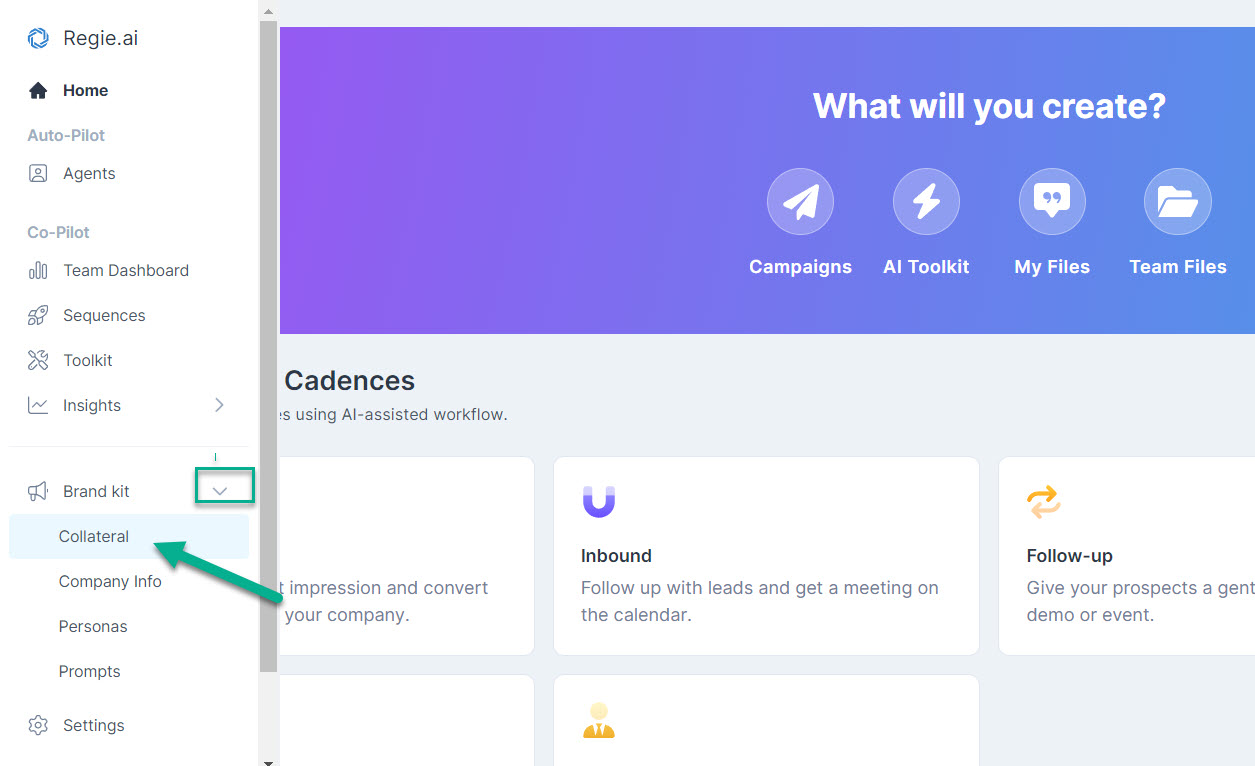
2. Using the search bar or by scrolling through the content manually, locate the content you wish to link to the Persona(s) within your Library.
If the collateral is to be publicly accessible ensure the collateral stored within the "Team Files" and not "My Files". If it's within "My Files" simply move the content to the appropriate place within Team Files.
3. Select the name of the content with your mouse.

4. On the content activity metrics page, select the Persona to link the content to by using the drop down menu to attach the relevant Persona(s).
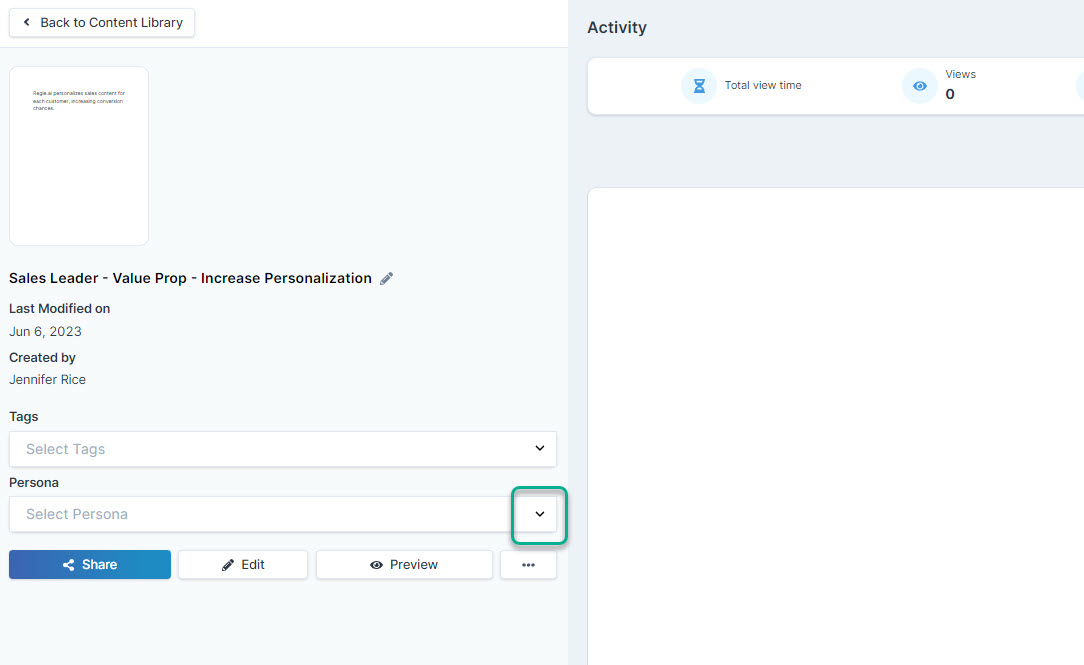
5. You can also link collateral to a Persona directly from the content's editing page.

In the upper right corner, select the person icon to link the collateral the Persona.
Remember, Personas must be created in your Regie Platform for the options to appear in the Persona drop-down menu.

