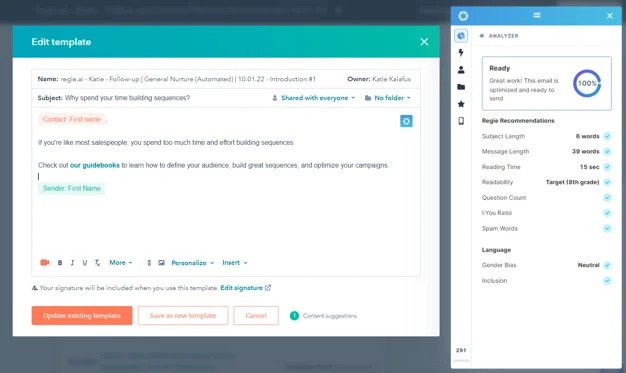HubSpot Sequence Builder
Dindo Fernandez
Last Update 2 года назад
If you are a HubSpot user with the regie.ai Chrome extension installed, you'll see a blue button where you can create "New Sequence with Regie" in Automation > Sequences from your HubSpot account. You'll be able to create and use regie edit features before publishing - saving hours of time!
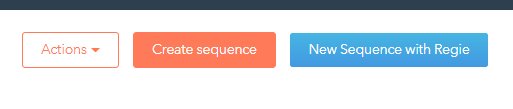
After selecting New Sequence with Regie, you'll be prompted to build a New Sequence or use an existing Sequence where you can start working from an existing draft.
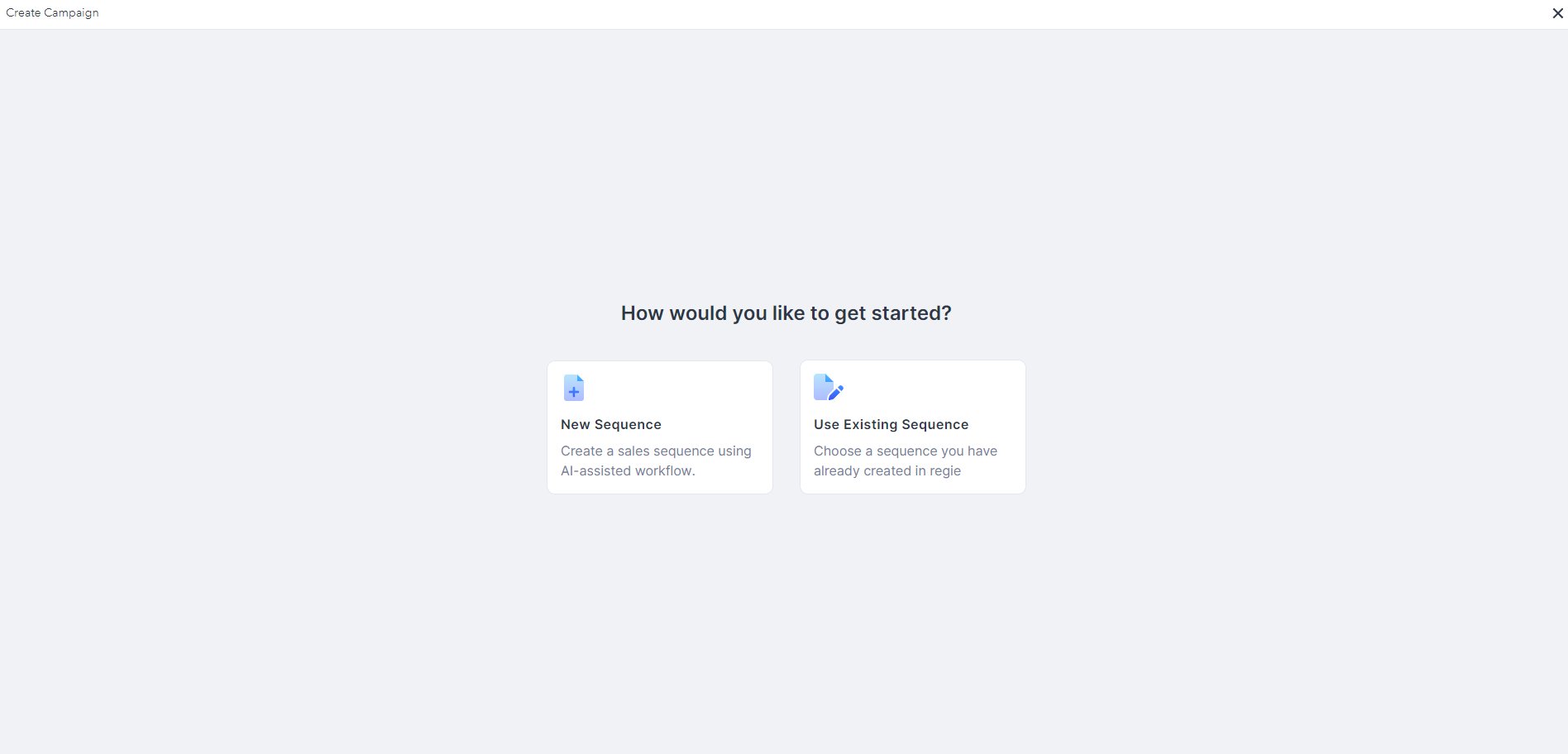
When selecting build a New Sequence, the screen will look very similar to building a campaign from within the regie.ai platform, but you are still working within HubSpot:
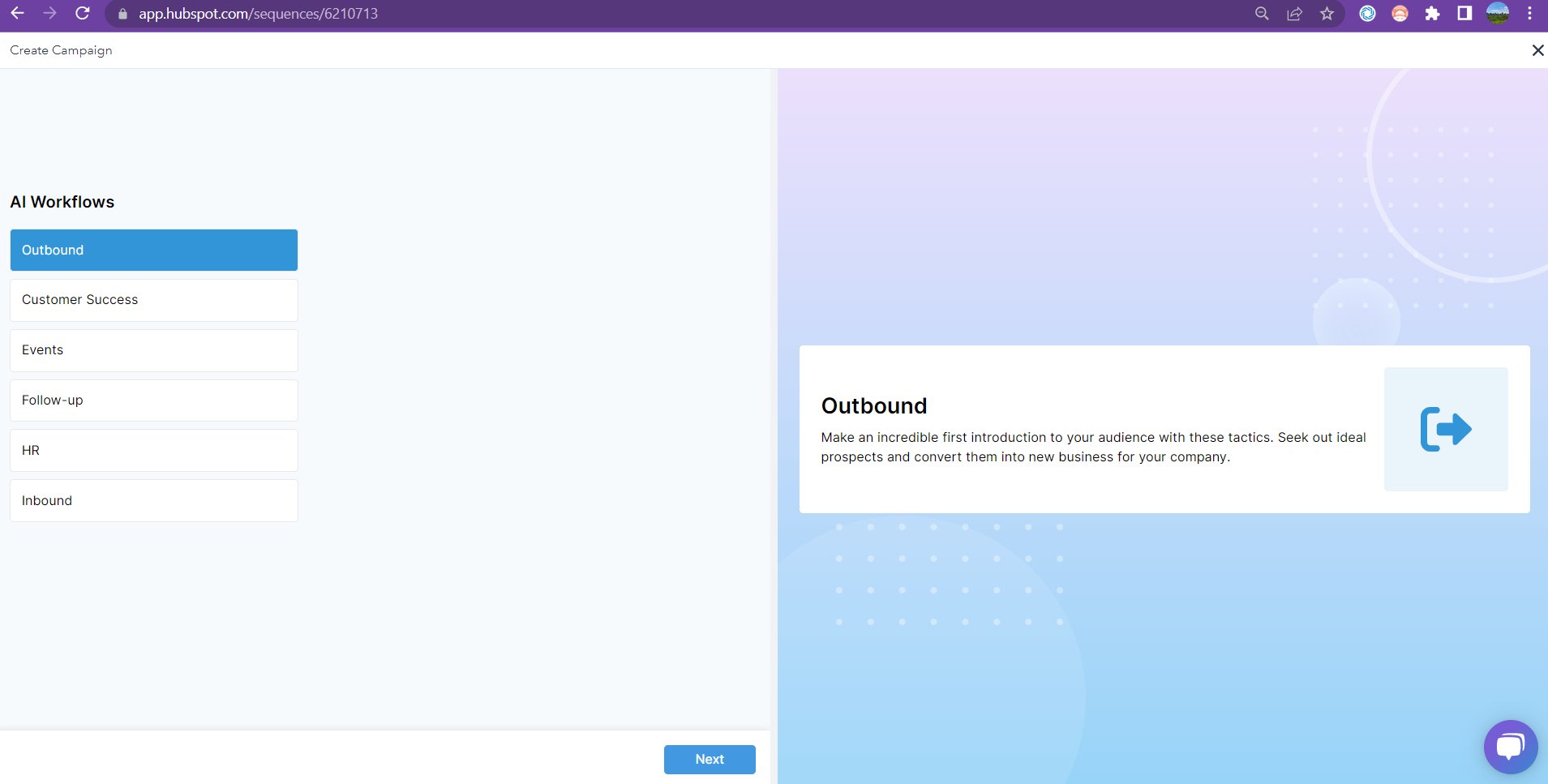
Create a Campaign as you normally would (see Creating Campaigns and Editing Campaigns for tips).
When selecting the use Existing Sequence option, you'll be taken to the Sequences Overview page where you will select the campaign you'd like to use in order to edit and then publish.
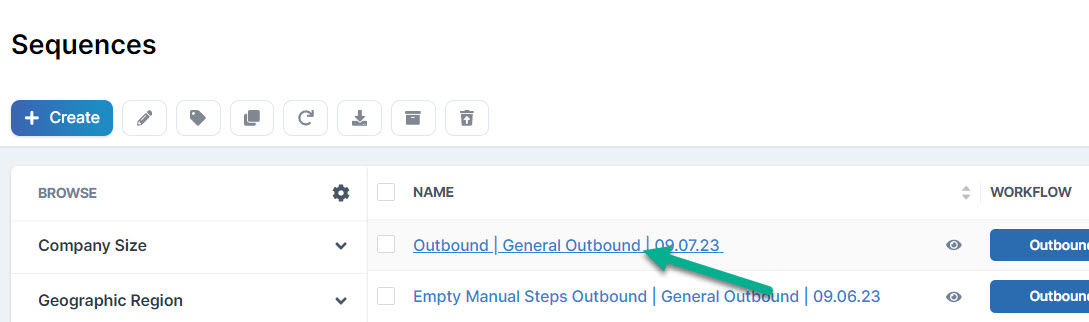
Important things to note before publishing to HubSpot:
- All of your emails will be threaded (reply to your first email in a thread) by default
- If you don't want your sequence to be threaded, you can adjust this in your HubSpot settings for this new sequence after you publish - just be sure to add Subject Lines into your templates.
2. HubSpot will only allow for 5 automated emails per sequence, so any emails beyond 5 will be published as manual tasks.
- If you want your emails to be automated, please make sure to check the settings of each email step before publishing (in the right corner of the edit menu):
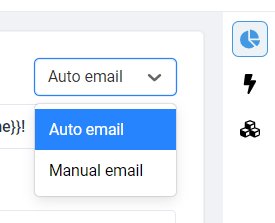
- Tip: If you only want 5 automated emails (and no manual emails) we recommend deleting any extra emails at the end of the campaign.
- To delete any steps in your campaign before publishing, hover over the step, then select "..." and then select "Delete":
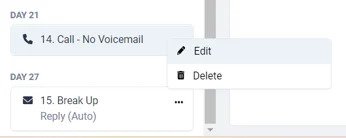
3. The Call Script at the top of your campaign will be published to all of your call tasks
in the sequence as task notes - so feel free to create a voicemail script, call script, or talking points that will help you on your calls:
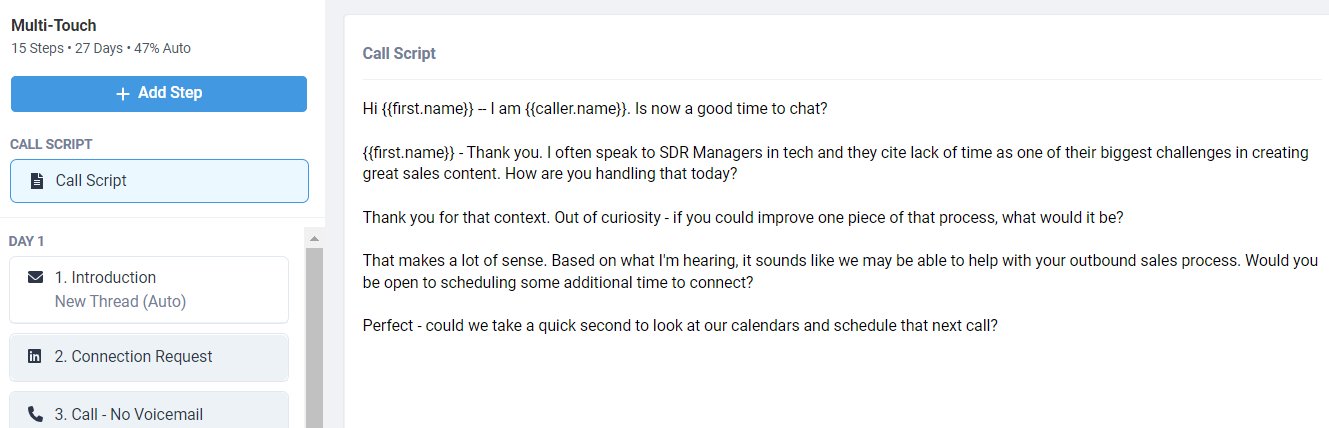
When you're ready to publish your sequence to HubSpot, select the "Publish" button in the top right corner.
On the next screen you can edit the name of your campaign (we recommend adding regie.ai and your name) - please note that all of your templates will also be created in HubSpot using this name.
Then select "Send as Sequence to HubSpot" > "Let's Go"
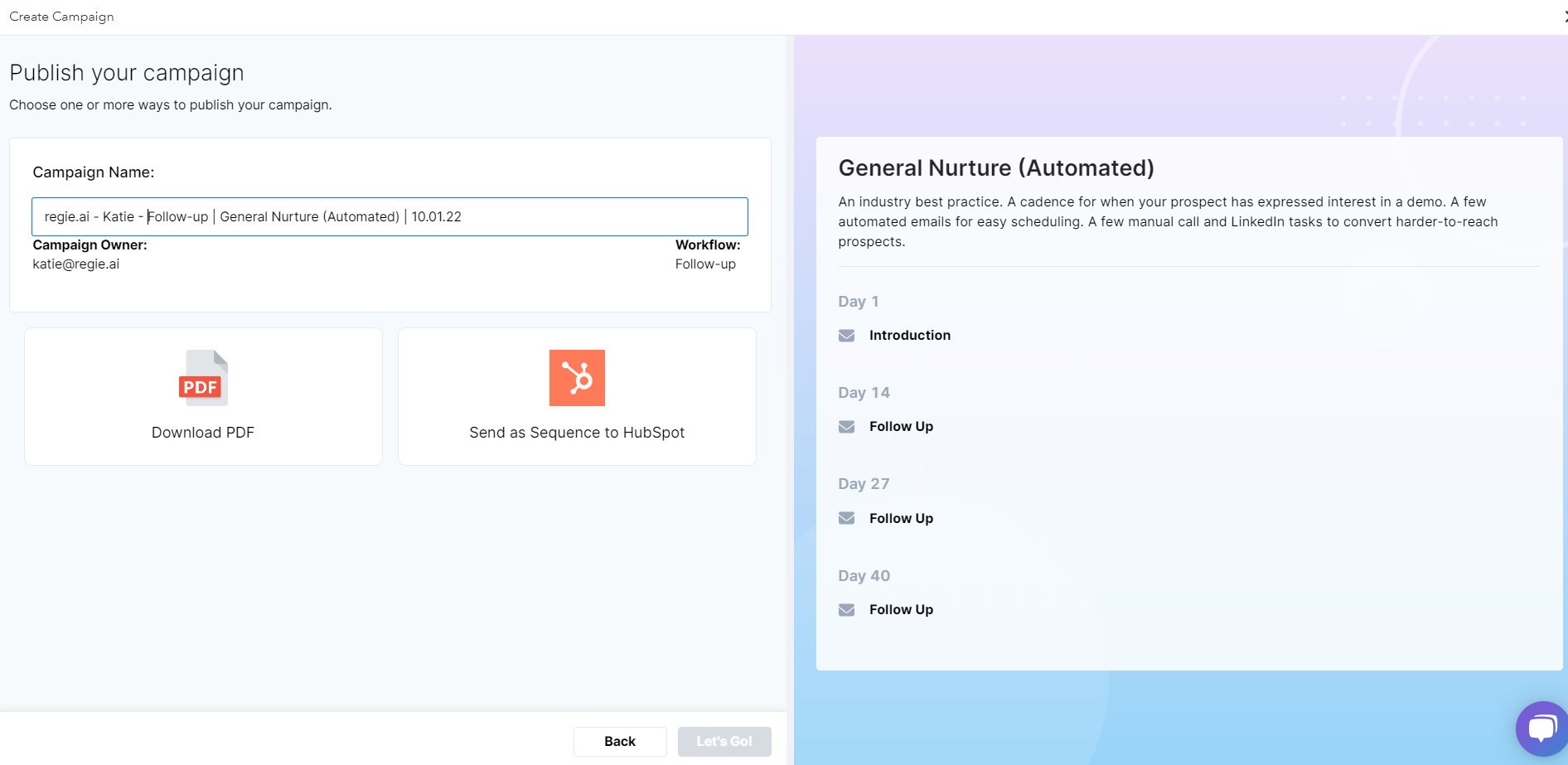
Your new sequence is now published!
To Edit
You can then select "Edit" if you want to go in to make any final changes:
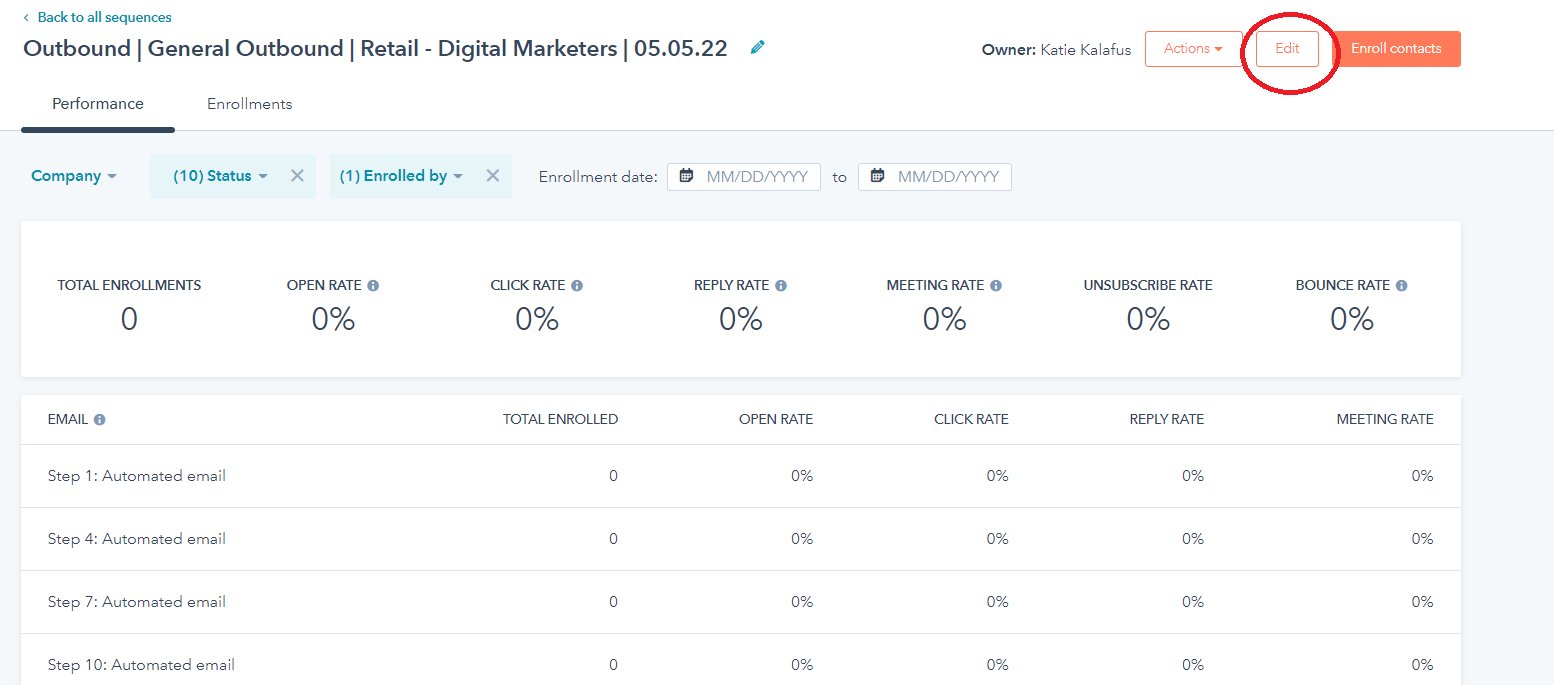
Then select any of the email templates (click on the name) and go to "Edit" to make changes to individual email templates.
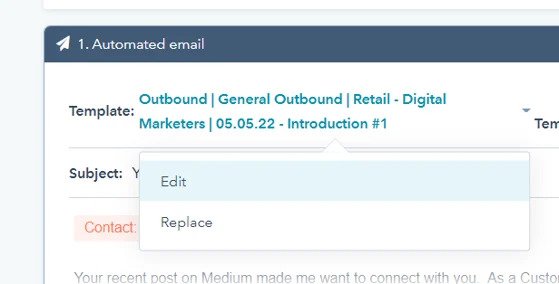
You can then use the regie.ai Chrome extension to do further analysis or rephrasing!