Create a Custom Subject Line Prompt
Create a custom subject line prompt for your Rapid Writer messages
Dindo Fernandez
Last Update há 2 anos
As a Regie Admin, you can create a custom Subject Line Prompt for your Rapid Writer subject line and email body outputs.
This versatile feature is perfect for organizations striving to unify the style of their Rapid Writer-generated subject lines, such as:
- Word count parameters
- To include specific words, symbols, or acronyms
- Tone
- And much more!
Please see the following article: Custom Subject Line Prompt Ideas for assistance on how you can structure your subject line prompts in Regie.
How to Customize your Rapid Writer's Subject Line
1. Within your Regie Platform, on the left side navigation expand your Brand Kit and click Prompts.
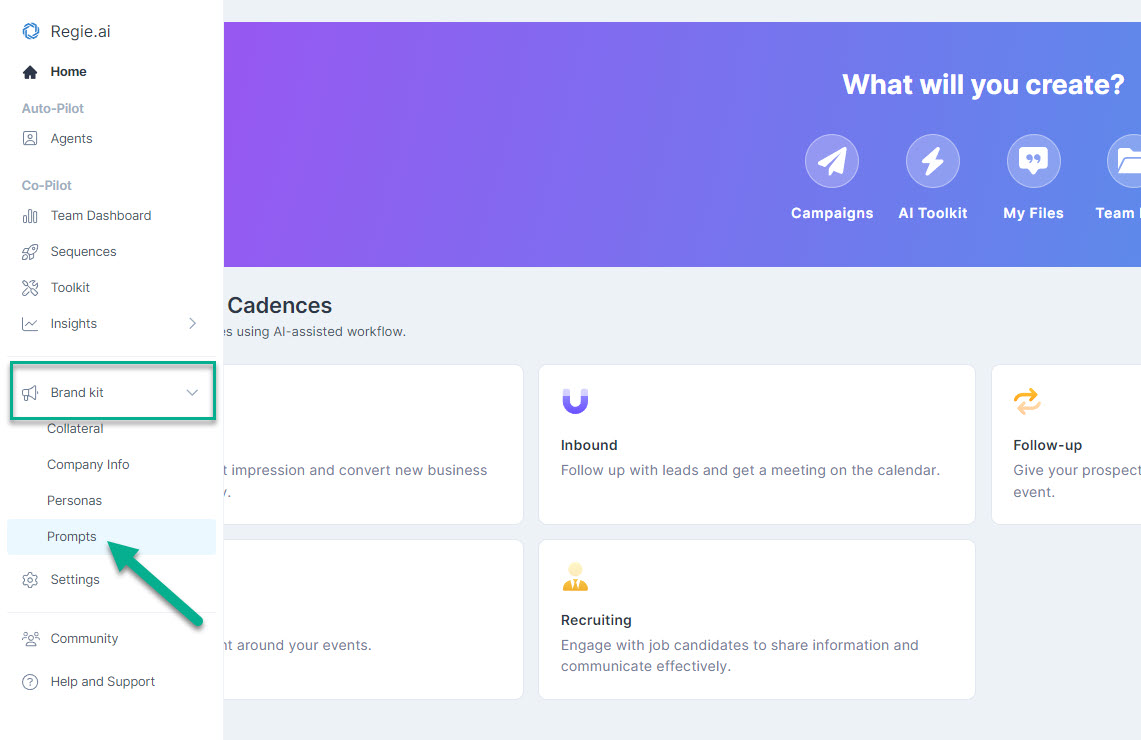
3. Next, scroll down to the bottom of the Prompts page as shown in the image below. Click Edit.
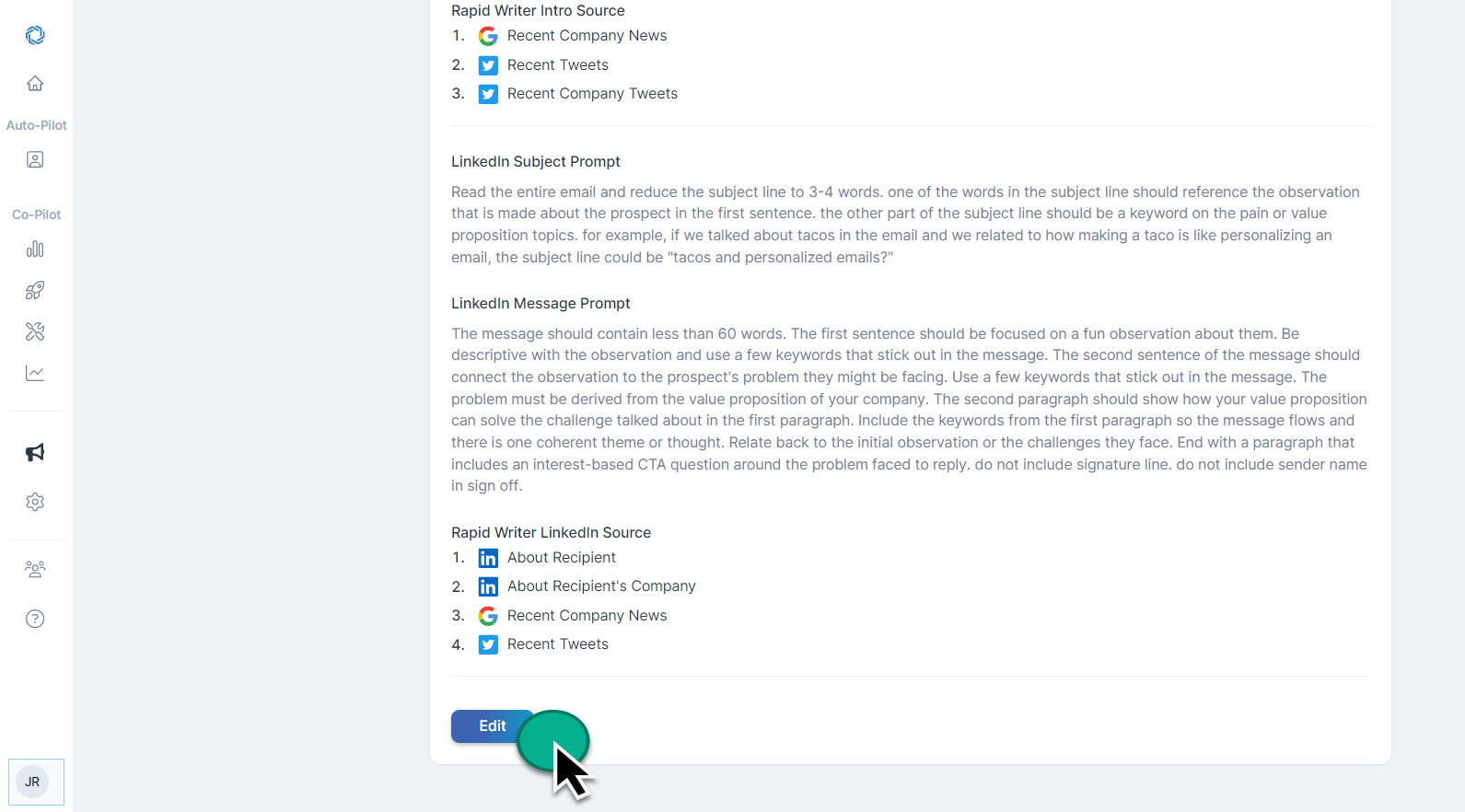
4. This action immediately opens the Edit Personalization Settings page.
Custom Subject Line Prompts can be applied to the following message types in your Prompt Library:
- Email Body & Subject Line
- LinkedIn Messages
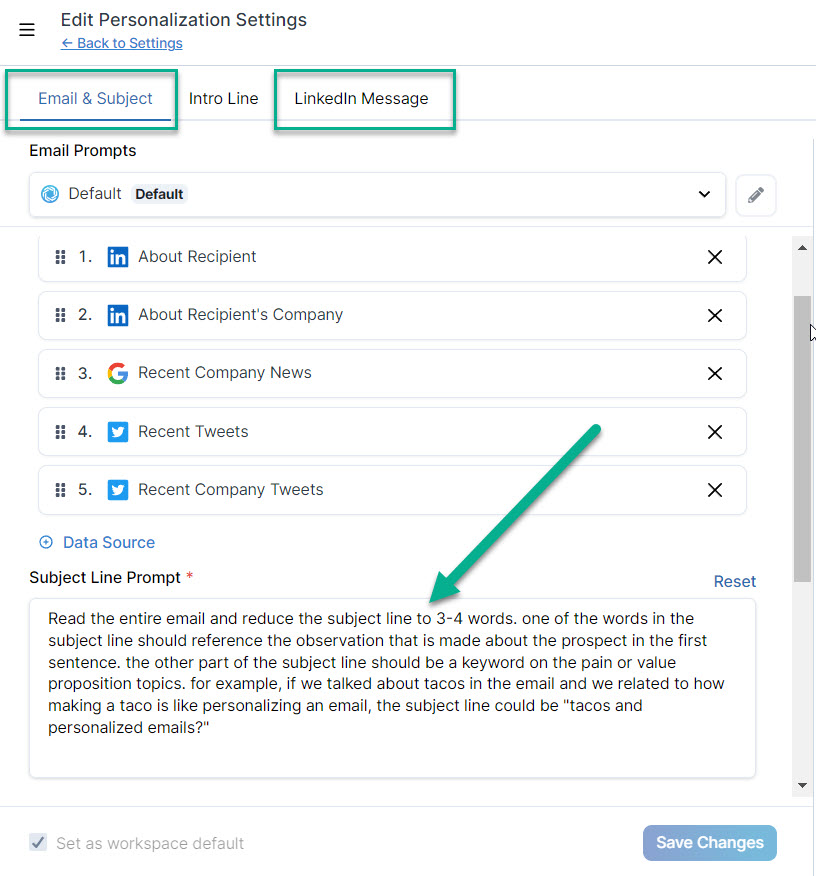
5. Within the appropriate message type, select the desired prompt from the Email Prompt Library drop down.
In the Prompt Library you have the opportunity to:
- Edit the Subject Line Prompt of any of your Email Body or LinkedIn Message prompts
- Create a new Prompt with a custom subject line
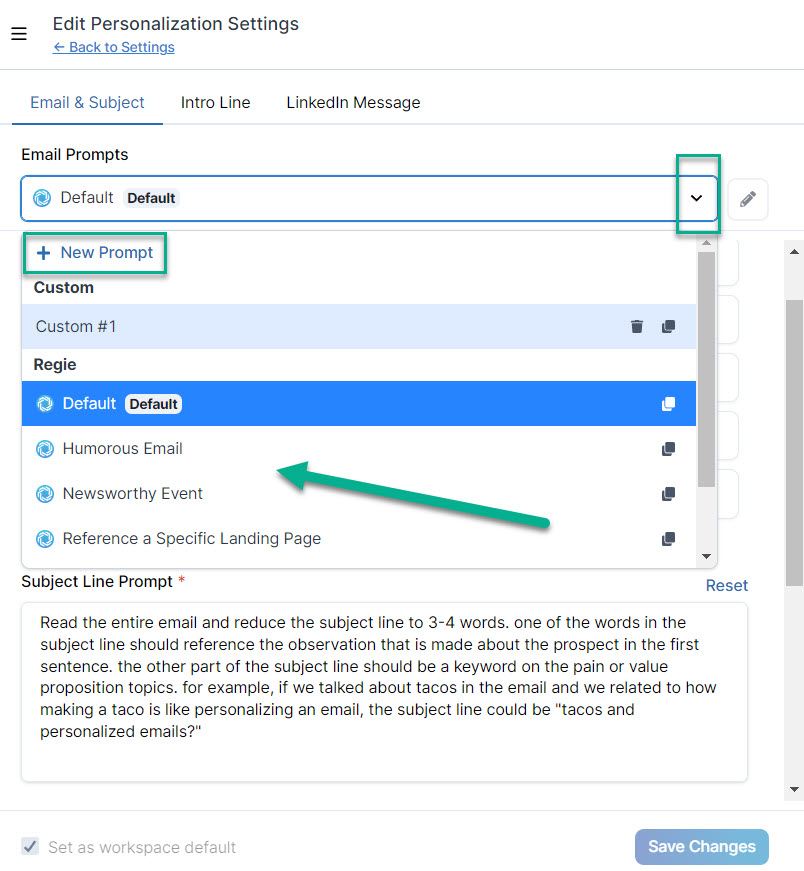
7. Once you've made your selection, be sure to write your subject line prompt in an instruction-based style as you'll be providing guidance to the AI as to how to structure your desired Subject Line output.
Here is a Custom Subject Line Prompt below:
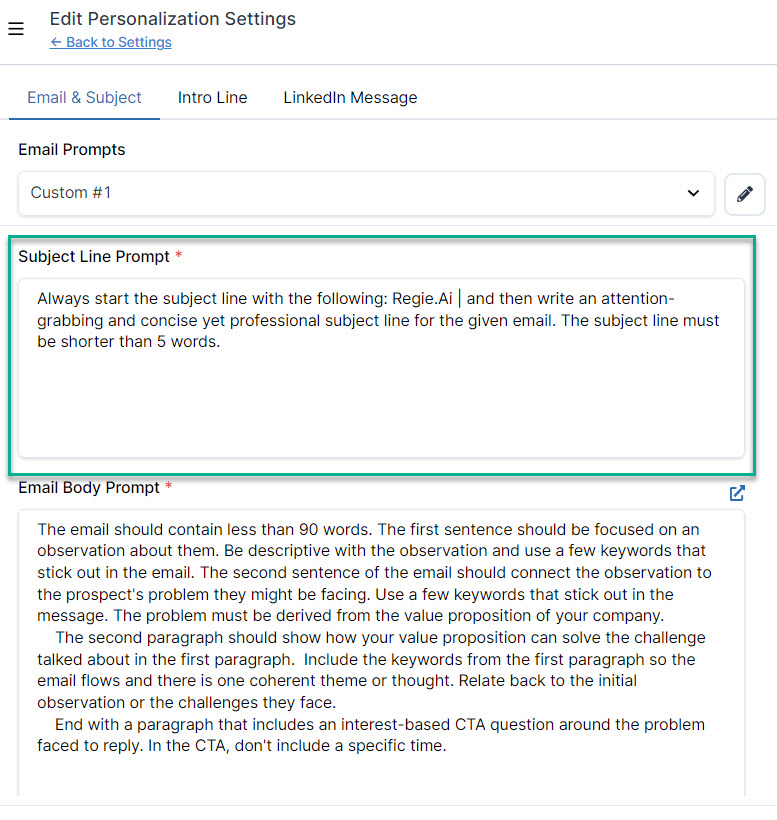
Please see Custom Subject Line Prompt Ideas for more subject line prompt inspiration.
8. Select the "Try it" button in the center of the Personalization Page with a desired recipient's email.
Example of custom subject line generated, using a custom subject line prompt:
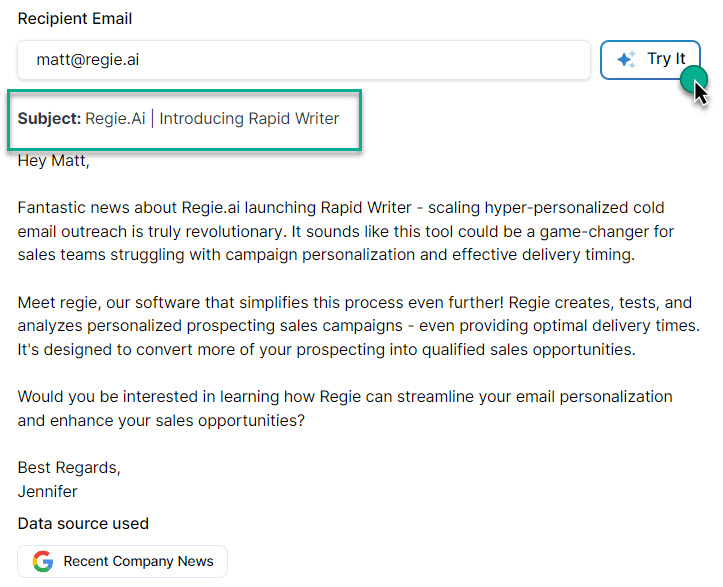
9. If updating a Regie Default Email Prompt, you can always revert back to the Subject Line Provided provided by Regie at any time by pressing the Reset button in the upper right.
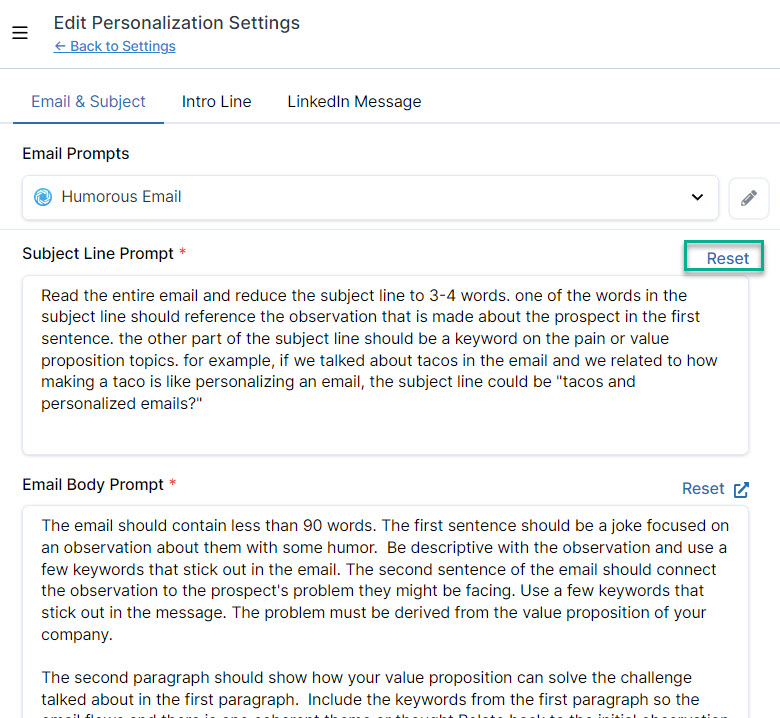
9. Once you're satisfied with the desired Subject Line Prompt select the "Save Changes" button located at the bottom left of the page.
That's it!
Now every time the email prompt is leveraged in the Rapid Writer or Personalizer, Regie will use the instructions set in your custom Subject Line Prompt to craft the message's subject line.

