Add Pre-Existing Call Scripts to your Library
Give your team an edge by adding pre-existing call scripts to your content library.
Jennifer Rice
Last Update 2 jaar geleden
1. From the left-side navigation panel in the Regie Platform, select expand your Brand Kit and then click on Collateral.
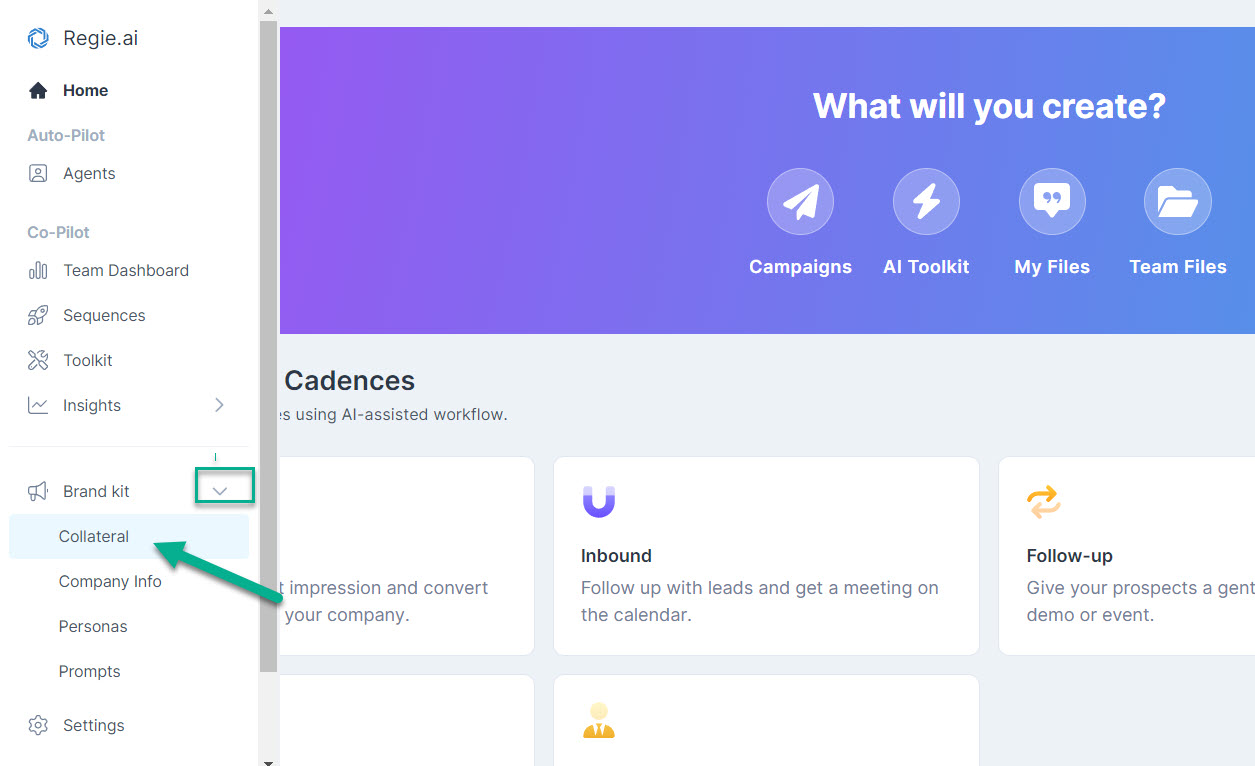
2. Once in your Collateral, select the Team Files tab and locate your Call Scripts Folder.
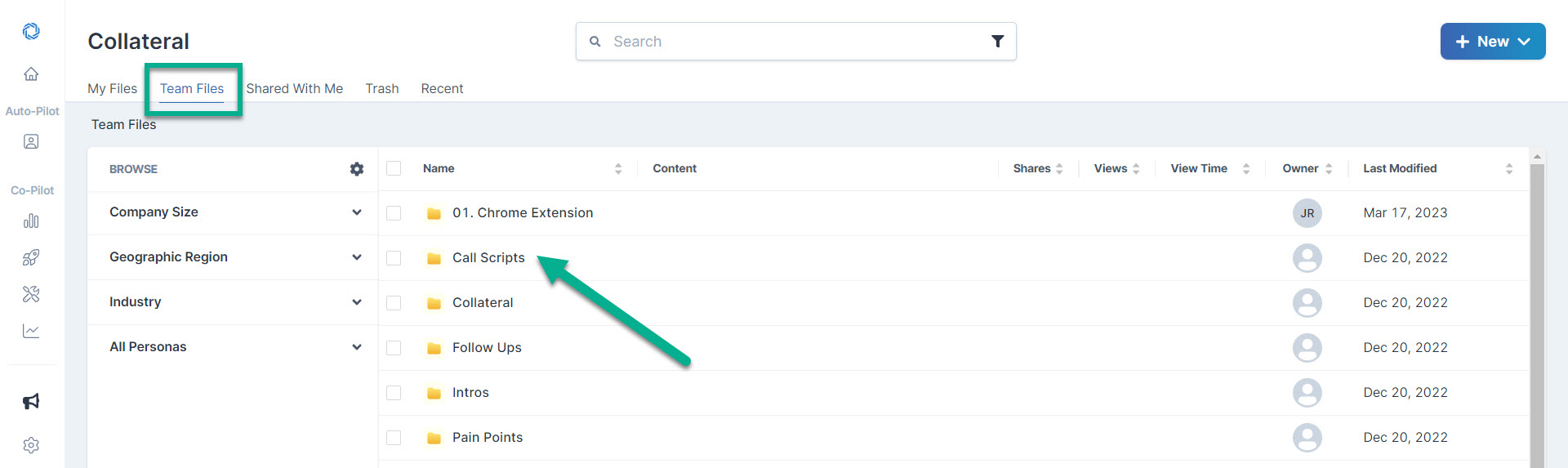
3. Click the Call Scripts Folder and select the "+New" button located in the upper right.
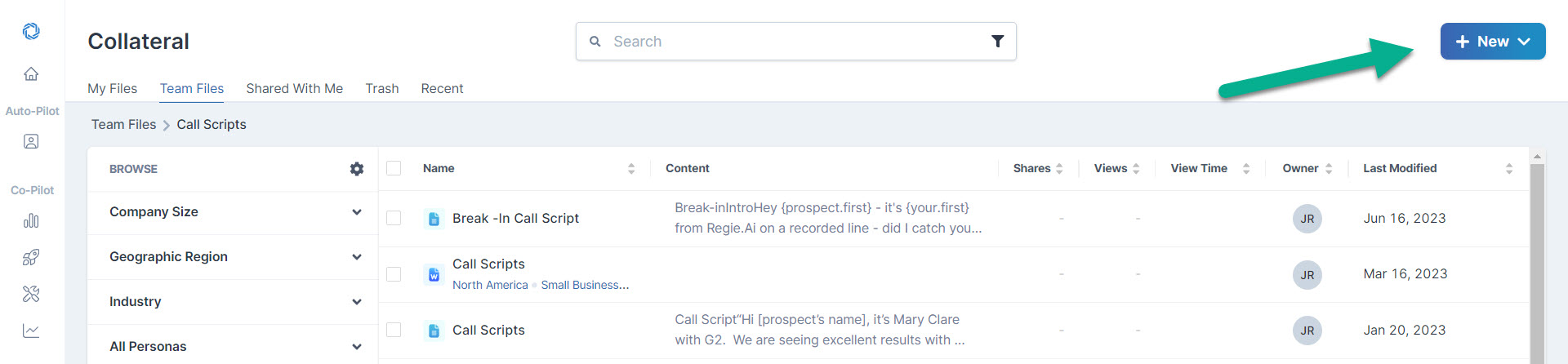
4. Click on the "New Content" option from the drop down menu.
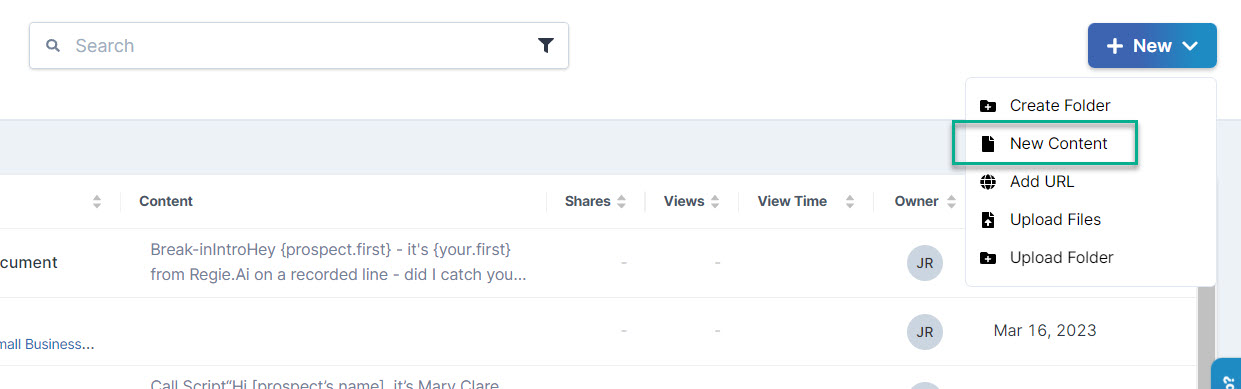
5. Select "Start from Scratch" from the Create Document window.
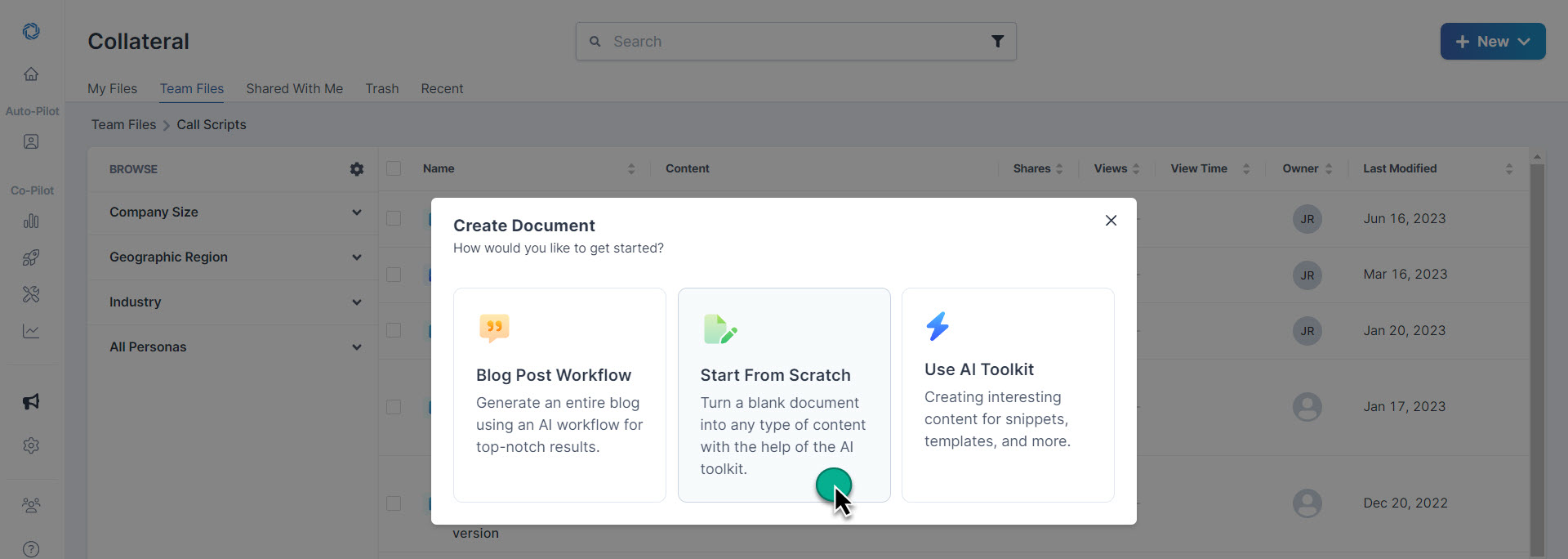
6. Copy and paste your existing Call Script or Call Outline into the body of the blank start from scratch document.
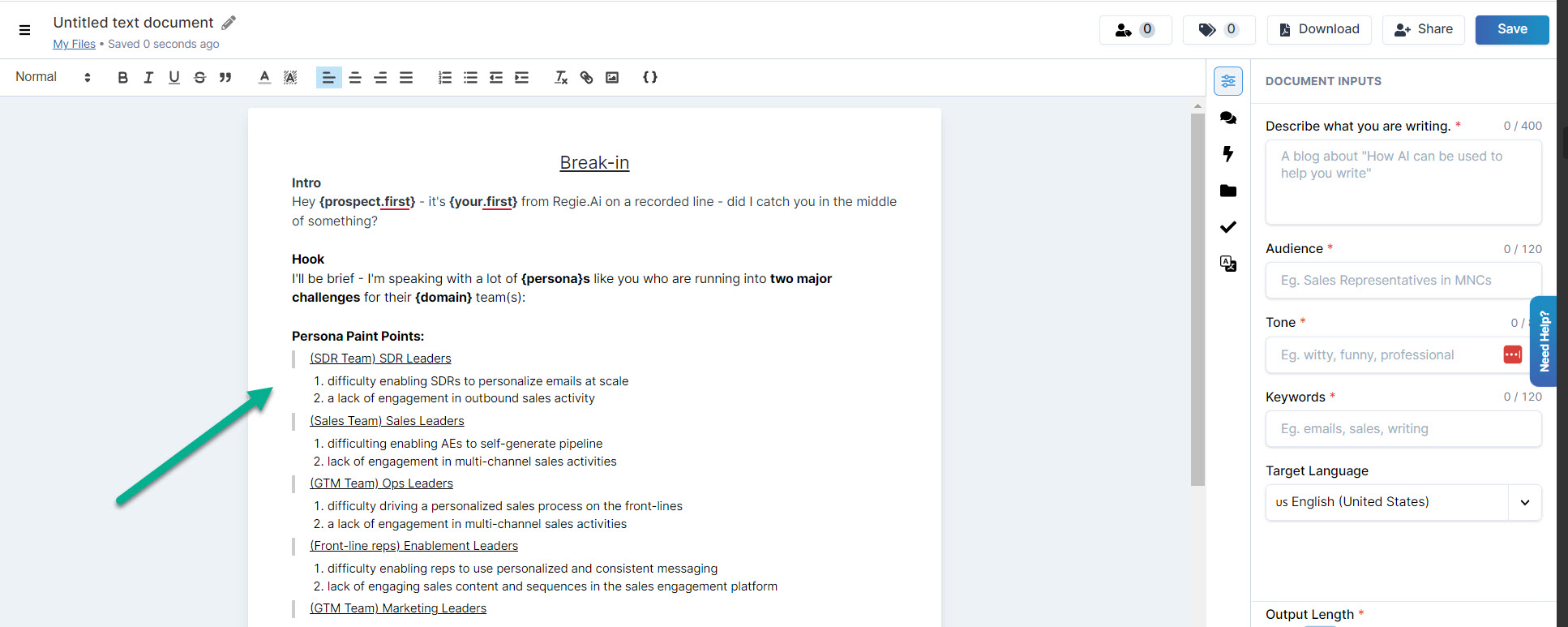
7. Now that your Call Script has been added to a Regie-generated document, you have access to all of Regie's content editing and collaboration tools which include:
- The content formatting ribbon
- A Context Menu to Rephrase, Shorten or Expand Content (this appears when you highlight content with your mouse)
- Language Translation
- Collaboration tools to send the script to others via email for comments, suggestions and final approval
8. After you've edited the document, be sure to name your document by clicking on the pencil located on the upper left side of the screen.
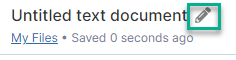
9. You then have the option to add any Custom Tags created to the Call Script if needed.

10. Select Save once finished! Repeat the steps above for any additional Call Scripts that should be added to your Content Library.

