Removing a User from a Workspace
Jennifer Rice
Last Update 2 years ago
These instructions are to assist Regie Admins removing a User from a Workspace.
1. From the left side navigation bar, select Settings.
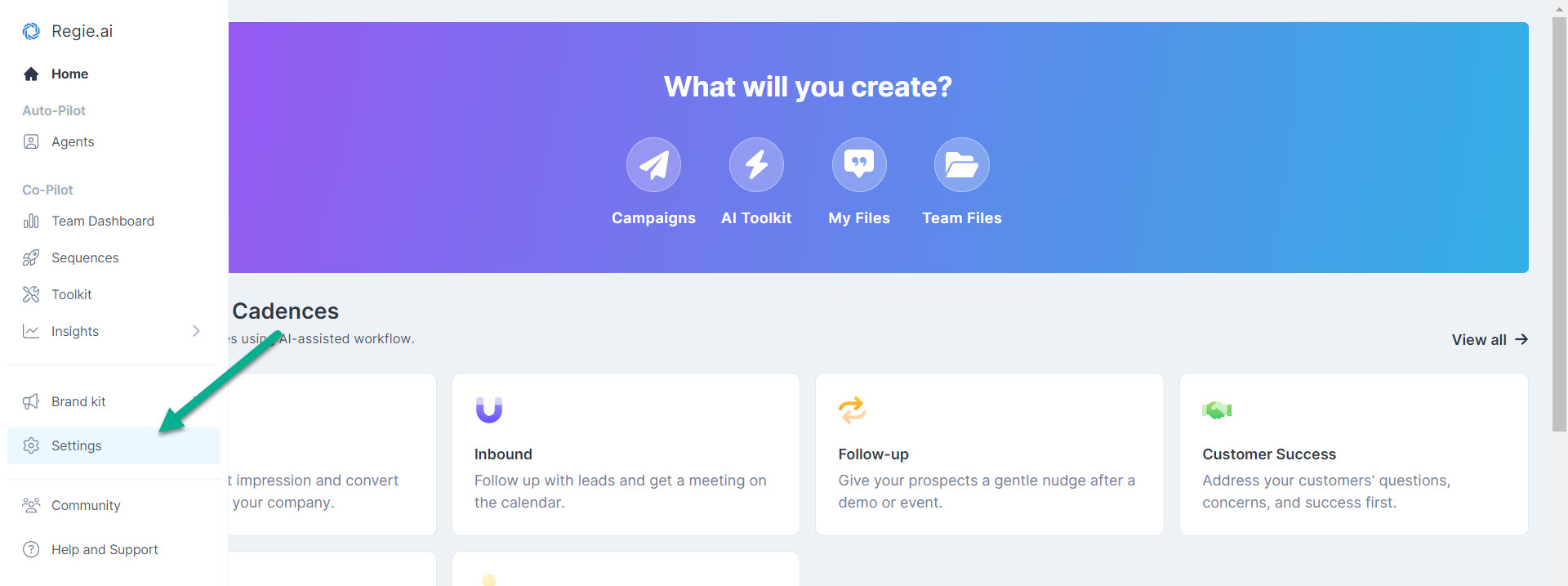
2. Select the Workspace tab at the top of the page and click Members from the drop down menu.
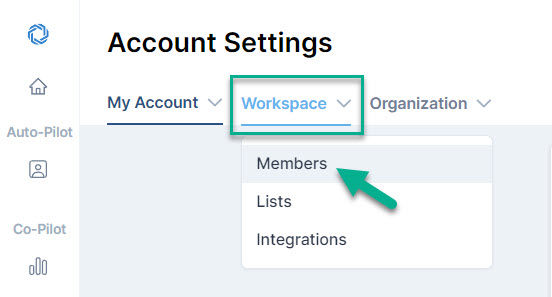
3. From the list of members at the center of the page, hover your mouse over the Status of the Member, or User, you wish to update. The Status column is found on the far right side of the Workspace Members page.
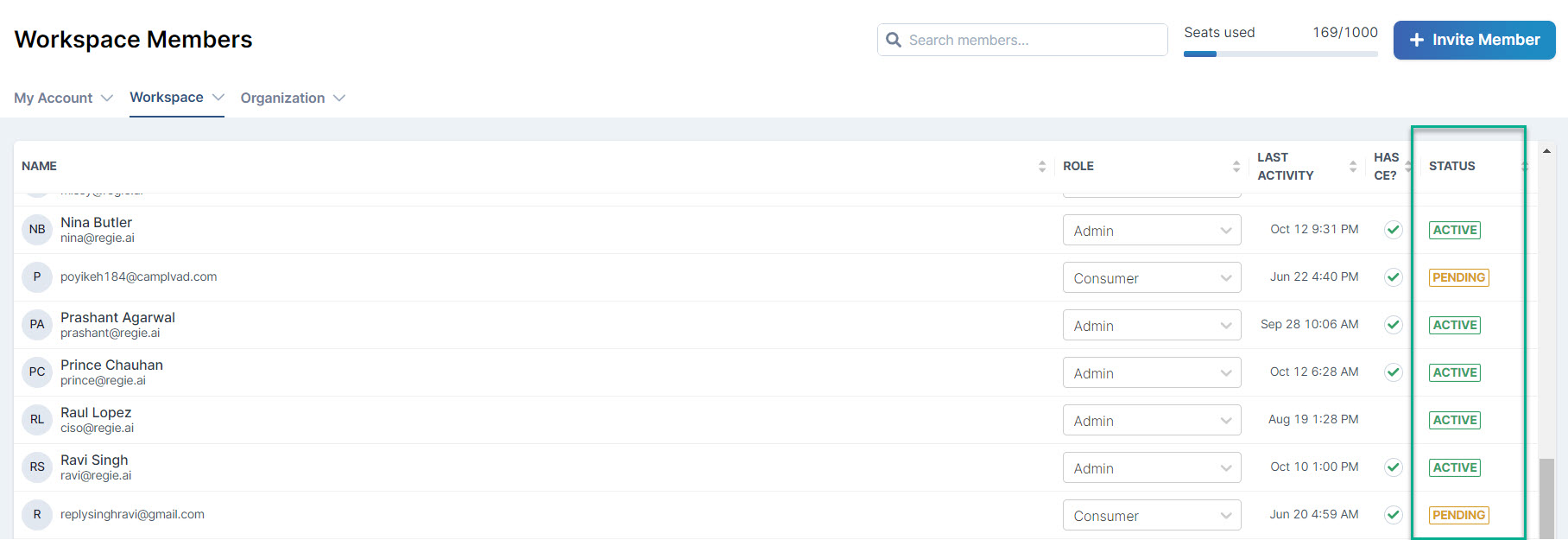
4. Hover your mouse over the Status of the User that you wish to remove
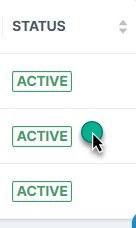
Upon hovering your mouse over the User's status, you'll see the icon change to a trash can (delete).
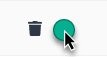
5. Click the trash can icon to delete the User from the Workspace as shown above.
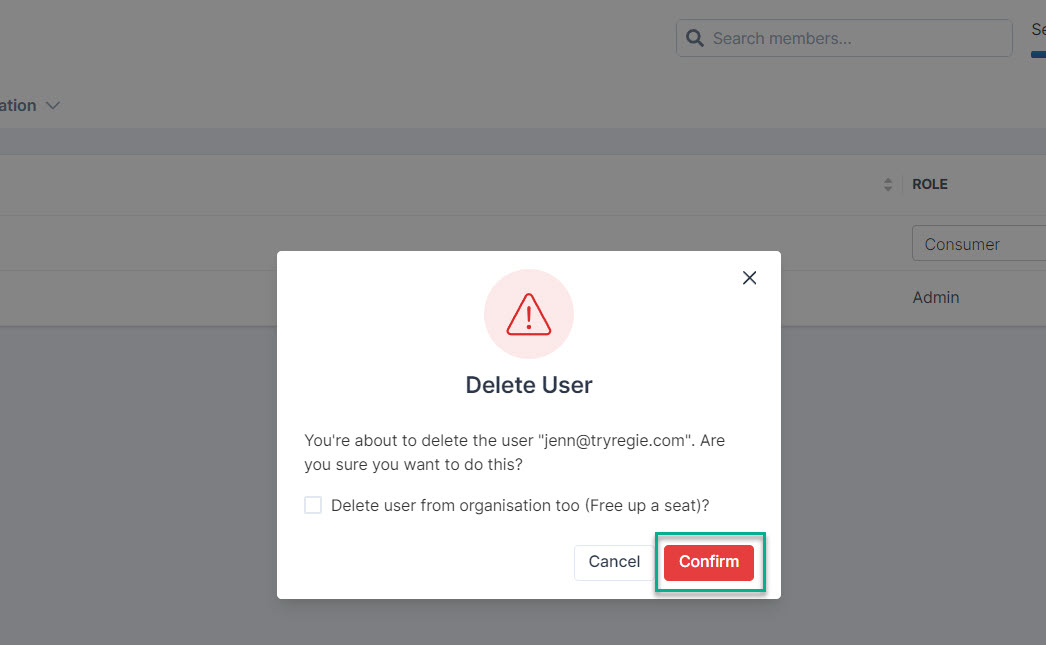
A message will pop up asking if you are sure you want to delete this user. Notice you also will have the option to select the checkbox to Delete the User from the Organization.
Select Confirm when ready to delete the User and you're all set!

