Remove a User from your Organization
Jennifer Rice
Last Update 2 jaar geleden
Available to Regie Admins only
1. Select your Settings by expanding your left side navigation menu in the Regie platform.
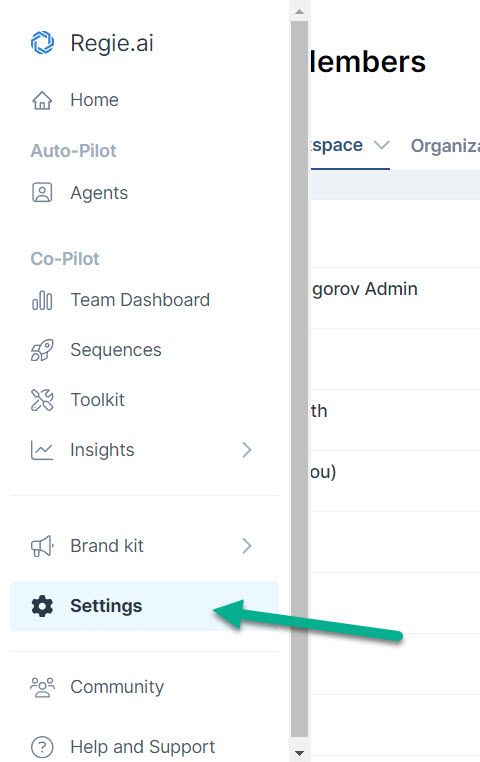
2. Select the Organization tab at the top of the page and then select the Members from the drop down.
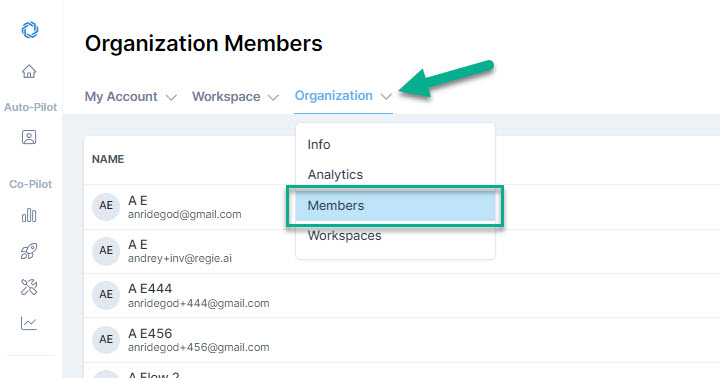
3. Use the Search Members field or the scrollbar to the right to locate the Member, or User, from the list as shown below.
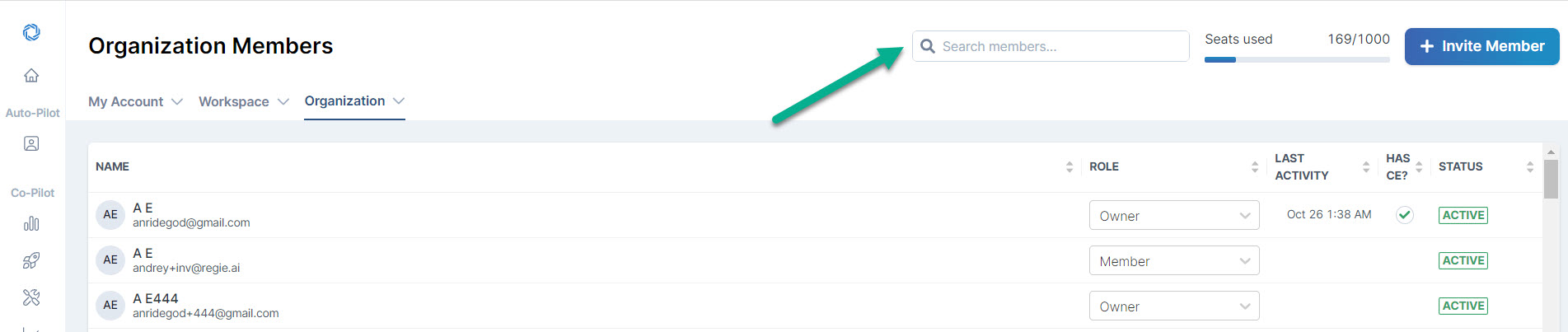
4. Once the User is located, within the respective row of the User, or Member, hoover your mouse over the user's Active Status.
This action reveals a trash can icon, which is the option to Delete the User.

5. Select the trash can icon to Delete the User.
6. A Delete User Confirmation will appear in the center of the screen.
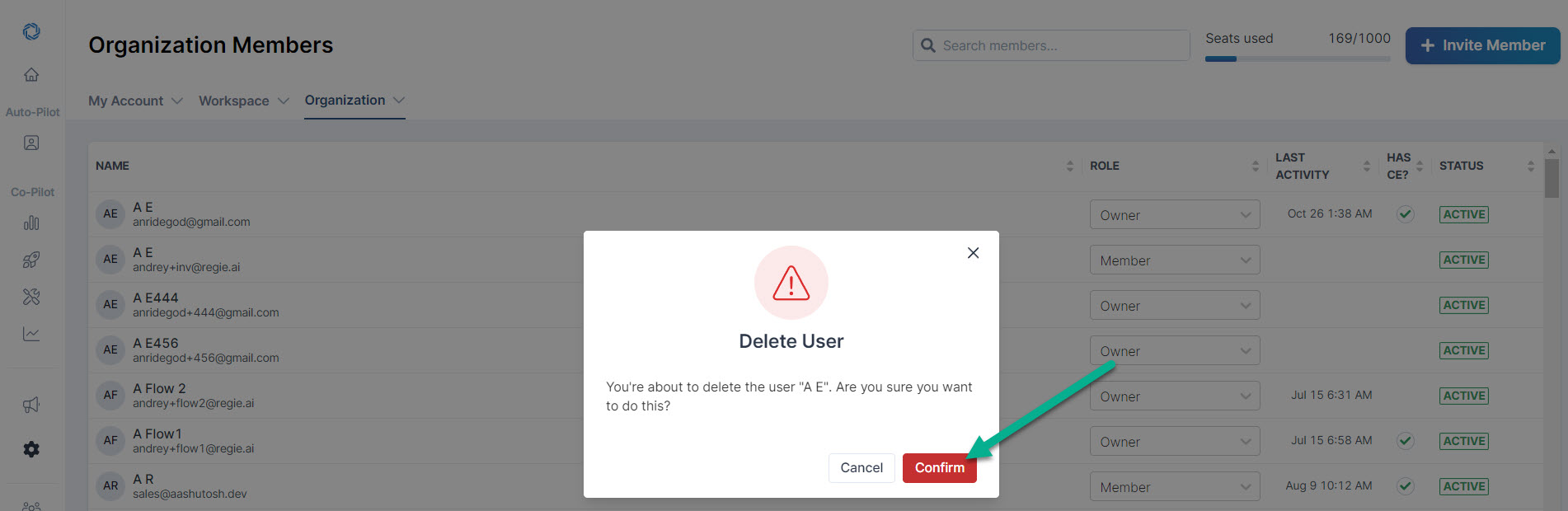
7. Select "Confirm" to remove the user from the entire Organization. This also removes the User from any workspaces they joined previously.
That's it! Their seat/license will be available to redistribute.

