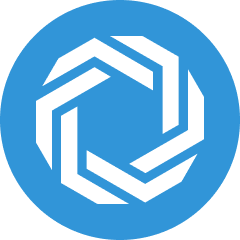Persona Builder: Create New Personas with Salesforce CRM Integration
Receive AI-based Persona suggestions using prospect data from your Salesforce CRM
Jennifer Rice
Last Update 4 mesi fa
A Buyer Persona is a detailed profile of the sort of person that fits your target audience or ideal customer.
Establishing your Buyer Persona in Regie opens the door to a suite of helpful features such as content organizing, simplified campaign creation, and personalized messaging in an instant with Regie's powerful Rapid Writer tool.
By integrating your Salesforce CRM into your Regie Workspace, let Regie.ai create and suggest these Personas for you! See how to easy it is to do below!
Keep In Mind: To integrate your Salesforce CRM with your Regie Workspace, you must have a Salesforce License that enables you to see and access client data.
Specifically the following data must be viewable and accessible in Salesforce:
- Activities
- Contacts
- Accounts
- Leads.
1. From the left-side navigation panel in the Regie Platform, select expand your Brand Kit and then click on Personas.

2.On the Personas page, click the Connect Salesforce button located in the upper right.

4. Regie will automatically open the Integrations tab. Within the CRM section, integrate Regie with your Salesforce CRM by selecting the blue Connect button.
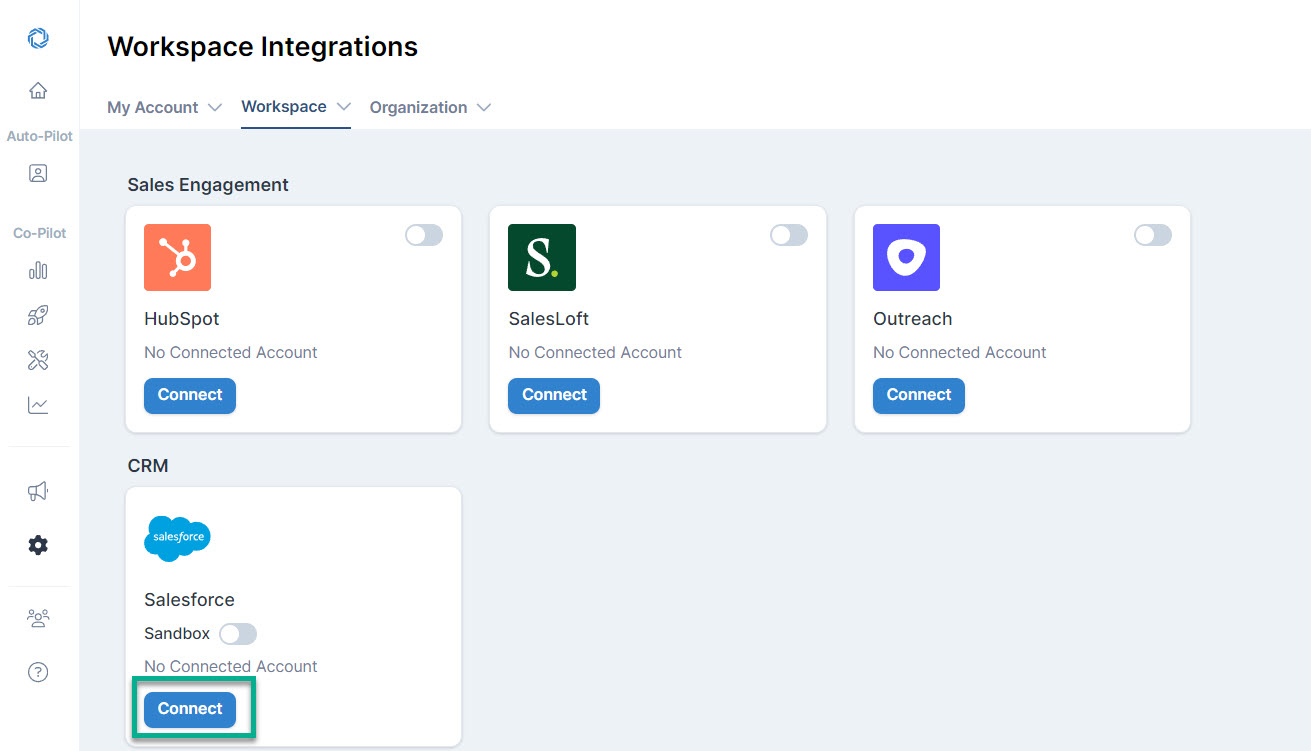
5. Using the prompts on your screen, complete the Salesforce integration with Regie.
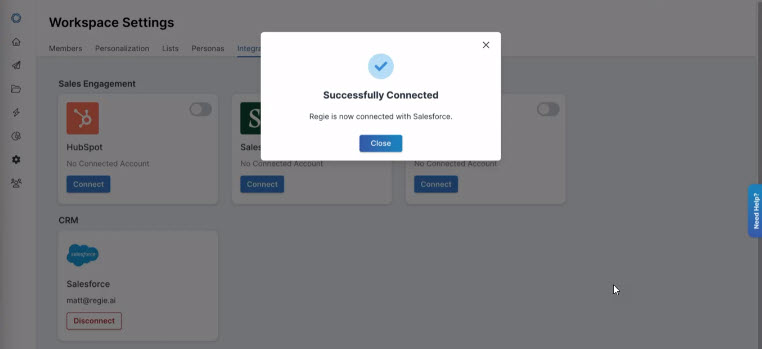
6. Once Salesforce is successfully connected, navigate away from Integrations by clicking the Personas tab at the top of your Workspace Settings page.
Select the Sync with CRM button found at the top of the page.

7. The Salesforce CRM Sync takes roughly 30 - 40 seconds to complete.
The sync pulls 1 week of recent email activities and the job title data of the people associated with the activity.
8. Once the CRM Sync is complete a prompt to Review Your Personas will appear at the top of the page.
Click the Review Persona button.

9. Regie.ai then provides up to 5 Persona groupings to Review.
As you can see in the image below, it will automatically group a suggested Persona Name and relevant Job Titles associated to the Persona created.
If this is your first time creating Personas using Salesforce data, select Apply Changes to create the Persona Cards suggested by Regie.Ai.
You can always press Reject Changes if you do not want to save the suggested Persona grouping.
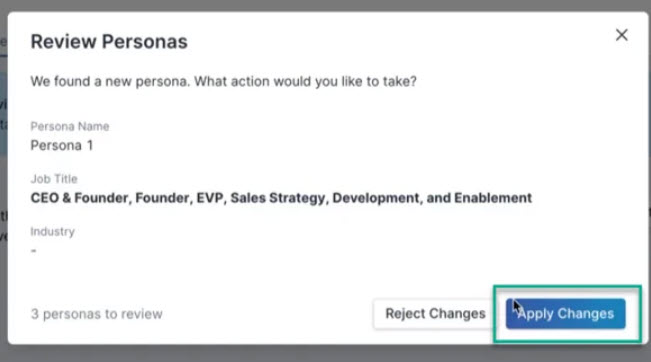
10. Once the Persona Cards are created, you can always modify the suggestions by adding your desired Persona Name and any other relevant Persona data.
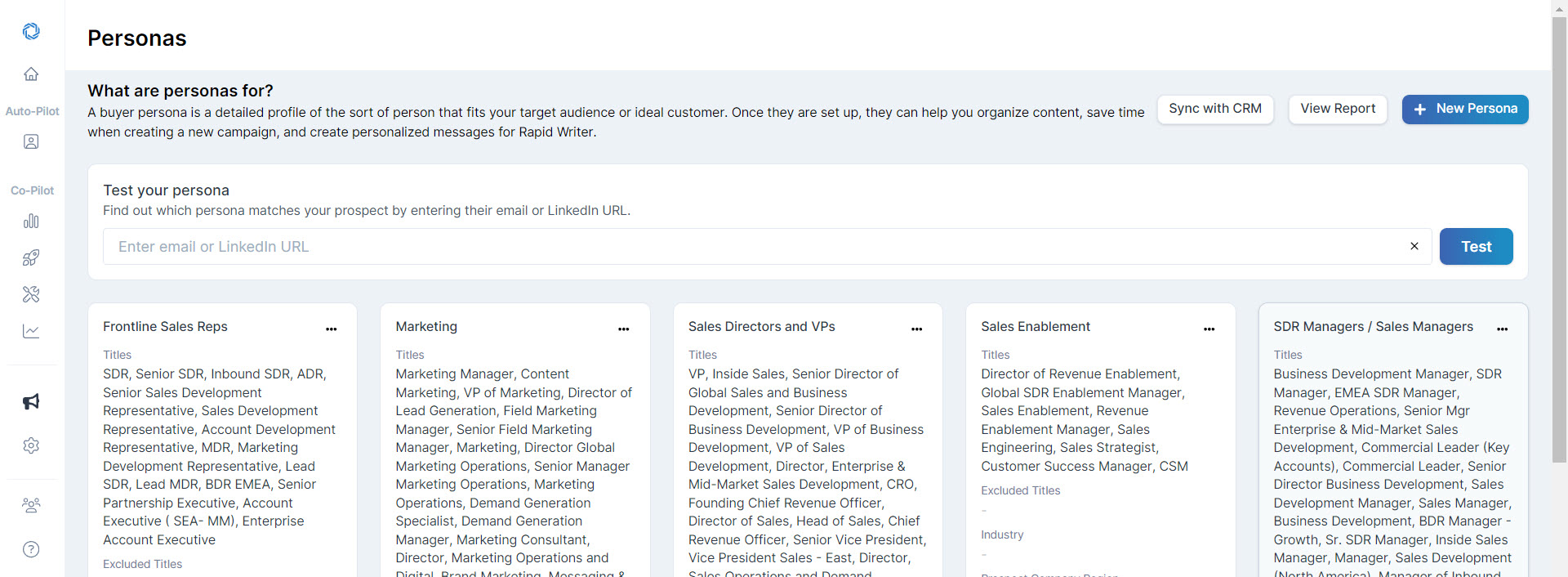
11. Last, link your Content to the Persona. This step enables instant personalization through the Rapid Writer feature.
So the AI can create relevant messages catered to your Persona, we recommend each Persona have 1 - 2 Pain Points and 1 - 2 Value Propositions related or linked to them.
Please see How to Link Content to a Persona for further instruction on this last important step!