Rephrase, Shorten, and Expand text using the Context Menu
Regie's Context Menu makes it easy to change a sentence or entire message into one that you love.
Jennifer Rice
Last Update a year ago
The Rephrase, Shorten and Expand functions of the Context Menu in the Rege.ai Chrome Extension can be a game changer for swiftly fine-tuning your content to get the perfect sentence, paragraph, or full outbound message.
Using Rephrase, Shorten and Expand in the Context Menu
1. Enter the message's content into the body of your outbound message.
This personalized content could have been generated for you with the help of Regie or authored completely by you.
2. Within the body of your message, simply use your mouse to highlight the text you want to further edit and refine.
As shown below, the Context Menu will immediately appear, offering up AI-powered editing tools that can be instantly applied to the highlighted text.
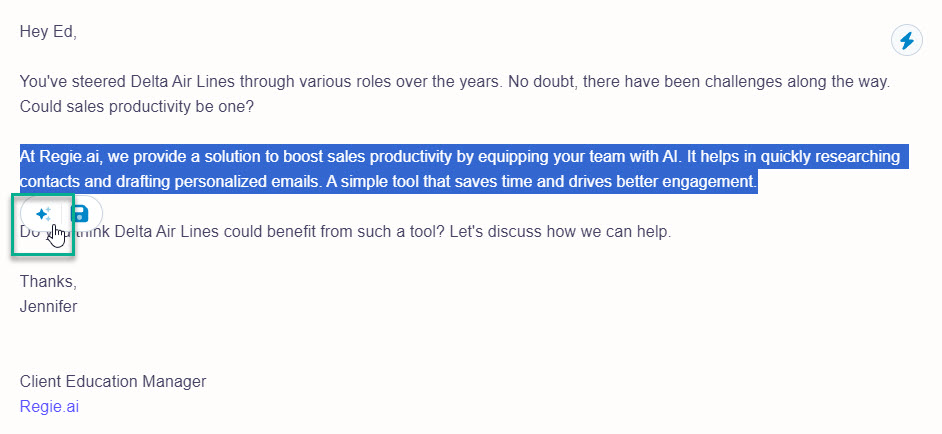
3. Select the "Ask AI" Icon as highlighted in the image above.
4. Press the forward slash " / " on your keyboard to access the commands of the Context Menu, which are the Rephrase, Shorten and Expand features.
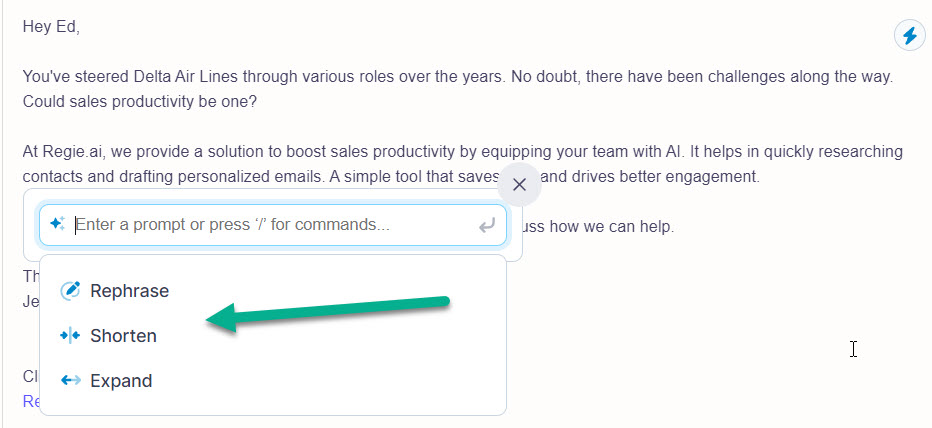
- Rephrase - Not liking how the highlighted sentence or paragraph sounds? Have let Regie re-write highlighted text in seconds by selecting "Rephrase" from the drop down.
- Shorten - Trim down lengthy paragraphs or sentences to key summaries or points instantly with the help of AI.
- Expand - If needed, have Regie's AI quickly expand and lengthen your content.
Happy Editing!

