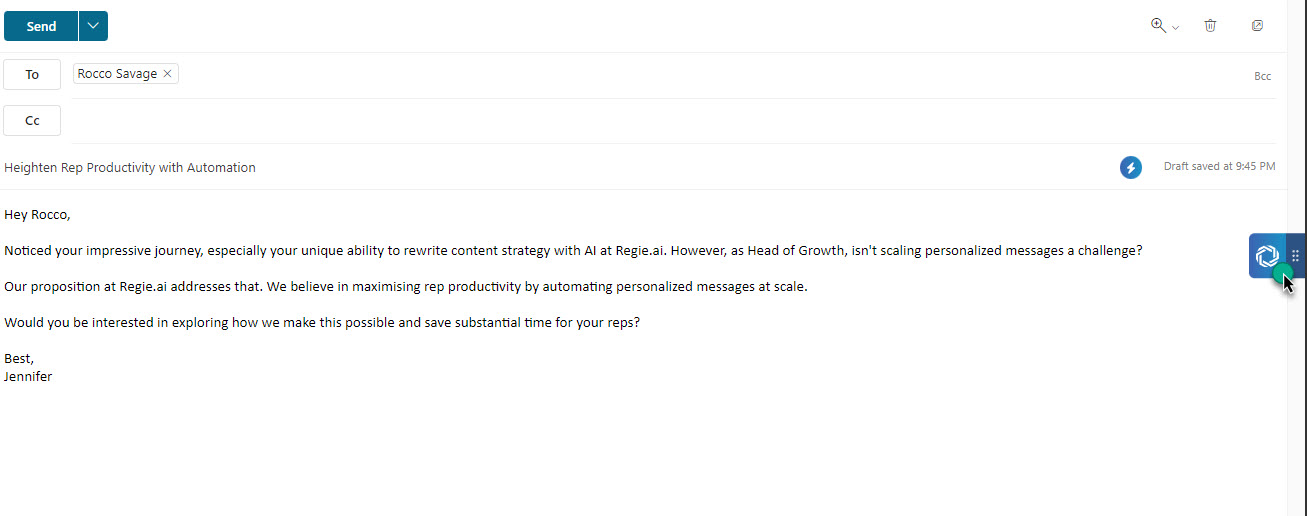Outlook.com and the regie.ai Chrome Extension
Dindo Fernandez
Last Update hace 2 años
While regie.ai does not support an extension (yet) for the Outlook 365 application, you can use the Chrome Extension when using Outlook from the Chrome browser.
After installing the Chrome extension and logging into your regie.ai account, when you go to Outlook.com and start composing an email, the Chrome extension should appear:
Please see this article from Microsoft on system requirements for using Outlook on the web and Outlook.com in Chrome
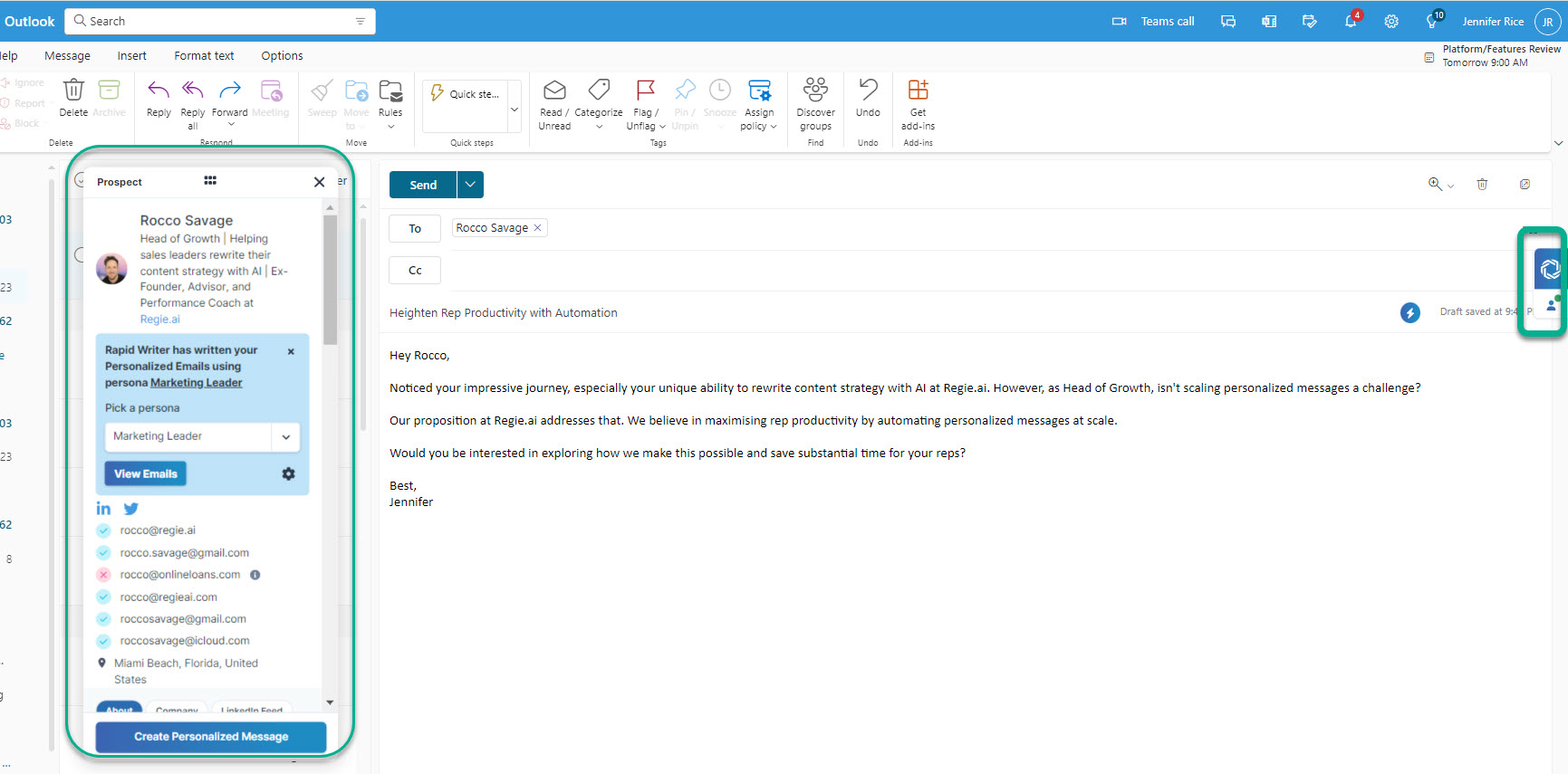
The Regie.ai Chrome Extension is always pinned to the far right of your screen. Selected modules, like the Prospect Lookup can be moved to any part of your screen. In the image above, the Prospect Lookup was moved to the far left of the composed message.
Clicking on the Regie.ai Icon in the Chrome Extension, expands the personalization tools available to you. (see image below)
This allows you to access the following features as you compose your personalized email:
- Prospect Lookup
- Email Analyzer
- Icebreaker
- AI Toolkit
- Content Library
- AI Favorites
- Mobile Preview

Clicking the Regie Icon one more time collapses the personalization tools once more.
The Chrome Extension can be moved by hoovering your mouse over the Regie.ai icon until you see the 6 dots, which allows you to grab and drag the extension up and down the right side of your screen.
If you close the extension and want to bring it back up again, look for the regie.ai logo and select that icon to open the extension again.