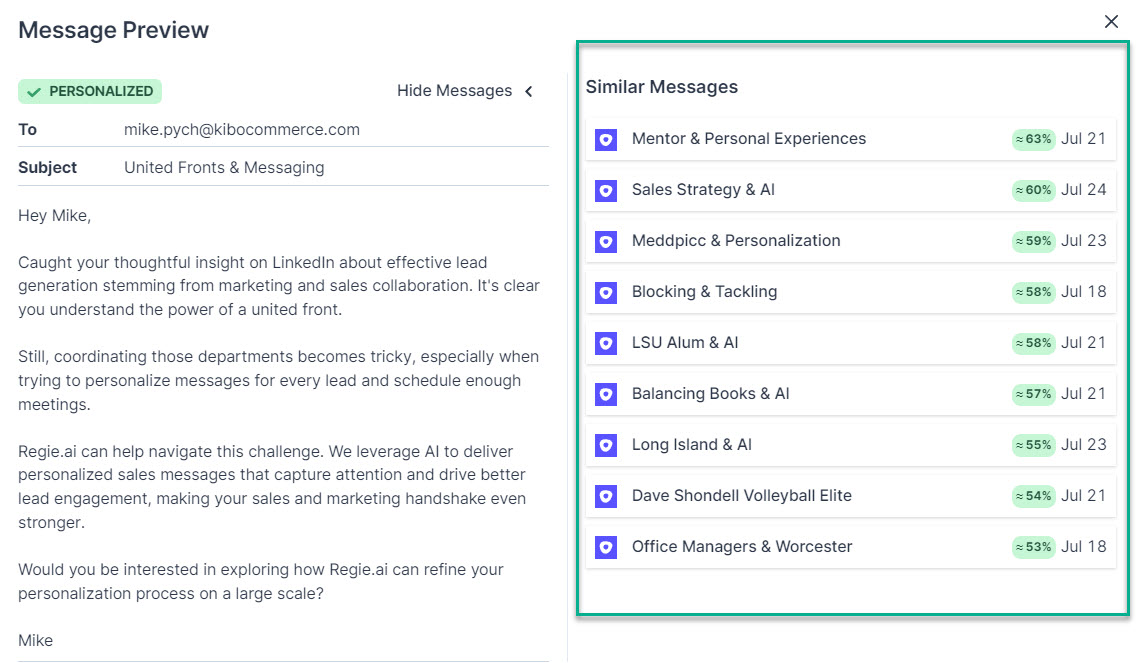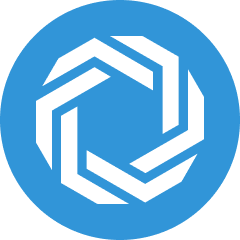Team Dashboard: Understanding the Personalized Email Score
Easily monitor the frequency of personalization to your outbound team's emails
Jennifer Rice
Last Update 6 maanden geleden
Personalizing outbound messages is an important part of an effective sales strategy, and likely one of the primary motivations for purchasing Regie.ai.
It's no secret message personalization boosts open rates and engagement, as it shows your team understands prospects' needs. It also helps your team focus on features and benefits most relevant to each prospect, ultimately leading to more sales, revenue, and stronger customer relationships.
This is exactly why Regie.ai provides insights like the Personalized Email score.
This metric located within the Team Dashboard gives Sales Leaders deeper insight into exactly how your outbound sales team is utilizing personalization when sending emails to prospects, giving you an opportunity to mentor them on where they can increase their score or recognize them for stellar performance.
How does Regie calculate the personalized email score?
The Regie.ai email analyzer automatically assesses all emails that are sent by users of the platform for content uniqueness.
For an email to count as Personalized, either the body of the email or the email's opener must be personalized.
This requires more than 10% of its content to be distinct from all other emails being sent; otherwise, the email won't count as "personalized" once analyzed by Regie.ai.
Where can you locate the Personalization Scores for your Workspace?
1. Within your Regie Platform on the left side navigation menu, expand the Co-Pilot section and select Team Dashboard.
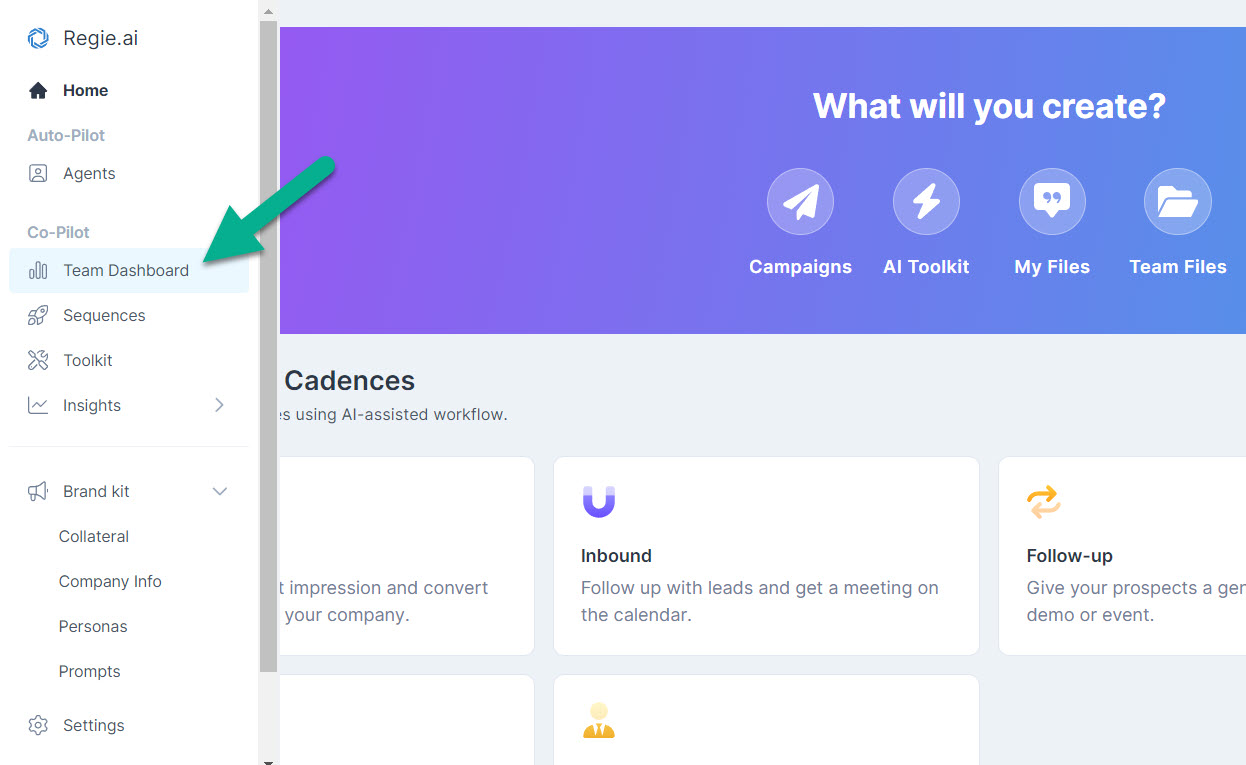
4. This opens the Team Dashboard and provides you Chrome Extension Usage and Personalization Analytics for all Users of the Workspace.
Within the Team Dashboard, you can monitor the overall percentage of emails analyzed by Regie and considered Personalized.

How do we determine the percentage of Personalized Emails sent?
Out of the total number of emails Analyzed, Regie.ai tracks the total number of those that are considered Personalized which is reflected as an overall percentage.
The percent of emails personalized metric provides Managers quick insight into the amount of personalization occurring across emails being sent by the team through their Sales Engagement Platform and LinkedIn Sales Navigator.
We recommend striving for a range of 80% - 100% personalized emails being sent.

Note: Regie cannot determine the level of Personalization applied to emails sent from Email Clients such as Outlook or Gmail.
Use the Timeframe, Users or Platform filters (Sales Engagement Platform or LinkedIn Sales Navigator) to narrow down the scope of personalization occurring as well.
These filters are found on the top of your Team Dashboard as shown below.

Tracking the amount of Personalization being applied by specific Users
On the Team Dashboard's Leaderboard, Sales Managers can gain more insights into how users are personalizing their outbound emails on an individual level.
The Leaderboard is located toward the bottom of the Dashboard.

As shown above, leaders can easily track the frequency of an individuals personalization efforts by looking at the percent of personalized emails sent out of the total number of emails analyzed by Regie.ai.
Select the name of any Regie.ai User on the Leaderboard list to dig deeper into their Chrome Extension activity, Personalization metrics and monitor if they are following the recommended best practices for personalization.
Toward the bottom of an individual's Personalization Activity page you will find the Email Breakdown section. This shows managers exactly which emails are meeting the established Personalization guidelines, which emails didn't meet the guidelines, and exactly how.
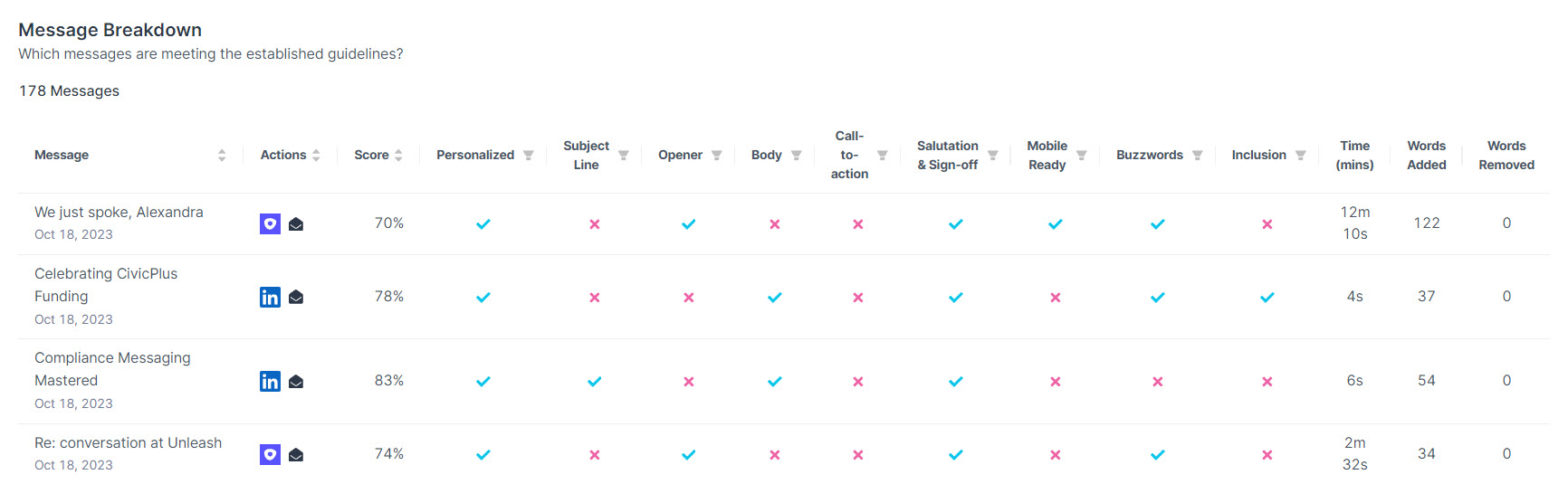
If you see "green check" in the Personalized column, this means the email sent, met the standards for personalization. More than 10% of the email's content is different from other emails analyzed and sent by the user. There has also been a personalized Opener and/or Email Body detected.
A "red X" in the Personalized column lets you know that the email has not met the standards of personalization. This tells us that after analysis, there are other emails that are extremely similar to the email that was sent. There has also been no personalized Opener nor personalized Email Body detected.

How to track email similarities and differences
1. Select the black envelope under the Actions column next to the email you want to inspect.
This opens the Email Preview as shown below which provides details to the email's content, a badge of Personalized or Not Personalized, and opportunity to see all similar emails.

2. Select the "Show Similar Emails" button in the upper right which provides you a list of Similar Emails sent as well as the percentage of similarity to the selected email.
In the example below, this email was marked as "Not Personalized" because it's content is 92% similar to another email also sent by the User.
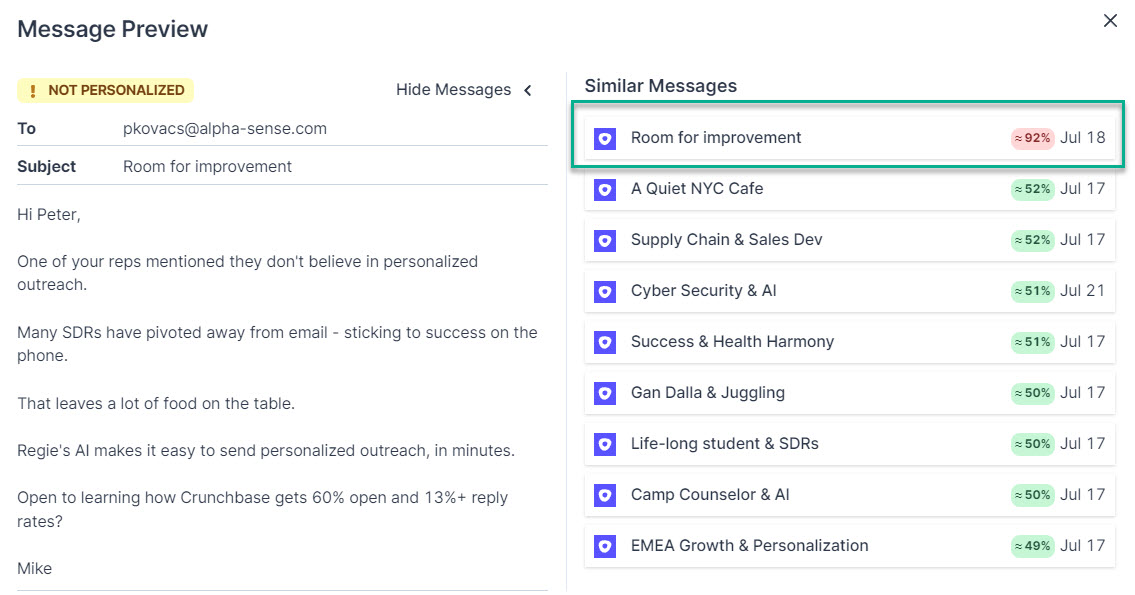
3. Select the subject line of any of the similar emails in the list to further inspect how much or how little of a change occurred to the content.
Toggle on the "Diff View" to inspect the exact content added and/or removed to the email as shown below.
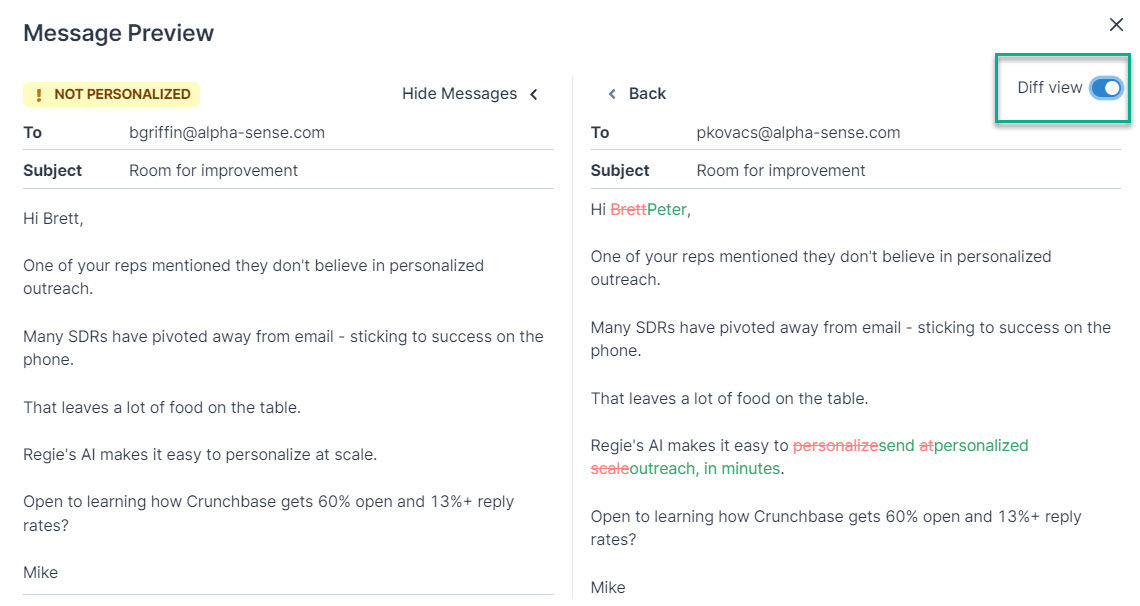
4. When you select to inspect a Personalized Email, you'll notice much lower percentage of similarity the selected email has compared to other emails sent by the user.