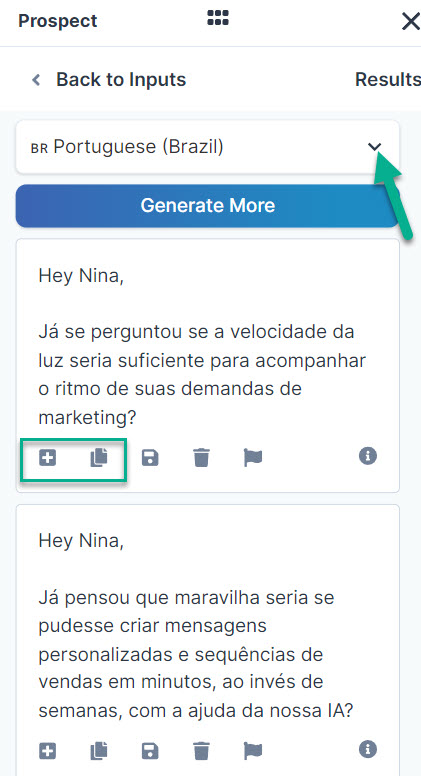Chrome Extension: Language Translation
Jennifer Rice
Last Update год назад
The Regie Chrome Extension supports 32 different languages for all your customized messaging needs.
Learn how to quickly activate translation features with the Rapid Writer or Personalizer in the steps outlined below!
How to Translate Messages generated by the Rapid Writer:
1. Open the Prospect Lookup within the Chrome Extension.
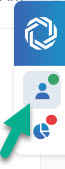
2. On the Prospect Lookup, select View Emails within the Rapid Writer feature.
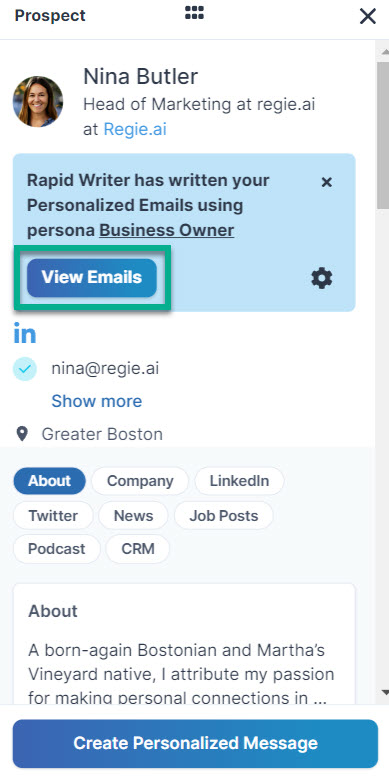
3. The Rapid Writer will automatically generate three persona driven, personalized emails in English (United States) language by default.
4. To change the language of the generated content, within the Custom Prompt section, select from one of the 32 language translations supported in the drop down.
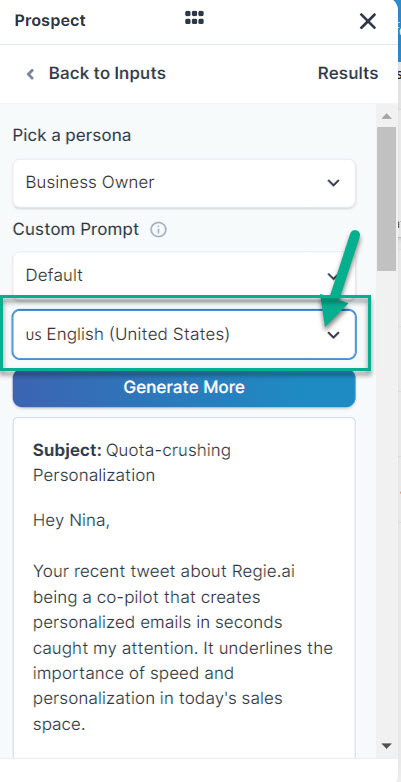
5. After selecting the desired language translation, select Generate More to regenerate the personalized messages in the selected language.
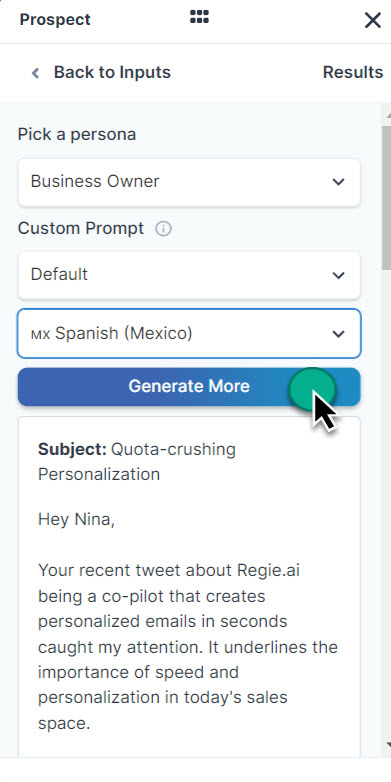
6. That's it!
Now that language translation is activated, review the newly generated emails and copy or insert your desired email into the body of your message to send to the prospect.
You can always prompt Regie to Generate More emails in the selected language as needed.
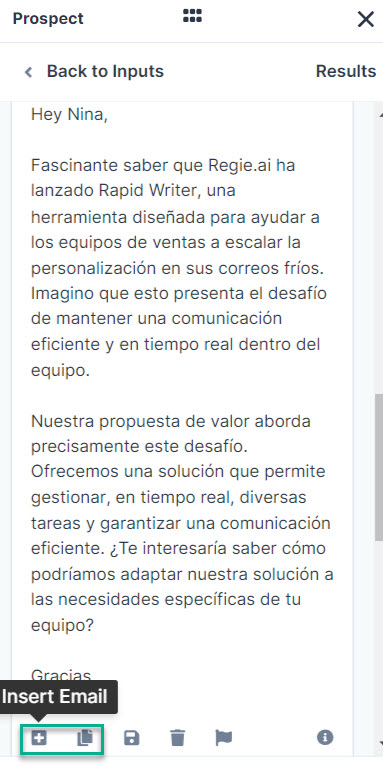
How to Translate Messages generated by the Message Personalizer:
1. Within the Prospect Lookup, select Create Personalized Message.
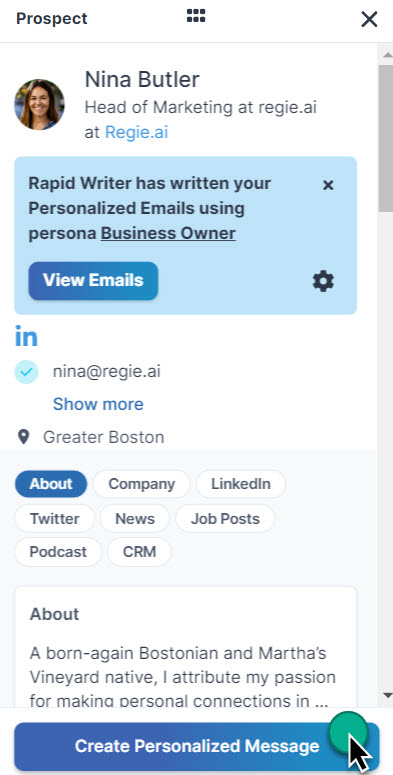
2. Choose up to three insights you would like to personalize with. Press Next.
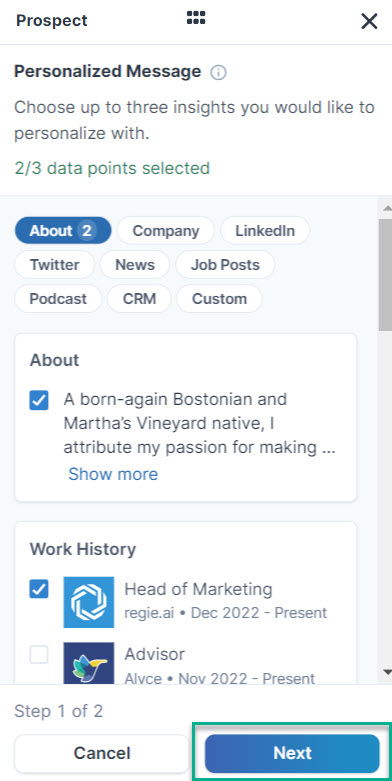
3. After entering your Value Proposition and indicating the Message Type you'd like the Regie.ai to generate, within the Custom Prompt section is where you can make your message Language Translation selection from the drop down menu.
Select Generate for Regie to provide 3 hyper-personalized messages in the selected language.
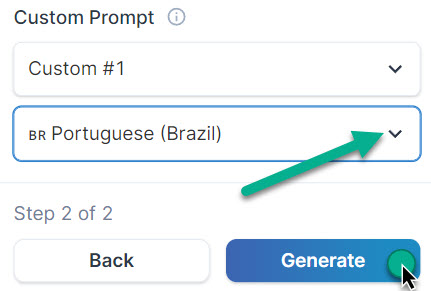
4. And it's as simple as that!
Now that language translation is activated, review the personalized content generated based the data sources previously selected.
Copy or insert your desired email into the body of your message to send to the prospect.
You can always prompt Regie to Generate More personalized content in the selected language, or adjust the language translation, if needed.