Connect your inbox to Regie.ai
How to connect your mailbox to Regie
Jennifer Rice
Last Update 8 months ago
- Users with Salesloft
- Users with no Sales Engagement Platform (No-SEP)
Step 1: Log into Regie
- Log into app.regie.ai to using the email address you use to send emails to prospects
- If you haven't created a Regie account yet, check your inbox for the invitation to join Regie.ai. See the following link on How to Create Your Regie.ai Account for more details.
Step 2: Connect your inbox
- Once you have logged into Regie, go to Settings > My Account and scroll down to Mailbox.
- Click Connect and choose Your Email Provider on the pop-up screen.
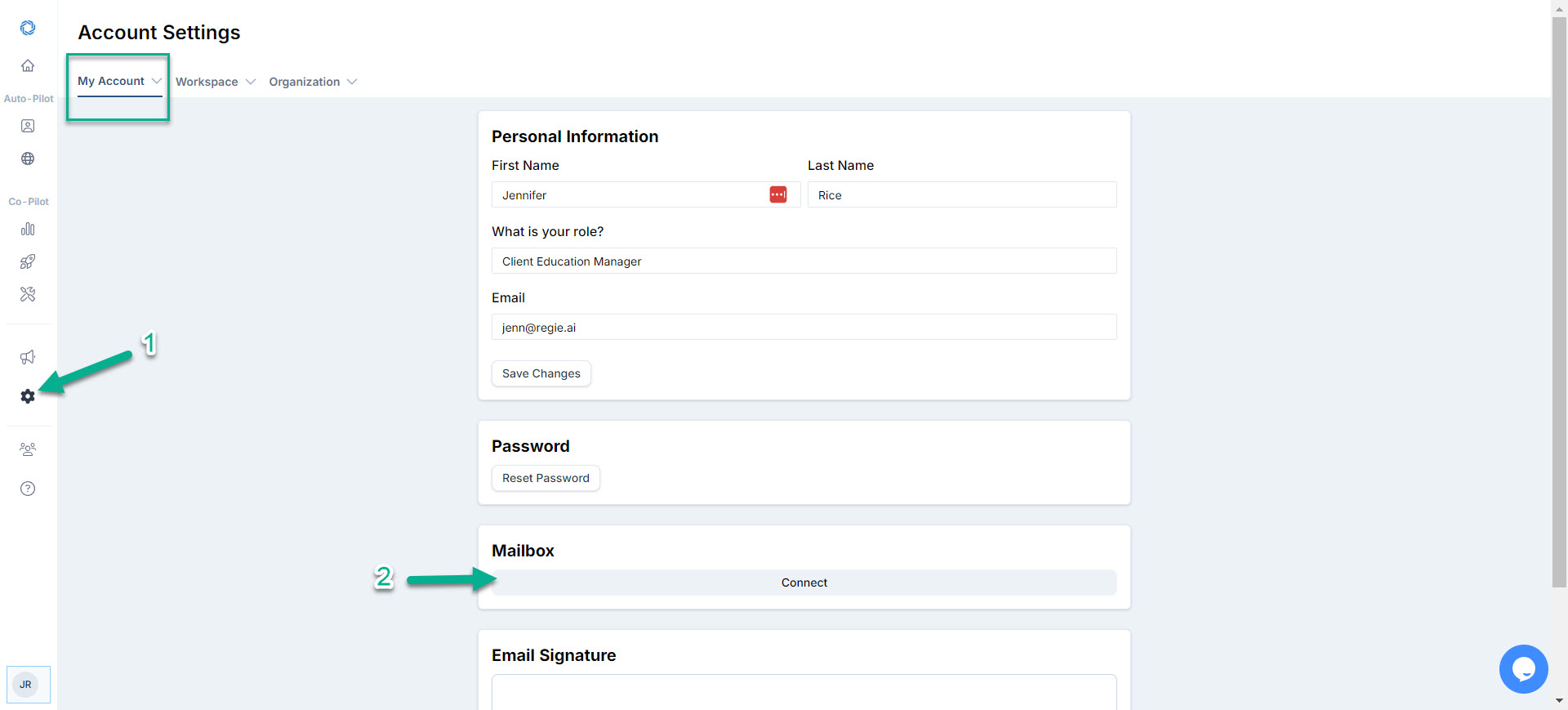
4. If you encounter a security alert, click "Advanced" > choose "Go to regie.ai" > Select all and check both "view your email messages" and "settings and send email on your behalf". If you don't see this, you are all set.
Step 3: Set up your signature
- On the My Account page in Regie, write (or copy/paste) your signature to show up exactly as you'd like it to appear in emails.
- Click Save
You're now all set! We can begin setting up the auto-pilot campaigns to send from your email address.

