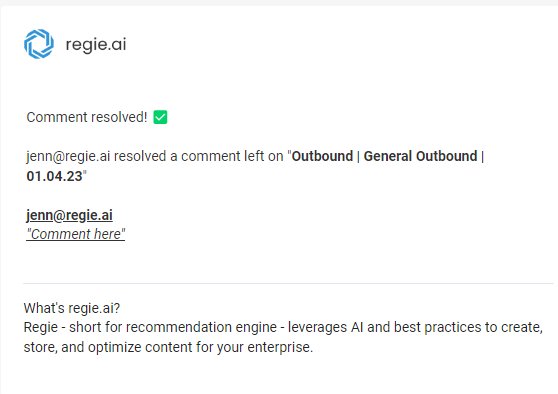Responding to Comments and Suggestions
In this article, we'll demonstrate how to collaborate on comments and suggestions left by others on your content in Regie. Editing comments and how to resolve them once complete will be covered as well.
Dindo Fernandez
Last Update 1 年前
Adding Comments and Suggestions to content are easy-to-use collaborative features built in Regie to leverage as you create and personalize content with the assistance of others on your team.
But how to do find and respond to those comments and suggestions added by your team? And how do you mark these items as resolved upon completion?
Responding to Comments and Suggestions within Sequence Content
1. To access Campaign comments or suggestions, first select the Comments icon "Comments", located on the right side of the editing screen of your Sequence Builder.
2. Once there, use the drop down filter to immediately surface comments and suggestions left on all steps within the sequence OR immediately surface any comments or suggestions on the currently selected campaign step.
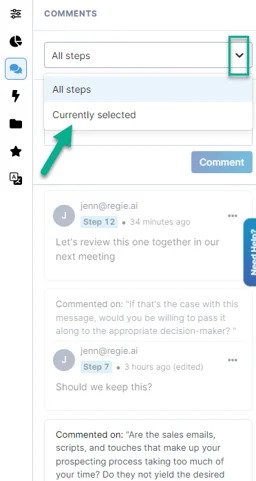
Simply select the comments and/or suggestions blocks from the Comments list to review. Reply directly to the comment within the comment or suggestion block. See images below:

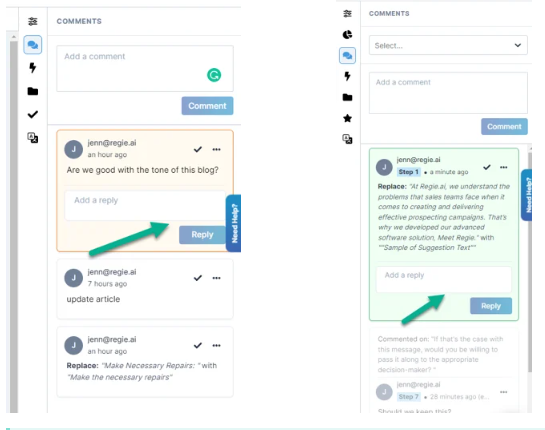
Note: Yellow/Orange highlighted text within a document in Regie indicates that a Comment has been left on that specific piece of content.
Green highlighted text indicates a Suggestion to replace the content has been left on the content.
The Regie User that left the comment or suggestion, will receive an email notification instantly detailing the reply.
2. Alternatively, as a collaborator with direct access to the campaign builder, you can click on the highlighted text within the body of your document. This action automatically surfaces the comment or suggestion block within the same Comments list section for you to review.
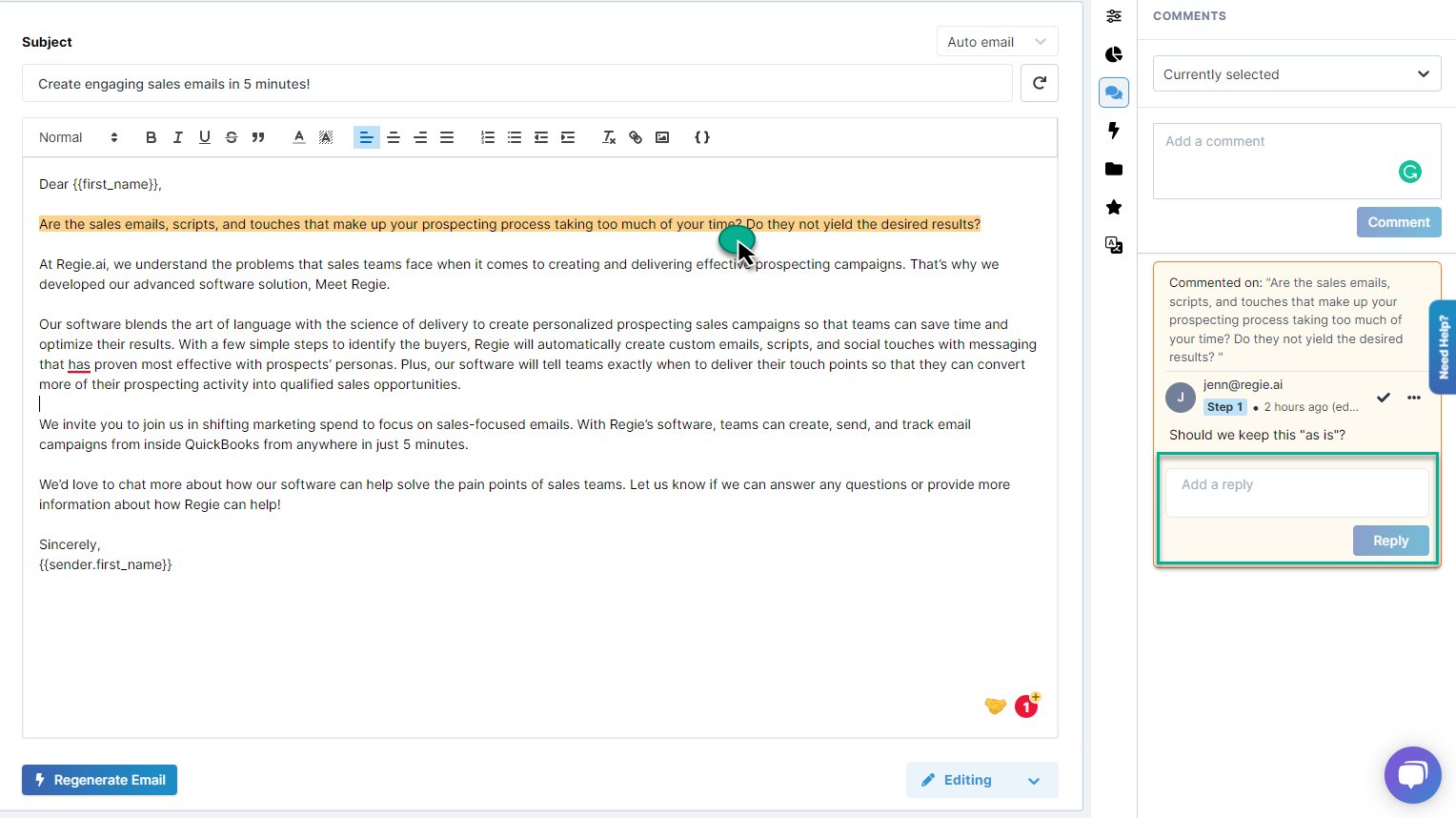
3, Simply add your reply to the comment or suggestion when ready. And that's it!
Editing and Deleting a Comment
Hey, spelling errors and grammatical mistakes can happen when you're writing. If this occurs within a comment you've left on a piece of content in Regie, select the 3 "..." dots icon directly next to your comment.
This will surface the Comment editing menu which will allow you to Edit or Delete your comment at any time.
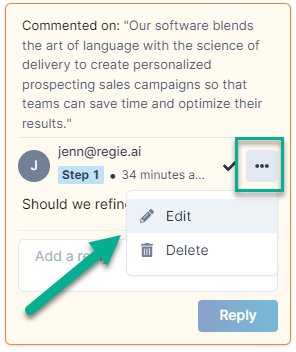
Resolving a Comment or Suggestion
Once you or a team member has resolved a specific comment or suggestion, the final step is to indicate that the item has been resolved.
To do this, navigate into the specific Comment or Suggestion block in Regie's Comments section. Once the specific comment or suggestion that has been completed is located, simply select the check mark or Resolve icon.
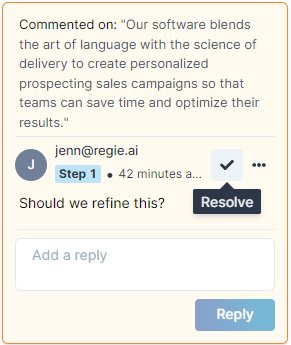
The content owner will immediately receive an email notification indicating the Comment or Suggestion's completion.