Filtering Your Sequences in Regie
Quickly find the assets you need by using the Sequence Filters
Dindo Fernandez
Last Update 2 jaar geleden
How to Filter Your Sequence Library
1. From the left side navigation menu, expand the Co-Pilot section and select Sequences.
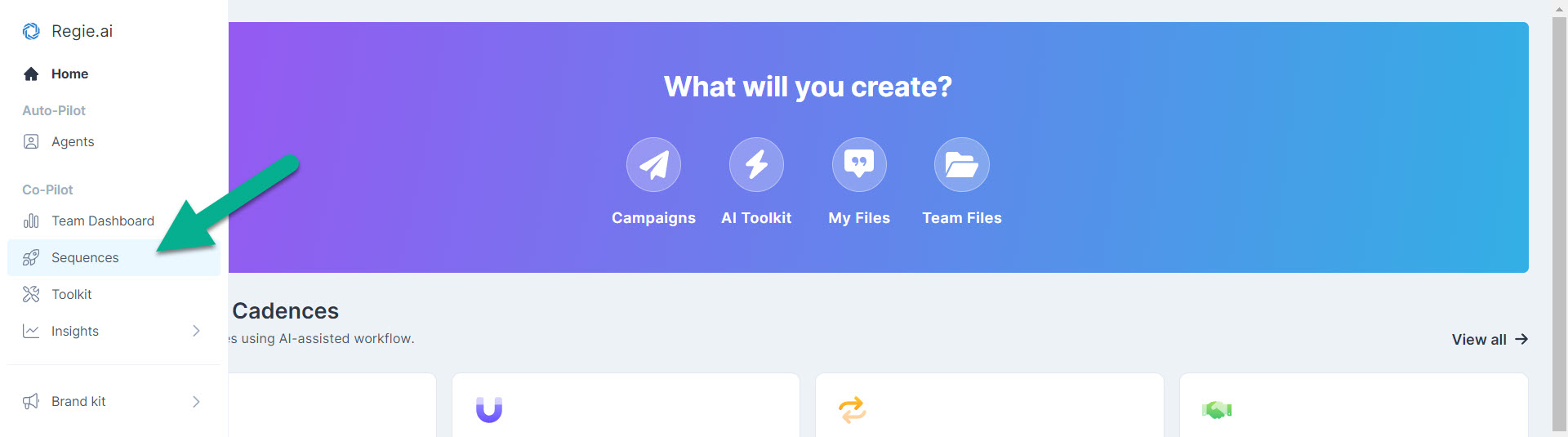
2. Within the Sequence Overview there is a section on the left to Browse your Sequences using Filters, or Tags.
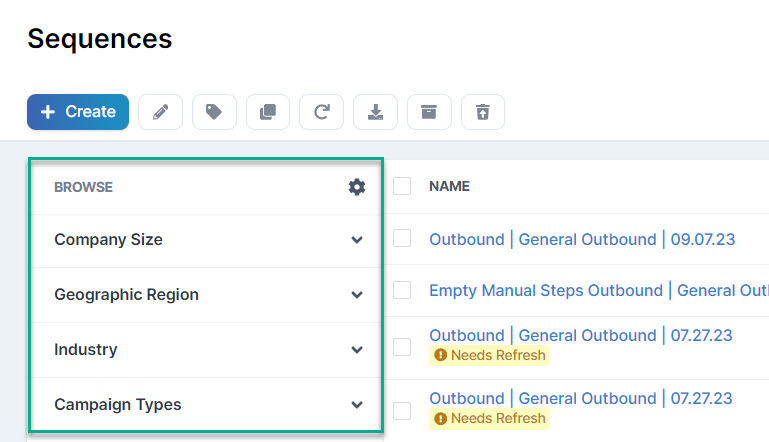
Note: The filters that appear are organized by Sequence/Campaign Types and Lists, also known as Categories, created and established by an Admin User in Regie.
3. Within the Browse Campaigns feature, click on the down arrow to expand the Category.
4. Last, select the appropriate Tag, or Filter, to surface the type of Campaign you're looking for.
Multiple Filters can be selected at any time, to narrow down specific campaign types further as shown below.
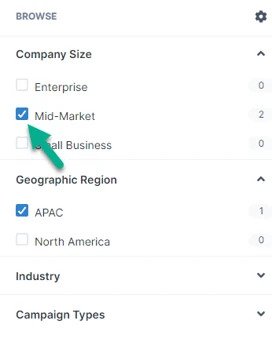
5. Leverage the Search Bar to search for a specific Sequence if you know what you're looking for by name.
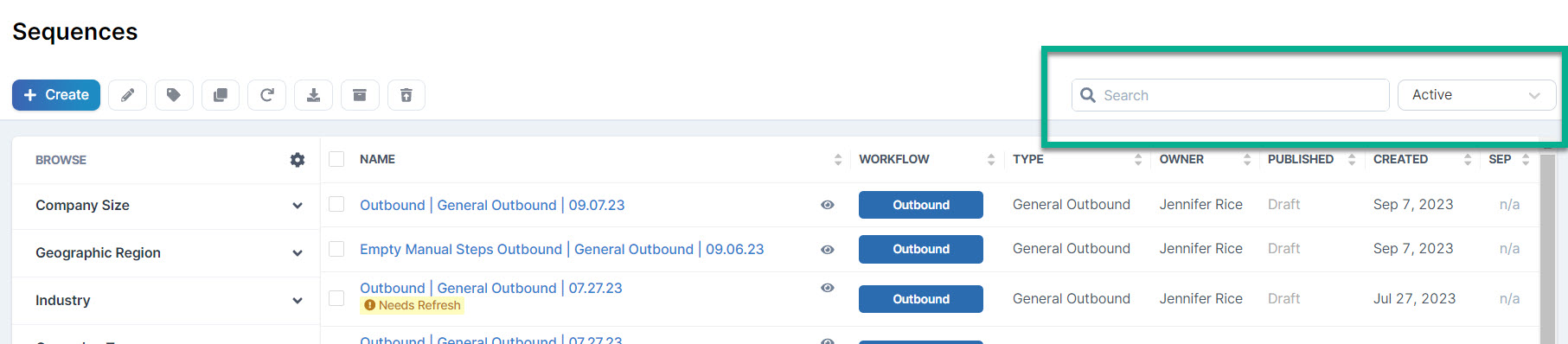
6. Immediately to the right of the Search Bar, you'll also notice the opportunity to surface Campaigns stored in the Library based on if they are currently Active or Archived status.
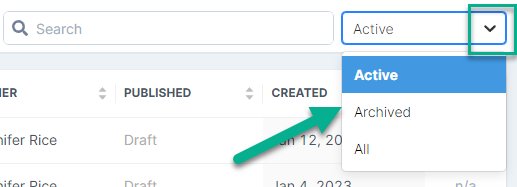
Notice there's also the option to surface and display All Campaign status types in the Library. Both Active and Archived Campaigns will appear on the Campaign Overview page when this filter is selected.
There you have it! In just a few clicks, Campaigns can be easily found in your Library!

